Program-editing steps – Niles Audio A4.6Ci User Manual
Page 93
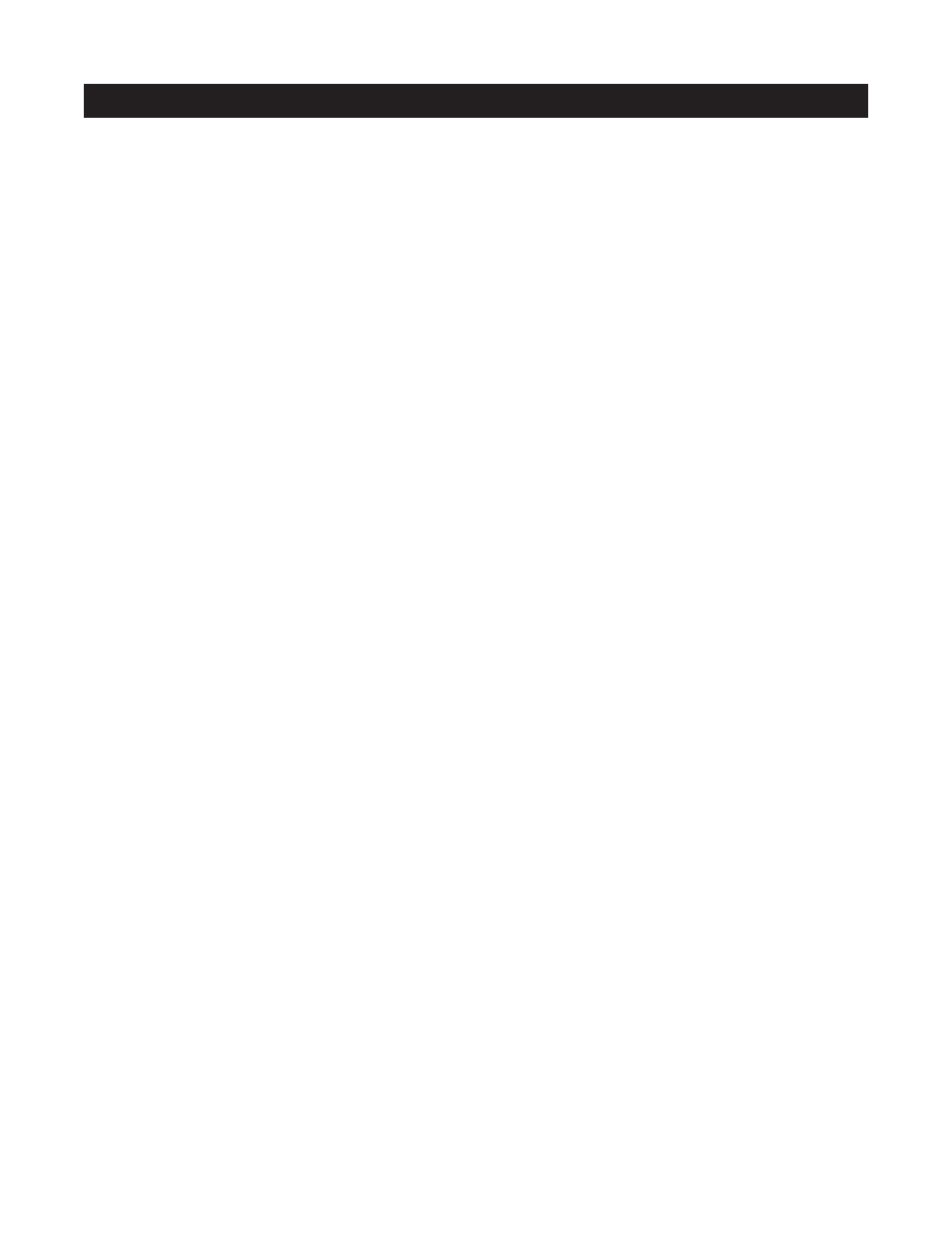
93
Step 9
-
Repeat steps 3 through 8 until all Zone/System Sequences have been edited. Note: If you missed
IR commands in a sequence, re-do the whole sequence.
Step 10
-
Press Next to edit Function-Key Sequences. The (FUNCTION KEY IR)/FUNCT. KEY SEQ LED turns
on GREEN, the TRIGGER LED turns on RED, and the PAGE LED blinks RED.
or
Step 11
-
Press PROGRAM again to save and exit programming.
EDIT FUNCTION KEY SEQUENCE PROGRAMMING
Step 1
-
Press and hold the PROGRAM button
Step 2
-
Press the NEXT button five times.
The (FUNCTION KEY IR)/FUNCT. KEY SEQ LED turns on GREEN, the TRIGGER LED turns on RED, and the
PAGE LED blinks RED.
Step 3
-
Press the Master Key for the page where the Function Key to edit is located.
or
To edit a sequence to a Function Key located within the Default Page, tap the OFF Key. Master Keys 1 and
3 illuminate, indicating you are selected to the Default Page.
or
To edit a sequence to a Function Key located within the Library Page, press and hold the OFF Key. Master
Keys 1, 3, and 4 illuminate, simulating an "L." This indicates that you are selected to the Library Page.
The TRIGGER LED remains on, the PAGE LED turns off, and the KEY LED blinks RED.
Step 4
-
Press the Function Key to edit.
The TRIGGER LED turns off, the PAGE LED blinks RED, and the KEY LED turns off.
Step 5
-
Press the Master Key that identifies the Master Key Page (or tap the OFF Key for the Default Page,
or press and hold the OFF Key for the Library Page) where the IR command is stored for the first step in the
Zone Sequence you are editing.
The PAGE LED turns off, and the KEY LED blinks RED.
Step 6
-
Press the Function Key where the IR command is stored.
The KEY LED turns off, and the PAGE LED blinks RED.
Note: To incorporate a DELAY into the sequence:
i. Press the DELAY button (instead of a Function Key) while the PAGE LED is blinking RED. The PAGE LED
turns off, and the KEY LED blinks RED.
The first four keys on the Master-Key Module illuminate.
PROGRAM-EDITING STEPS
