Program-editing steps – Niles Audio A4.6Ci User Manual
Page 89
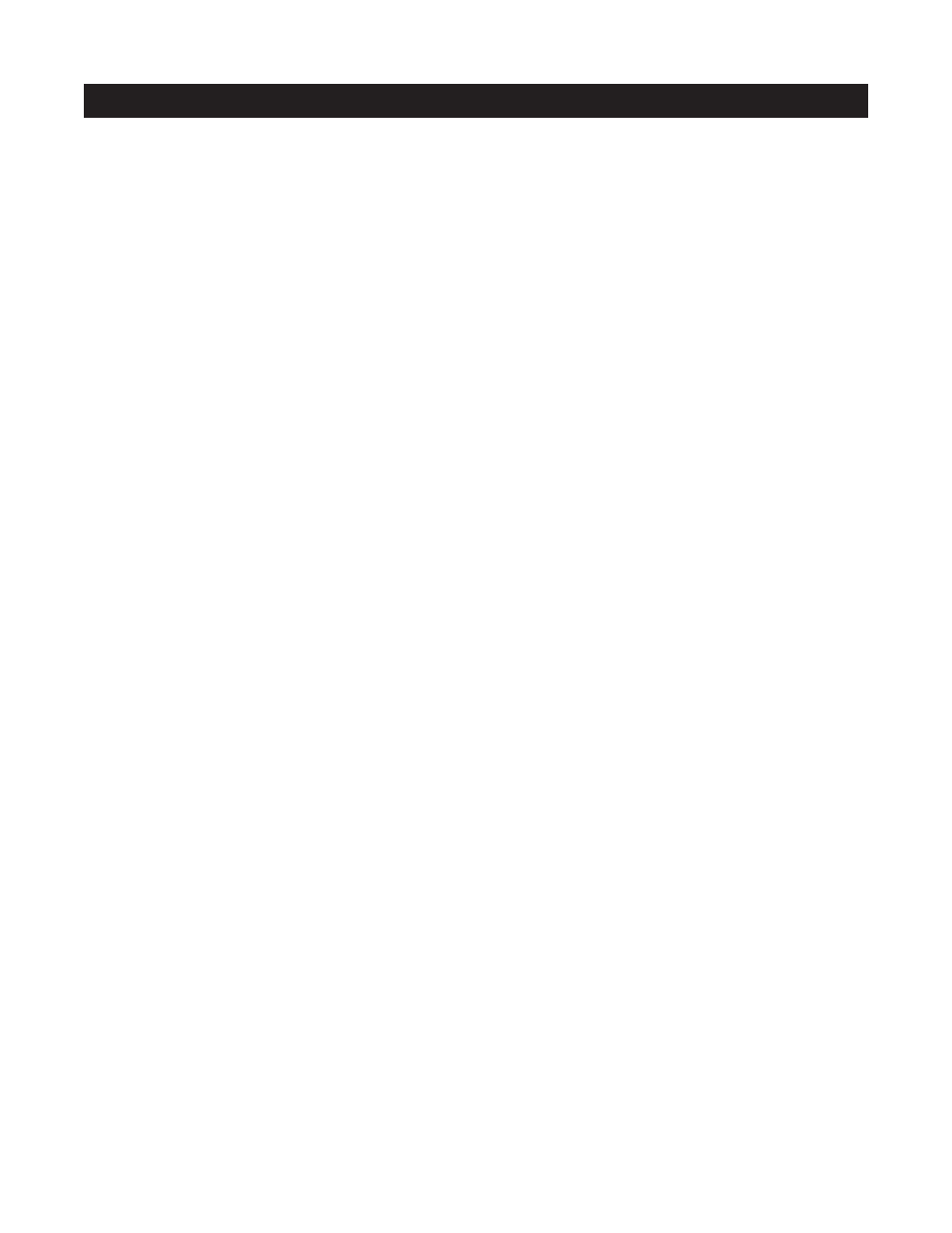
89
PROGRAM-EDITING STEPS
Step 5
-
Repeat steps 3 and 4 until all inputs have been edited.
Step 6
-
Press NEXT to edit Function Key IR. The FUNCTION KEY IR/(FUNCT. KEY SEQ.) LED turns on RED,
and the PAGE LED blinks RED.
or
Step 7
-
Press PROGRAM again to save and exit programming.
EDIT FUNCTION KEY IR PROGRAMMING
Steps to edit the individual IR commands stored to the various Function Keys.
Step 1
-
Press and hold the PROGRAM button.
Step 2
-
Press the NEXT button twice. The FUNCTION KEY IR/(FUNCT. KEY SEQ.) LED turns on RED, and
the PAGE LED blinks RED.
Step 3
-
Press the appropriate Master Key to choose a page to edit.
or
To edit a Function Key within the Default Page, tap the OFF Key. Master Keys 1 and 3 illuminate.
or
To edit a Function Key within the Library Page, press and hold the OFF key. Master Keys 1, 3, and 4 illu-
minate, simulating an "L."
The PAGE LED turns off, and the KEY LED blinks RED.
Step 4
-
Press the Function Key you are editing.
The KEY LED turns off, and the ENTER IR LED turns on RED.
Step 5
-
Press the appropriate command on the original, factory remote.
The ENTER IR LED turns OFF, and the KEY LED blinks RED.
Step 6
-
To test the command(s), press the TEST button. If it does not operate the component as expected,
teach and test the command again until it does.
Note: Repositioning the remote control when teaching the command can assist in capturing commands
accurately.
Step 7
-
To edit other Function Keys for the same Master Key Page. Repeat steps 4, 5, and 6 until all IR com-
mands have been edited.
Step 8
-
Press the PROGRAM button to select a different Master Key Page.
The KEY LED turns off, and the Page LED blinks RED.
Step 9
-
Repeat steps 3 through 7 until all the necessary IR commands have been edited.
Step 10
-
Press Next to Edit Master Key Sequences. The (POWER)/MASTER KEY SEQ LED turns on GREEN,
the TRIGGER LED turns on RED, and the PAGE LED blinks RED
or
Step 11
-
Press PROGRAM again to save and exit programming.
