John Deere STARFIRE RTK OMPFP11348 User Manual
Page 45
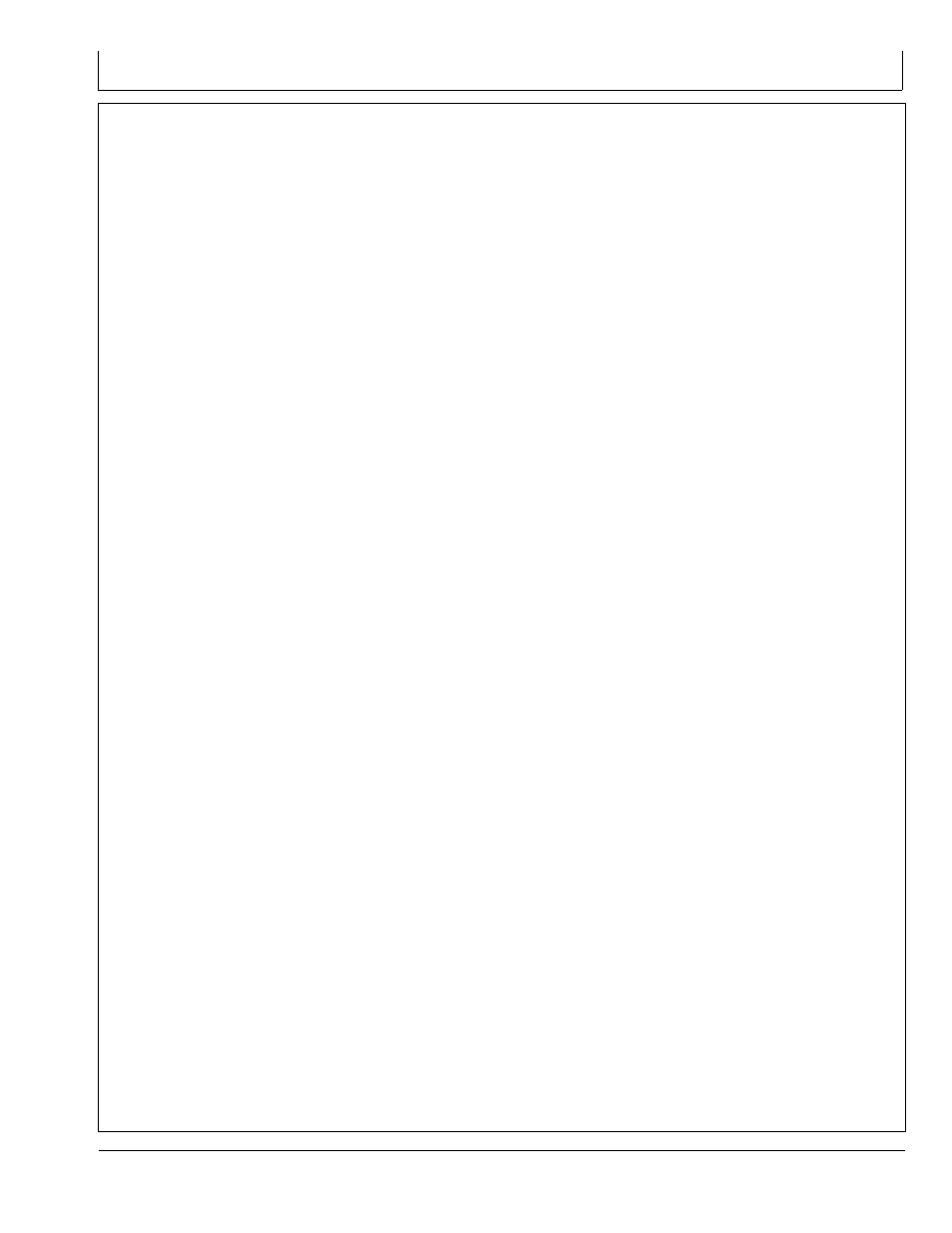
900 MHz RTK—Original GreenStar Display
Continued on next page
DK01672,00001C0 -19-11NOV11-1/2
Shared Base Station RTK Security
SBS RTK Security is security from unwanted users
accessing a SBS RTK Network. This security feature
keeps unauthorized RTK vehicles from accessing RTK
corrections from the base station by granting access to
only those RTK vehicles on an access list.
Compatibility
Base Station This security feature is not available on
original StarFire receivers being used as base stations.
All setup must be performed with an Original GreenStar
Display.
Theory of Operation
The SBS RTK Network operator will enter into the base
station the serial numbers of RTK vehicle receivers that
are allowed to access the RTK corrections from that base
station. RTK vehicle serial numbers can be added and
removed at any time with an original GreenStar Display.
Only those rover serial numbers that are on the access
list on the base station receiver will be allowed to access
the RTK corrections from the base station.
Base Station Setup (Original GreenStar Display Only)
Screen: SETUP – RTK
Press: SETUP >> StarFire 3000 >> DIFF CORRECTION
SETUP >> RTK SETUP
NOTE: RTK base station must be operating in either
Quick Survey Base or Absolute Base Mode.
Enter a RTK Network ID between 4001 – 4090 (secure
Network ID range) in cell “C”.
RTK SECURE NETWORK will appear in cell “F”. Select
letter button “F”
Entering RTK vehicle (rover) serial numbers
Press letter button next to ROVER # (1-200) and enter
desired location number to store the RTK vehicle receiver
serial number. There are 200 slots available.
Press letter button next to ROVER HARDWARE SN and
enter serial number of RTK vehicle StarFire receiver.
NOTE: Original GreenStar Display - The six digit
hardware serial number can be found on INFO
– GPS – PAGE 3. Go to display in RTK vehicle:
Press INFO >> StarFire 3000 >> press PAGE
button until you reach PAGE 3.
NOTE: GreenStar 2100/2600 Display – The six
digit hardware serial number can be found
on StarFire 3000 - ACTIVATIONS tab. Go to
display in RTK vehicle: Press MENU >> StarFire
3000 >> ACTIVATIONS tab.
Rover Access List (RAL)
Screen: SETUP – RAL
Press: SETUP >> StarFire 3000 >> DIFF CORRECTION
SETUP >> RTK SETUP >> RTK SECURE NETWORK >>
DISPLAY AUTHORIZED LIST.
This displays the RTK vehicle receiver serial number and
location it is stored. Only the serial numbers on the RAL
will be able to receive RTK corrections from the base
station when RTK Network is in SECURE mode (see
Security Mode section below).
Press PAGE button to view subsequent pages of the RAL.
RTK Network Operating Mode
Screen: SETUP - RTK
Press: SETUP >> StarFire 3000 >> DIFF CORRECTION
SETUP >> RTK SETUP >> RTK SECURE NETWORK >>
RTK NETWORK IS CURRENTLY.
SBS Security can be operated in a Public or Secure mode.
•
Public – This mode does not restrict RTK vehicles from
receiving RTK corrections as long as they have the
same Network ID as the base station. This mode can
be used when conducting a RTK demo for potential
customers or field days.
•
Secure – This mode restricts RTK vehicles from
receiving RTK corrections if their serial numbers are
not entered into the RAL
Deleting RAL
Screen: SETUP – RTK
Press: SETUP >> StarFire 3000 >> DIFF CORRECTION
SETUP >> RTK SETUP >> RTK SECURE NETWORK
>> DELETE ENTIRE LIST
RTK vehicle serial numbers can be deleted individually or
the entire list can be deleted.
Deleting individual entries:
Press letter button next to ROVER # (1-200). Enter the
vehicle receiver stored number that will be deleted (1-200).
Press letter button next to ROVER HARDWARE SN.
Enter a non-zero number (example: “1”) in place of the
serial number. The serial number has been removed from
the RAL.
NOTE: Once a RTK vehicle serial number has been
deleted from the RAL, it will take approximately 18
minutes before the RTK vehicle will no longer be
able to operate off of that base station. During this
time, the vehicle will transition into RTK extend.
Deleting entire list
Press letter button next to DELETE ENTIRE LIST.
Press letter button next to SUBMIT. It will change to
DELETED once the RAL has been deleted.
NOTE: Verify RAL has been deleted by viewing RAL list
(See Rover Access List section above).
30-6
121511
PN=45
