Fujitsu Siemens Computers LifeBook A6210 User Manual
Page 43
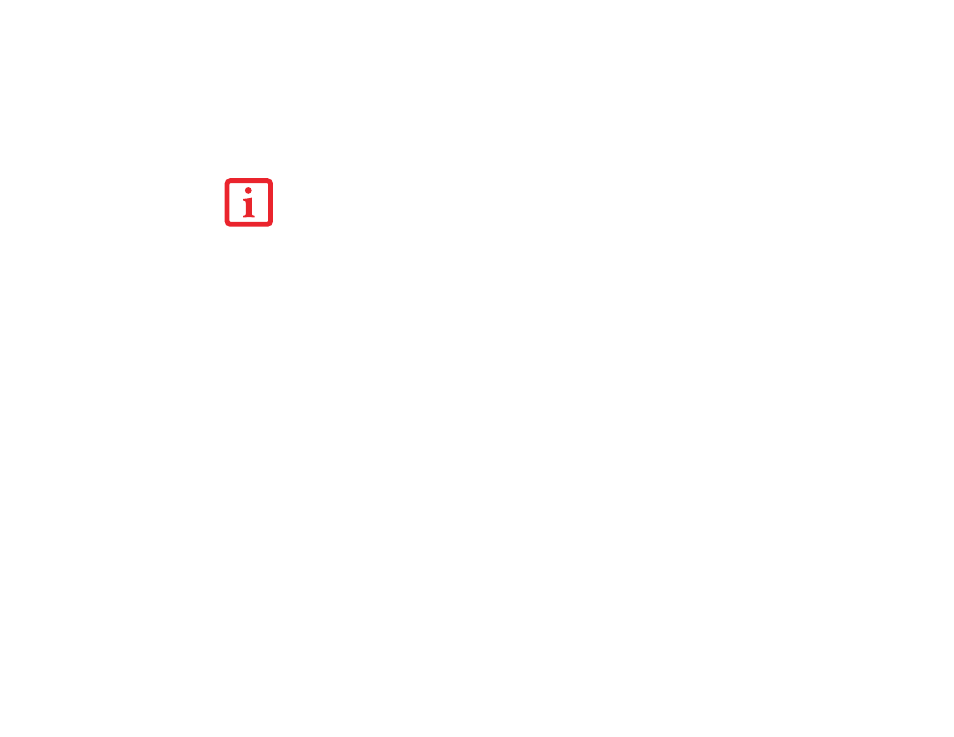
43 - LifeBook Application Panel/Support Button
6
Click OK. The button will now launch the new application. If you want to return to launching your Windows
default Internet browser with this button, you need only click on Start Browser checkbox instead of the Start
program checkbox. Be aware that you will erase the settings for the “other application”. If you wish to go back
to launching the “other application” from this button, you will need to reconfigure it as described above.
When you have finished with Application Panel Setup click OK, and the new settings will take effect. You
can reconfigure your LifeBook Application Panel as often as you like.
Opening the Fujitsu Support Center with the Support Button
The Support button performs different actions when the system is off or when it is on.
When the system is off, pressing the Support button will open the Fujitsu Start Boot Menu which allows
you to select either Diagnostic Program to test your system or Recovery and Utility to perform a number
of other functions, including recovery of your system.
When the system is on, pressing the Support button invokes the Fujitsu Support Center utility which offers
three tabs: Manual, Diagnostic Program, and Support.
Manual tab
The Manual tab lets you automatically go to the Fujitsu Support website to download the system User’s
Guide. (You must be connected to the Internet in order to use this function).
Diagnostic Program tab
The Diagnostic Program tab allows you to automatically reboot the system, then open the boot menu, from
which you can choose Diagnostic Program or Recovery and Utility (same as pressing the button when the
system is shut down). From the Diagnostic tab you can also view your System Information.
I
F
YOUR
SYSTEM
HAS
DEDICATED
ONE
OF
THE
APPLICATION
LAUNCHER
BUTTONS
TO
BE
AN
I
NTERNET
LAUNCHER
,
THE
BUTTON
CAN
STILL
BE
CONFIGURED
TO
LAUNCH
ANY
APPLICATION
YOU
WISH
,
NOT
JUST
AN
I
NTERNET
BROWSER
.
