License key window, License key window -6, Other windows (see license key window to – Hitachi MK-96RD621-08 User Manual
Page 72
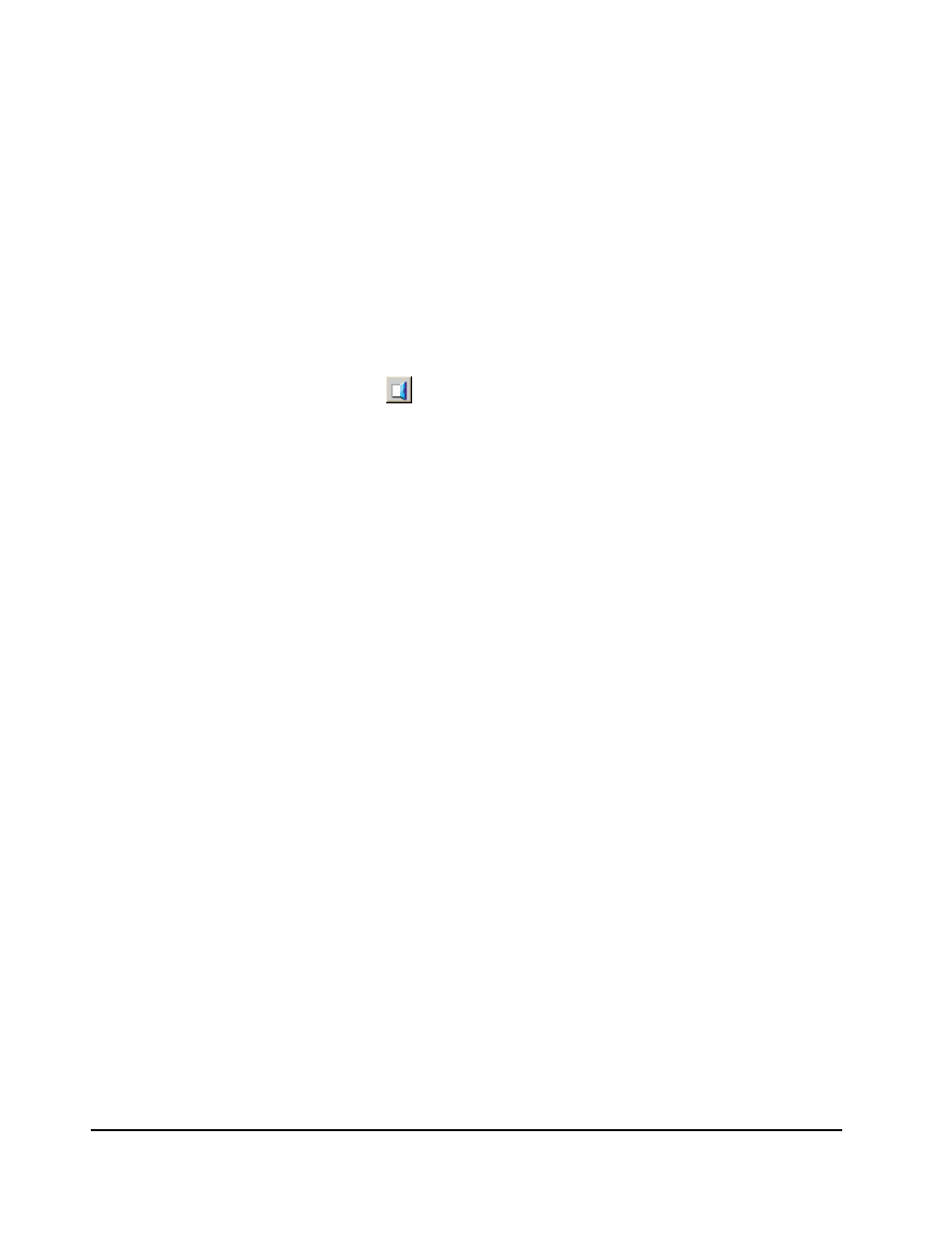
3-6
Using the Storage Navigator GUI
Hitachi Universal Storage Platform V/VM Hitachi Storage Navigator User’s Guide
To use these buttons to download the audit log file, you need to log in with
the user account of a storage administrator. Audit Log Administrator
Role need to be set to Modify or View for the setting of the operation
authority for the user account. For detailed information on the audit log file,
please see the Audit Log User and Reference Guide.
Even though the FTP server settings are completed, the Audit:Warning
button or the Audit:Wraparound button might remain displayed on the
Storage Navigator main window. This is due to the failure of transfer of the
audit log file. See Audit Log Window for how to resolve the problem.
•
The User ID column shows the user ID of the currently logged-in user.
When you have logged in as a storage partition administrator, the SLPR
number and name are displayed at the right of the user ID in the format of
"< SLPR number : SLPR name>".
•
The Logout button (
) closes the Storage Navigator main window.
License Key Window
The License Key window allows you to install and uninstall USP V/VM options
for the connected storage system. The License Key window displays a list of
USP V/VM options, and allows you to enter the license key code for a desired
option. For detail operations on the License Key window, see Enabling and
Disabling Storage Navigator Options.
To open the License Key window, log into the Storage Navigator, and then
select Go, Environmental Settings, and License Key from the menu bar of
the Storage Navigator main window. If no Storage Navigator options have
been installed, this window opens automatically when you log in to the SVP.
If storage partition administrators want to use the program product options for
their own SLPRs, the program product options have to be installed by the
storage administrators from the License Key window, and then the licensed
capacity for each program product option has to be allocated to SLPRs by the
storage administrators from the License Key Partition Definition window. For
the description of the License Key Partition Definition window and the
procedure of allocating licensed capacity to the SLPRs, see the Virtual Partition
Manager User’s Guide.
