Extending the modify mode timeout period, Extending the modify mode timeout period -30, Dify mode in extending the modify mode timeout – Hitachi MK-96RD621-08 User Manual
Page 58: Period
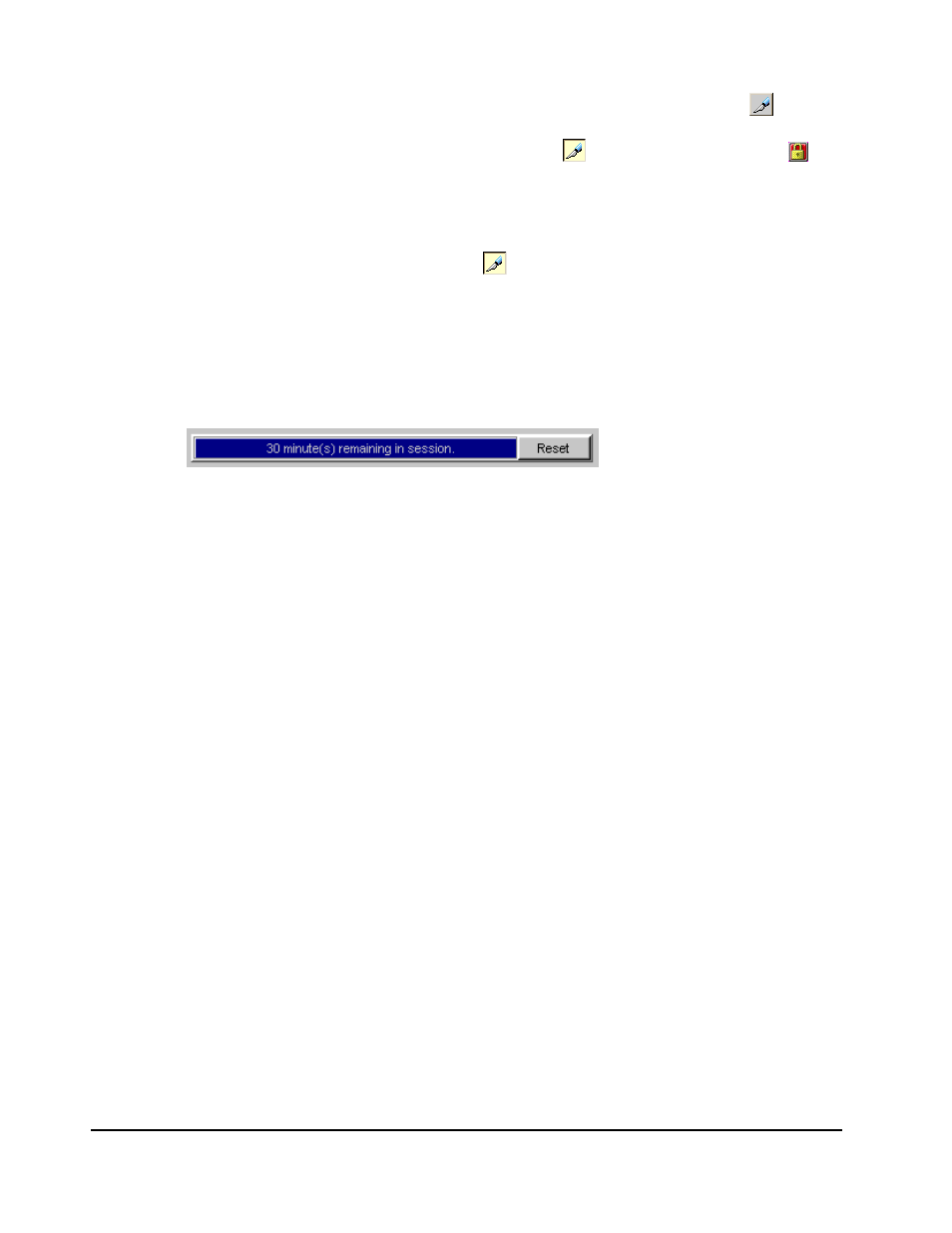
2-30
Installation Requirements and Procedures
Hitachi Universal Storage Platform V/VM Hitachi Storage Navigator User’s Guide
2. Click the Mode Changing icon, which should be in View mode (
).
Once you are in Modify mode, the Mode Changing icon changes from a
gray background to a yellow background (
), and the Locked icon ( ) is
displayed. Also the progress bar that shows the remaining time period for
Modify mode is displayed on the Storage Navigator main window (see
Extending the Modify Mode Timeout Period).
3. Once you have applied your desired changes, change back to View mode.
Click the Mode Changing icon (
).
Extending the Modify Mode Timeout Period
When you change from the View mode to the Modify mode, a progress bar
showing the Modify mode timeout period appears on the Storage Navigator
main window.
Figure 2-19
Progress Bar Showing the Modify Mode Timeout
The progress bar shows the remaining time period in which the Modify mode
is available. The remaining time period for the Modify mode is also
numerically displayed on the progress bar. The default of the Modify mode
timeout period is 30 minutes. You can click the Reset button on the right of
the progress bar to extend the Modify mode time period. For example, if the
Modify mode timeout period is set as 30 minutes (default), the Modify mode
time period is extended for 30 minutes, as you click the Reset button.
If you do not access the SVP while in Modify mode, the progress bar
decreases. When you reach the specified Modify mode timeout period,
Modify mode is released.
Note: If Modify mode is released due to time out, the settings made but not
yet applied to the storage system will be canceled on some windows.
Therefore, make sure that you have enough time remaining in Modify mode
to complete your work by clicking Reset while you are using the following
windows:
•
V-VOL window
•
All windows and dialog boxes used for TrueCopy, Universal Replicator, and
ShadowImage operations
•
All windows and dialog boxes used for TrueCopy for IBM z/OS, Universal
Replicator for IBM z/OS, and ShadowImage for IBM z/OS operations
•
Volume Security window
•
All windows and dialog boxes used for Universal Volume Manager
operations
