Hitachi MK-96RD621-08 User Manual
Page 124
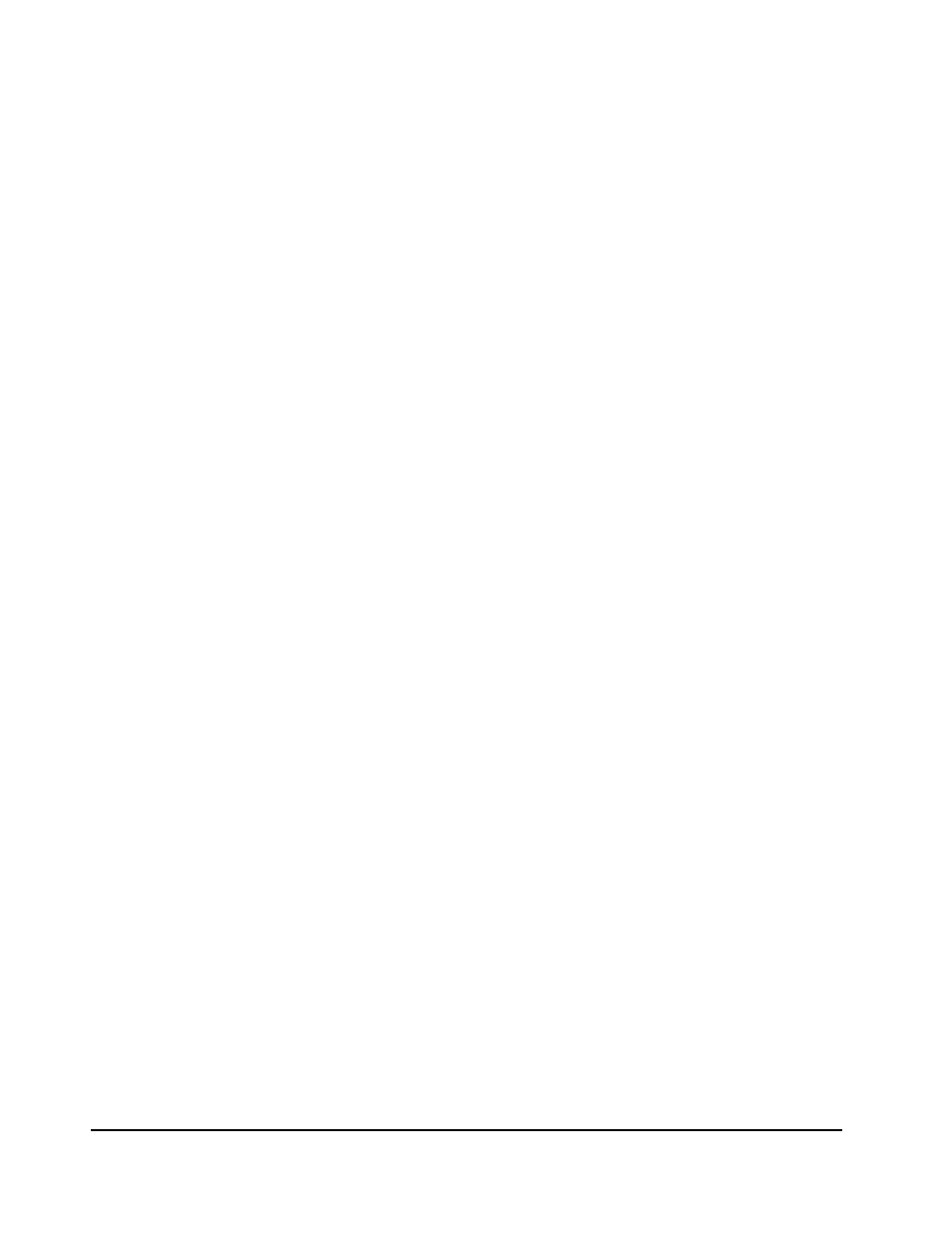
3-58
Using the Storage Navigator GUI
Hitachi Universal Storage Platform V/VM Hitachi Storage Navigator User’s Guide
•
Upload File (Archive File): Select the Archive File (tgz File) check box
and specify the compressed file (backup file), which has previously been
downloaded from the Download dialog box in the Control Panel. The file
extension must be tgz. To specify the directory of the backup file, click
Browse and then select the location.
The files that you can restore depend on the operation authority set for
your user account, even if you specify a compressed file that contains all
configuration files. The files and authority required to restore are as
follows:
–
To restore the Storage Device List, the Storage Administrator Role
must be set to Enable.
–
To restore the user account list, the Account Administrator Role
must be set to Modify.
–
To restore the environment parameters, the Storage Administrator
Role must be set to Enable.
–
To restore the audit log and syslog settings, the Audit Log
Administrator Role must be set to Modify.
•
The Next button takes you to the next step of restoring backup files,
where you will specify the restoring file in Upload File, and then you can
click Next.
•
The Reset button clears all the check boxes and text boxes.
