Step 4: connecting using ethernet, Step 4: connecting using bluetooth – Hughes Satellite IP Modem R-BGAN User Manual
Page 19
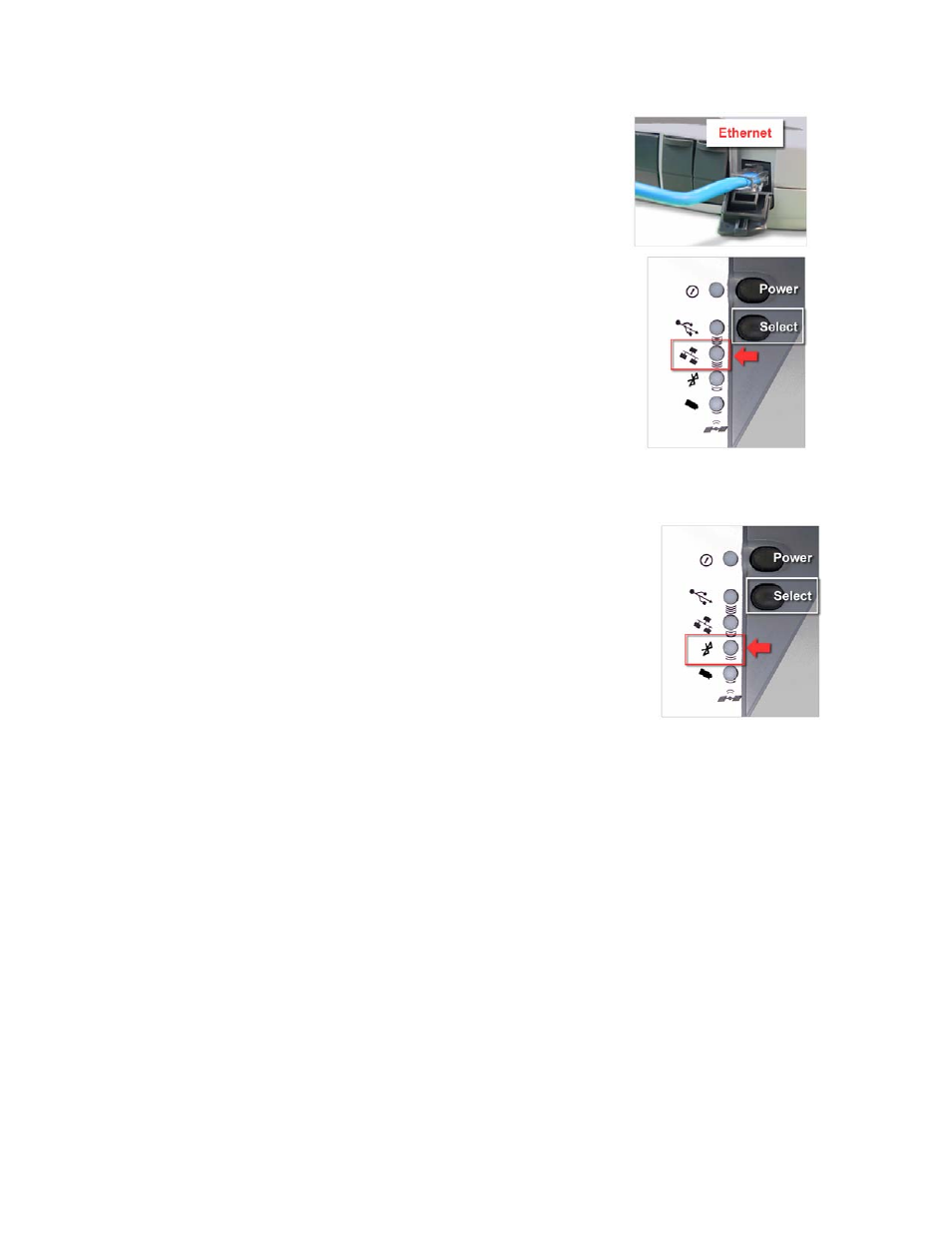
S
TEP
4:
C
ONNECTING
U
SING
E
THERNET
1. Connect the blue Ethernet cable to your laptop’s network
interface and insert the other end of the connector into the
Satellite IP Modem.
2. To check the active interface, press and hold the SELECT
button for a few seconds. If the Ethernet light flashes red then
Ethernet is already selected. If not, press the SELECT button once
or twice as needed to change the selection to Ethernet. After a
short pause, the Satellite IP Modem will restart with the Ethernet
interface selected. If the Satellite IP Modem is under battery
power it will power down; press and hold power button to
reapply power.
S
TEP
4:
C
ONNECTING
U
SING
B
LUETOOTH
1. To check the active interface, press and hold the SELECT button
for a few seconds. If the Bluetooth light flashes red then Bluetooth
is already selected. If not, press the SELECT button once or twice as
needed to change the selection to Bluetooth. After a short pause,
the Satellite IP Modem will restart with the Bluetooth interface
selected. If the Satellite IP Modem is under battery power it will
power down; press and hold power button to reapply power.
2. Place your Bluetooth enabled PC in proximity to the Satellite IP
Modem so the PC can bond to it. Use the factory default
Bluetooth passkey “blue” when prompted for it by the Bluetooth
control application on your PC.
3. Enter into the Bluetooth control application the DNS values from the configuration
instructions given to you by your service provider. This must be done even if those values are
already entered into the Satellite IP Modem previously. You may need to consult with your
PC’s Bluetooth Device vendor regarding how DNS values can be entered into their Bluetooth
Control application.
R-BGAN Satellite IP Modem User Manual
9
