HP IPAQ RX3000 User Manual
Page 7
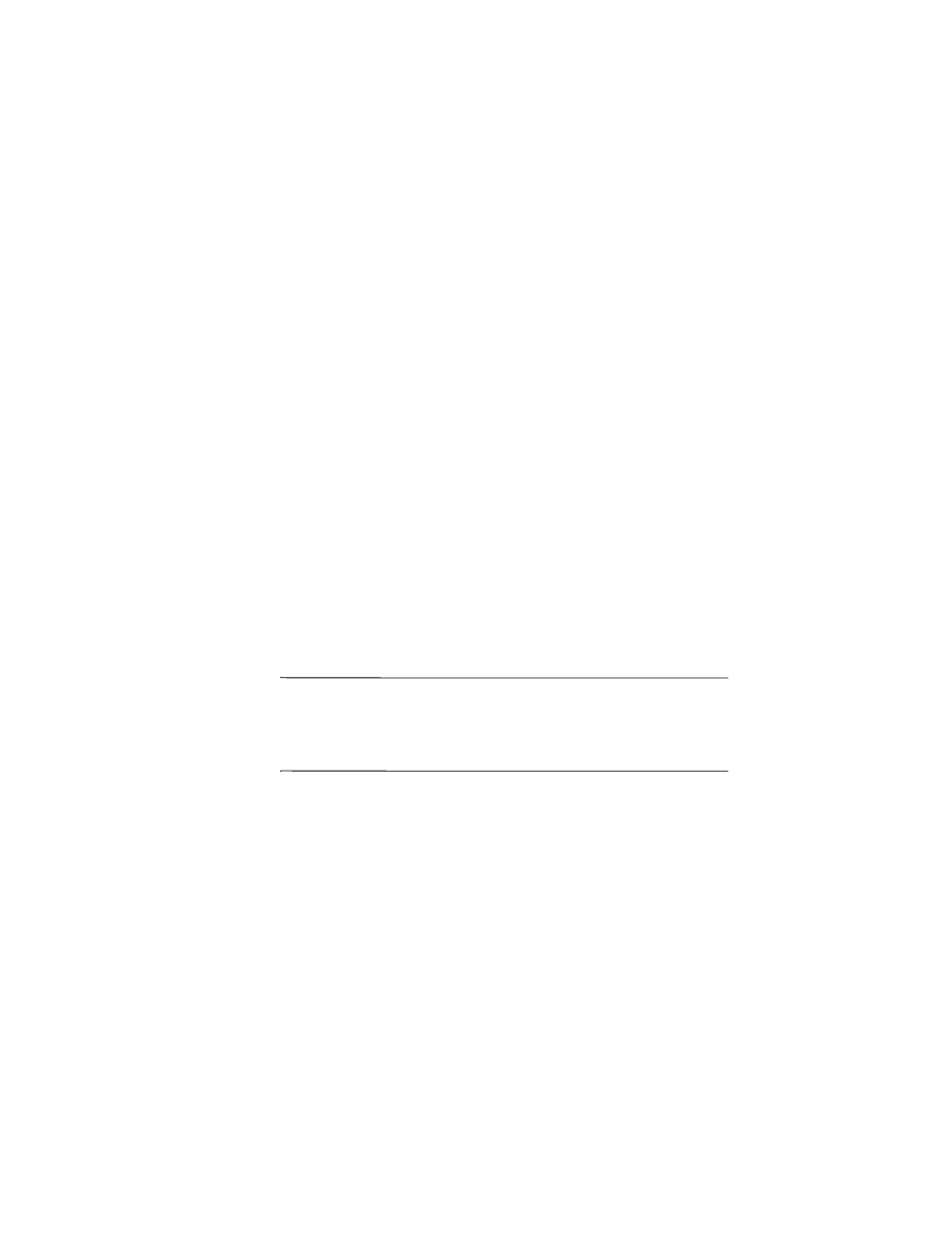
3
How Do I Synchronize Calendar,
E-mail, Contact Data and More
between My HP iPAQ and PC
(installing Microsoft
ActiveSync and establishing
Partnerships)?
Synchronizing your HP iPAQ and your desktop, notebook, or
laptop computer allows you to keep the same information (such
as calendar, contacts, and e-mail messages) in both places,
making it available when you work on your desktop, notebook, or
laptop computer or when you take your HP iPAQ on the go.
Microsoft ActiveSync, located on the Companion CD, is the
software that allows your HP iPAQ and your personal computer
to communicate with each other.
Before you connect your HP iPAQ to your computer, insert the
Companion CD into your computer and let the HP iPAQ Setup
Wizard guide you step-by-step in setting up your HP iPAQ and
computer.
Note:
If the HP iPAQ Setup Wizard detects an earlier version
of ActiveSync or Outlook on your computer, it prompts you to
install the most recent version from the Companion CD. It is
recommended that you do so.
To run the HP iPAQ Setup Wizard and install Microsoft
ActiveSync:
1. Before you connect your HP iPAQ to your desktop, notebook,
or laptop computer with the desktop cradle or sync cable,
insert the Companion CD that came with your HP iPAQ into
the CD-ROM drive on your computer. The Companion CD
starts automatically.
