Humminbird 967C User Manual
Page 61
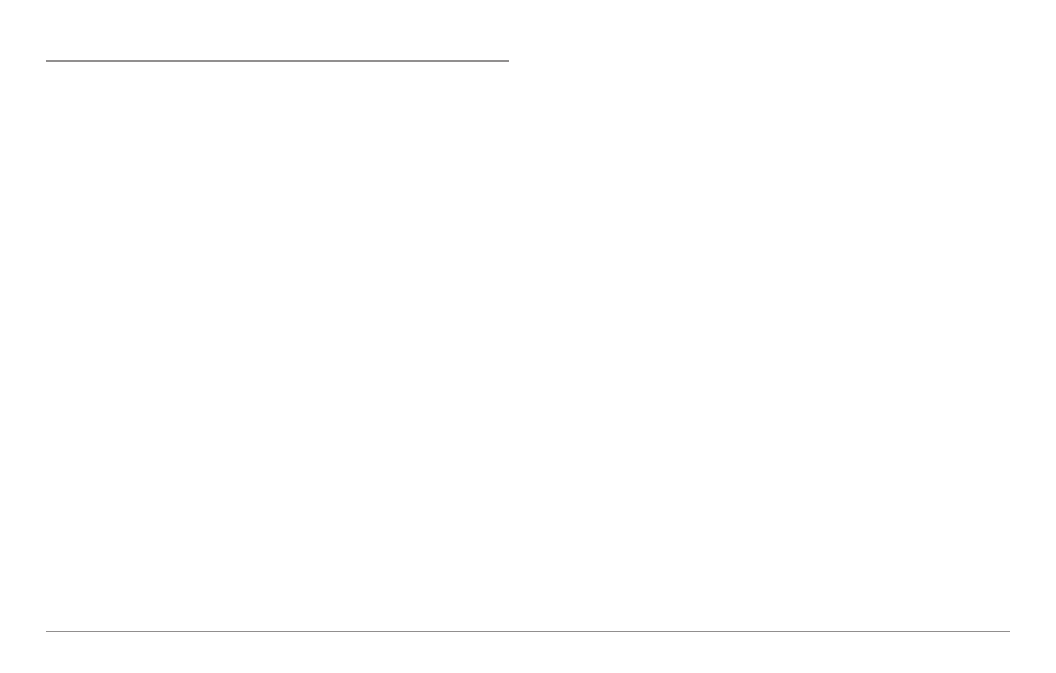
Save, Edit, or Delete a Waypoint
Save your current position as a waypoint: On any view, press the MARK
key to save the current position of the boat as a waypoint.
Save the cursor position as a waypoint: On the Chart or Combo view, use the
Cursor key to designate the position you want to save as a waypoint. Then press
the MARK key to save the marked position as a waypoint.
Save a position from the sonar history: Use the Cursor key to point to a
feature in the sonar history (also called the Sonar Saver feature). Press the
MARK key to create a waypoint at the location where that sonar reading was
taken. The new waypoint will also record the depth at that location.
NOTE: When you save a waypoint by any of these methods, a numerical
waypoint name is automatically assigned. You can edit the waypoint information
later to give it a different name and select an icon to represent it (see Waypoint
submenu on the Navigation Main Menu Tab).
Display the Waypoints Submenu: From any view, press the MENU key
twice to display the Main Menu System, then use the RIGHT Cursor key to
select the Navigation tab. Select Waypoints and press the RIGHT Cursor key
to display the Waypoints submenu.
Program a specific position as a waypoint: To create a waypoint that is
NOT your current position, from the Waypoints submenu, select the Create
option and press the RIGHT Cursor key. Use the Cursor keys to program a
waypoint name, latitude, longitude, and icon before selecting Save.
Edit a waypoint: From the Waypoints submenu, select Edit and press the
RIGHT Cursor key to display a list of saved waypoints. Select the waypoint
you want to edit and press the RIGHT Cursor key. Use the 4-WAY Cursor
Control key to move from field to field, and the UP and DOWN Cursor keys
to changes values once you are in a field. In the Waypoint Name, Latitude
and Longitude fields, use the UP and DOWN Cursor keys to change the letter
or number. All upper and lower case letters are available, as well as digits 0-
9 and some punctuation characters. In the Waypoint Icon field, use the UP
and DOWN Cursor keys to change the icon used to represent the waypoint
on the Combo and Chart Views. You can exit these fields with the LEFT and
RIGHT Cursor keys or by pressing the EXIT key. Select Save and press the
RIGHT Cursor key to save your changes.
To make it easier to select a waypoint, select Sort By and press the RIGHT or
LEFT Cursor keys to select a sort order:
• Name shows the waypoints alphabetically
• Time shows the most recently-created waypoint first
• Distance shows the closest waypoint first.
Delete a waypoint: From the Waypoints submenu, select Delete and press
the RIGHT Cursor key to display a list of waypoints. Select the waypoint you
want to delete, then press the RIGHT Cursor key. You will be asked to confirm
deletion before the waypoint is actually deleted.
53
