Chart detail level, Map borders – Humminbird 967C User Manual
Page 103
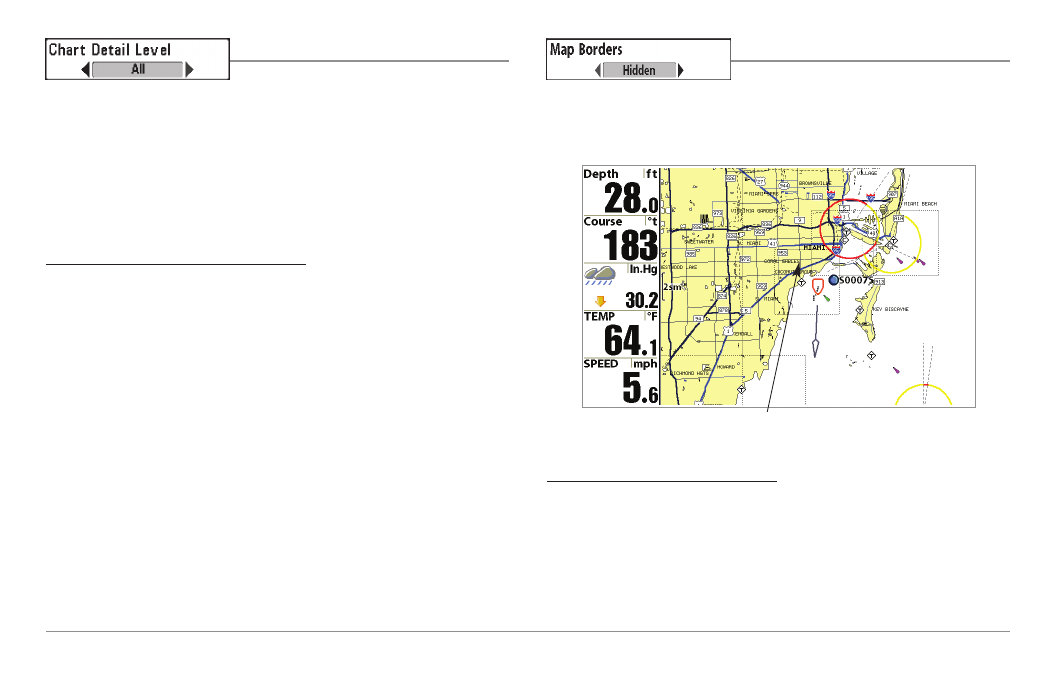
Chart Detail Level
Chart Detail Level allows you to select how
much chart detail you want displayed on the Navigation Views. Basic shows
land areas, ports, obstructions and restricted areas. Navigation shows
navaids, landmarks, ferryways and navigation routes in addition to the Basic
information. Underwater shows depth contours, fishing areas, underwater
wrecks, tides and currents in addition to the Basic and Navigation
information. All shows roads, buildings, railways, and other notations in
addition to the Basic, Navigation and Underwater information.
To change the Chart Detail Level setting:
1. Highlight Chart Detail Level on the Navigation main menu.
2. Use the LEFT or RIGHT 4-WAY Cursor Control keys to change the
Chart Detail Level setting. (Basic, Navigation, Underwater, All,
Default = All)
NOTE: Some chart details are only available with optional-purchase MMC/SD
cards.
Map Borders
Map Borders allows you to display or hide
map borders. A Map Border indicates an area which contains a different map.
To change the Map Borders setting:
1. Highlight Map Borders on the Navigation main menu.
2. Use the LEFT or RIGHT 4-WAY Cursor Control keys to change
the Map Borders setting. (Hidden, MMC/SD Only, All Visible,
Default = MMC/SD Only)
Map Borders
Map Borders, shown with
Optional-Purchase Navionics® Cartography
95
