Installing the operating system, Powering up and configuring the server, Registering the server – HP PROLIANT DL320 G6 User Manual
Page 25
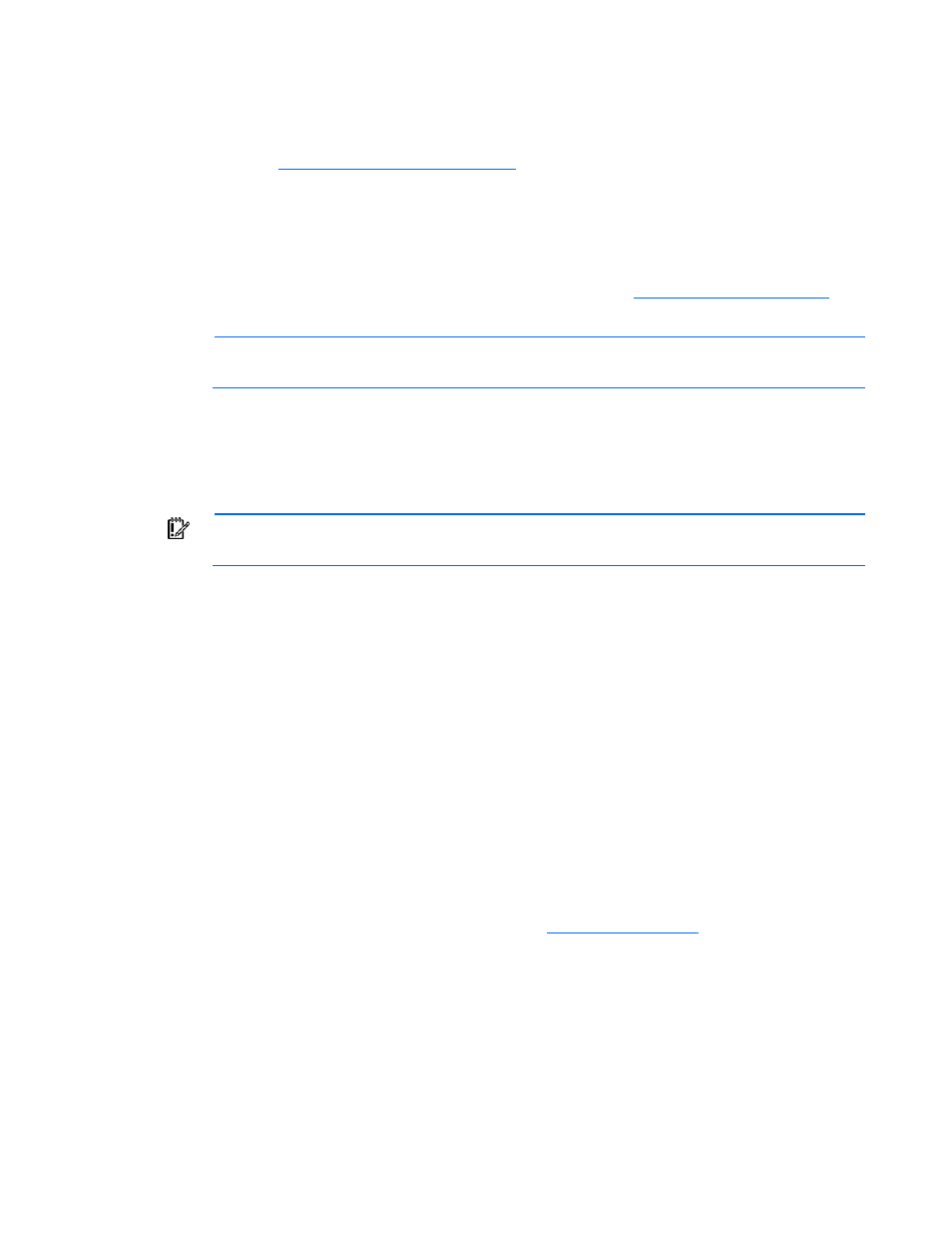
Setup 25
Installing the operating system
To operate properly, the server must have a supported OS. For the latest information on OS support, refer
to the HP website
Two methods are available to install an OS on the server:
•
SmartStart assisted installation—Insert the SmartStart CD into the CD-ROM drive and reboot the
server.
•
Manual installation—Insert the OS CD into the CD-ROM drive and reboot the server. This process
may require you to obtain additional drivers from the HP website
Follow the on-screen instructions to begin the installation process.
NOTE:
For SATA RAID configuration, a driver diskette must be created.
For information on using these installation paths, refer to the SmartStart installation poster in the HP
ProLiant Essentials Foundation Pack, included with the server.
Powering up and configuring the server
IMPORTANT:
The F8 key is available only when a supported storage controller is installed in
the server.
To power up the server, press the Power On/Standby button.
While the server boots, RBSU and the ORCA utility are automatically configured to prepare the server for
OS installation.
•
Press the F8 key when prompted during the array controller initialization to configure the array
controller using ORCA. The array controller defaults to RAID 0 with one drive installed and RAID 1
with more than one drive installed.
•
Press the F9 key, when prompted during the boot process, to access RBSU and change the server
settings (such as language and operating system). The system is set up by default for the English
language.
For more information on the automatic configuration, refer to the HP ROM-Based Setup Utility User Guide
located on the Documentation CD.
Registering the server
To register the server, refer to the HP Registration website
