Using the optional wireless remote control, Identifying controls – Hitachi VM-E220A User Manual
Page 31
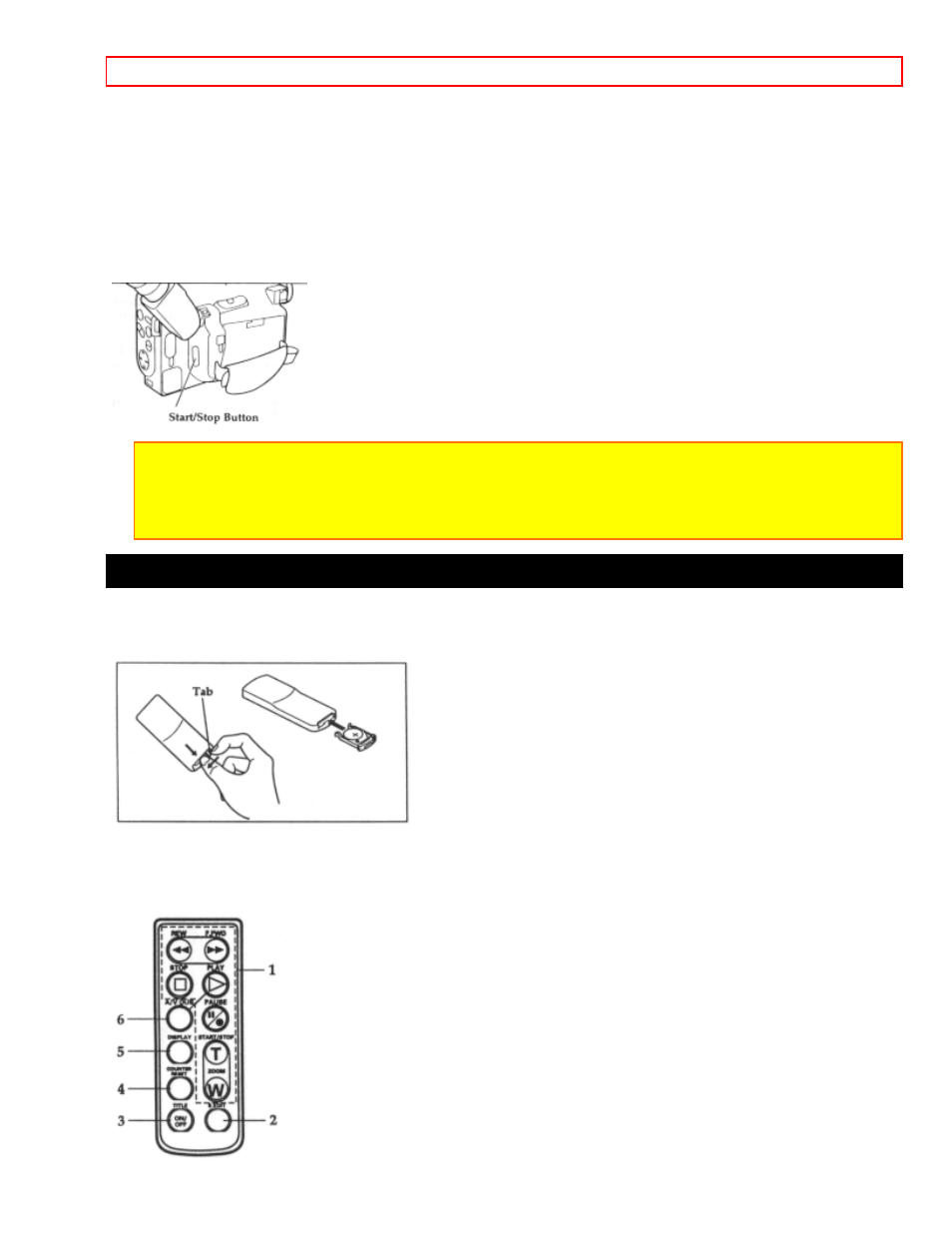
Advanced Techniques
- 31 -
If your television or VCR has AUDIO OUT and VIDEO OUT jacks you can record television programs with your
camcorder.
Recording Television Programs Illustration
1. Connect the optional AV input cable to the VIDEO OUT and AUDIO OUT jacks of your television or VCR.
2. Connect the free plug to the AV IN/OUT jack of your camcorder.
3. Connect the camcorder to a power source.
4. Insert a cassette in the camcorder.
5. Hold down the red button on the CAM/OFF/VIDEO switch while sliding the switch to CAM.
6. Turn your television or VCR on and tune it to the channel you wish to record from.
7. Press the Start/Stop button to start recording the program that is on the screen of the television.
8. Press the Start/Stop button again to stop recording.
Note: If the tape is played back while the AV input cable is left connected to the camcorder, noise may
appear in the picture. In this event, press the STOP button to stop the camcorder, unplug the AV input cable
and play back the tape again.
Note: To monitor the picture being recorded, connect the AV Stereo Output Cable (provided) to the VIDEO IN
jack of the television as shown above.
Using the Optional Wireless Remote Control
Loading the Optional Remote Control Battery
1. Push the tab to the left of the remote control and hold it, then remove the battery holder.
2. Insert the battery with "+" terminal facing up as shown in the figure.
3. Replace the battery holder with battery in the remote control making sure that it is fully inserted.
Identifying Controls
