Connecting a stand-alone tablet, Configuring lustre to, Connect to the autodesk control surface – HP XW8400 User Manual
Page 31
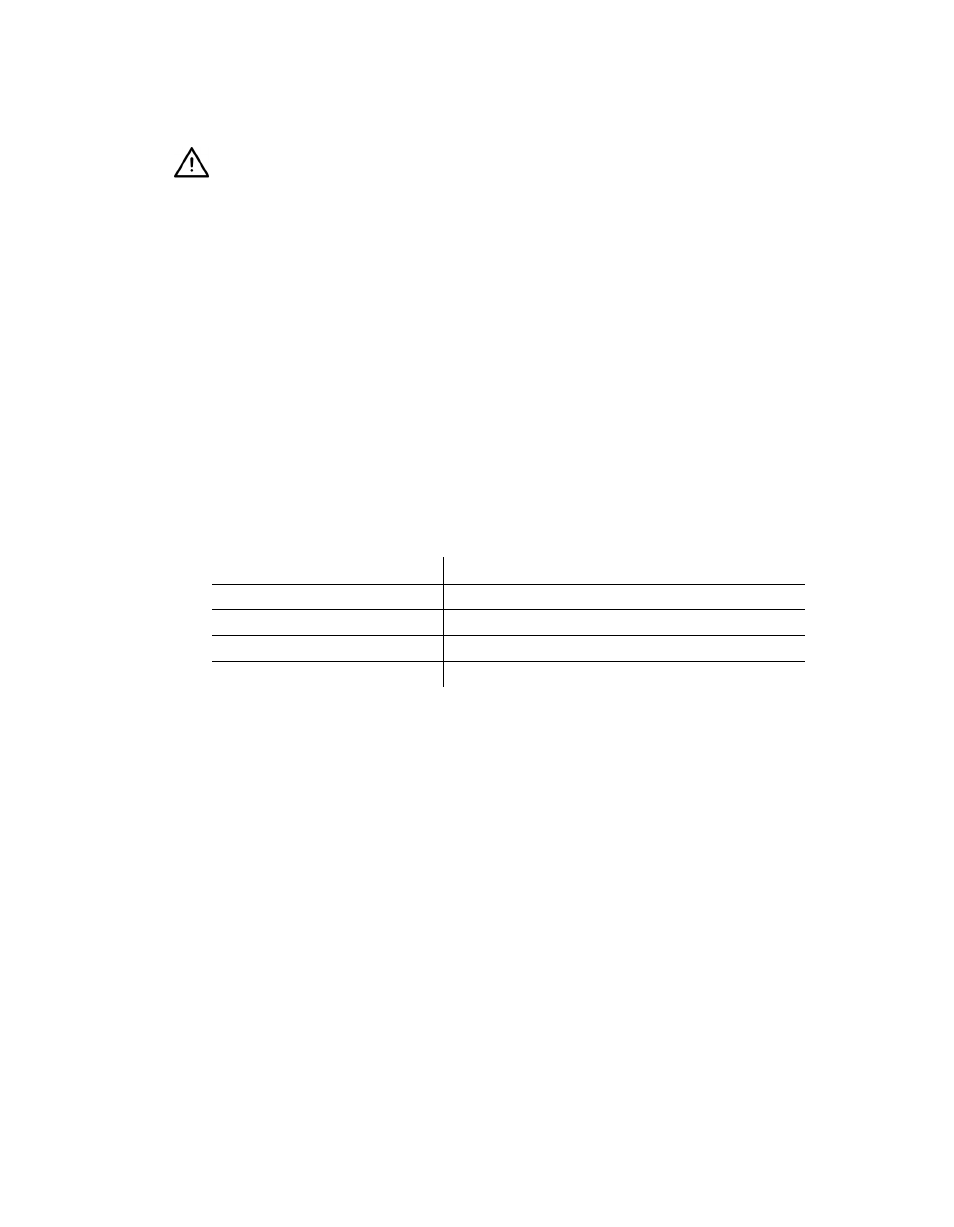
Configuring Lustre to Connect to the Autodesk Control Surface
27
Configuring Lustre to Connect to the Autodesk Control Surface
After you have configured the IP address of the control surface, you must configure Lustre to
use the control surface.
To configure Lustre to use the Autodesk control surface on Windows- or Linux-based
workstations:
1.
Turn the power on for each of the modules and look at the top display panel on the module.
It should display the panel name and ID.
2.
After you install Lustre 2007, you must manually edit the lustre.config file for each project
and the init.config file in the application home directory. See the Autodesk Lustre 2007 User’s
Guide.
3.
Enter the following keywords for each of the panels you want to enable.
N
OTE
:
The above keywords are not present by default in the lustre.config and init.cfg files.
4.
After each panel keyword, enter the panel ID.
The keyword section should look similar to the following example.
AutodeskPanels
Panel-BT 1
Panel-K 2
Panel-T 3
5.
Start Lustre. The following message should appear in the Console:
Panel #
This confirms that the Autodesk control surface is enabled.
Connecting a Stand-Alone Tablet
If you do not have the modular Autodesk control surface panel that includes the tablet, you can
connect a stand-alone tablet.
W
ARNING
:
The last digits of the IP address must not conflict with the panel IDs included in the
lustre.config file.
Uncomment Keyword:
To enable:
AutodeskPanels
The Autodesk control surface
Panel-BT
The Colour Grading panel
Panel-K
The Function panel
Panel-T
The Navigation panel
