Connecting storage, Storage for windows-based workstations, Monitor calibration device on linux workstations – HP XW8400 User Manual
Page 22
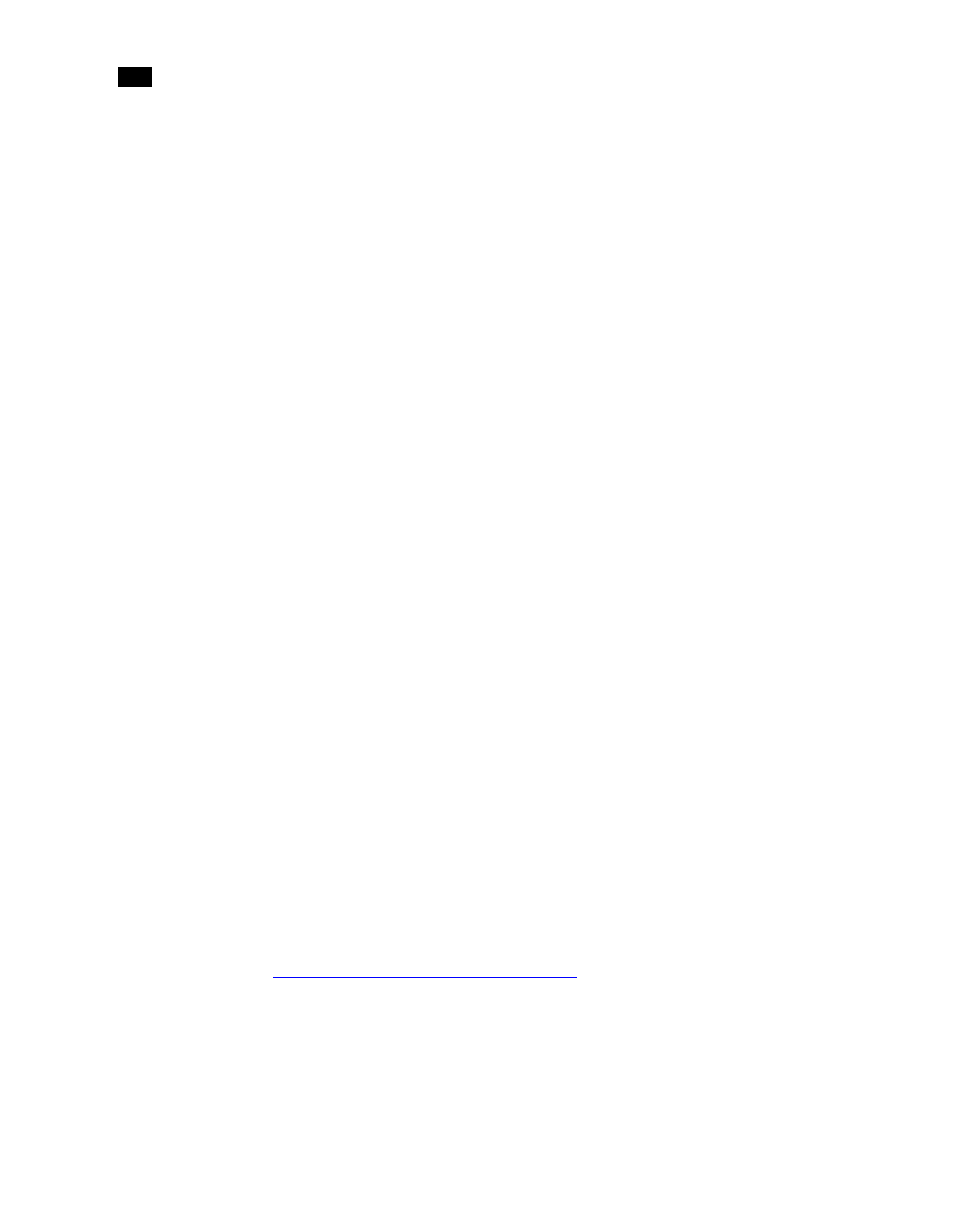
Connecting Peripherals
2
18
Connecting the Keyboard, Mouse, and Monitor Calibration
Device
Connect the mouse, keyboard, and monitor calibration device to the workstation via the 4-port
USB extender (TP.USB-EXT-400).
To connect the keyboard and mouse:
1.
Connect the USB keyboard to port 2 on the remote unit of the USB extender.
2.
Connect the USB mouse to port 3 on the remote unit of the USB extender.
3.
Connect the monitor calibration device (TP.MON-CAL-LCDCRT) to port 4 on the remote
unit of the USB extender.
4.
Use an RJ-45 cable to connect the remote unit of the USB extender to the local unit of the
USB extender.
5.
Connect the local unit of the USB extender to USB1 port on the workstation.
To enable the Eye-One calibration utility driver:
h
Do one of the following:
•
For Windows-based workstations, if the driver is not already installed, you will be prompted
to install the monitor calibration device driver when you restart the workstation. The driver is
available from the
C:\Program Files\discreet\lustre3.0\Utils\Calibration\Eye-One USB
Driver
directory.
•
For Linux workstations, once the software installation has been completed, start the
eyeone27 daemon on the workstation. Type: /etc/init.d/eyeone27 start
Connecting Storage
The storage connections for your system depend on whether you are running Lustre on the
Windows or Linux operating system.
Storage for Windows-Based Workstations
Your workstation is configured with a 4-port ATTO Celerity FC-44ES fibre channel adapter.
Consult the
“Connection Diagram for the HP xw8400”
on page 16 as a reference for the fibre
channel adapter location and connections.
