Connecting system components, Summary, Chapter 3, “connecting system components – HP XW8400 User Manual
Page 25
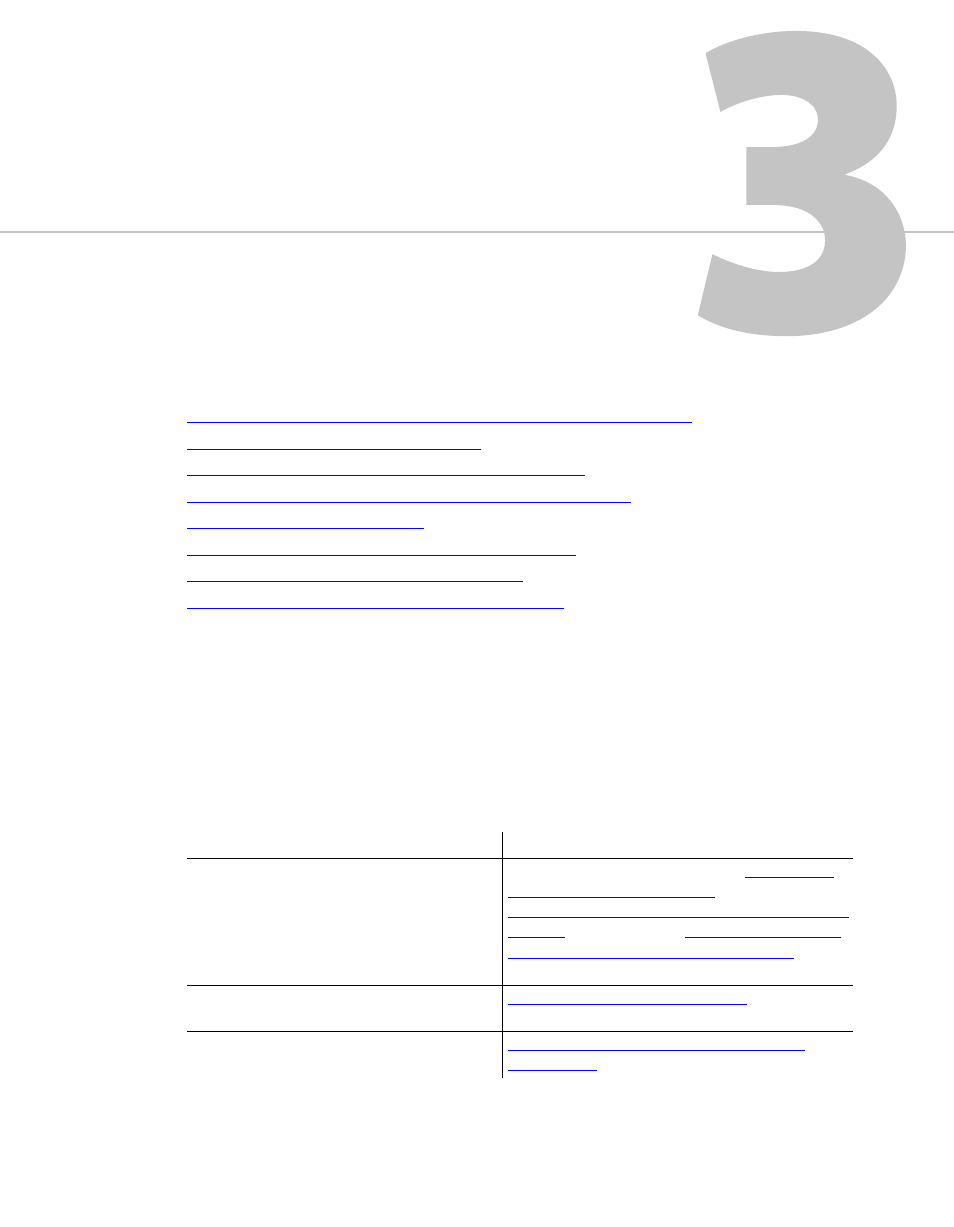
21
Connecting System Components
Summary
Workflow for Connecting System Components in the Lustre Workgroup
Connecting the Autodesk Control Surface
. . . . . . . . . . . . . . . . . . . . . . . . . . . . . . . . . 22
Assigning an IP Address to the Autodesk Control Surface
. . . . . . . . . . . . . . . . . . . 25
Configuring Lustre to Connect to the Autodesk Control Surface
Connecting a Stand-Alone Tablet
. . . . . . . . . . . . . . . . . . . . . . . . . . . . . . . . . . . . . . . . . 27
Connecting the Slave Renderer to a Lustre Workstation
. . . . . . . . . . . . . . . . . . . . 28
Connecting Video I/O to a Master or HD Station
. . . . . . . . . . . . . . . . . . . . . . . . . . . 30
Connecting to a High-Speed Data Link Device (HSDL)
. . . . . . . . . . . . . . . . . . . . . 32
Workflow for Connecting System Components in the Lustre
Workgroup
After you have connected peripherals to your workstation, you are ready to connect it to the
Autodesk control surface, to video I/O hardware, and to a Slave Renderer.
See the following table for a summary of the steps necessary to connect components in your
workgroup.
Step:
Refer to:
1. Connect the control surface to your
workstation.
For the Autodesk control surface:
“Assigning an IP Address to the Autodesk Control
Surface”
Connect to the Autodesk Control Surface”
2. If necessary, connect a tablet to your
workstation.
“Connecting a Stand-Alone Tablet”
3. Connect a Slave Renderer to the Lustre
workstation (Windows only).
