Hp/phoenix bios (bios version: gj.07.xx), Setup program (bios version: gj.07.xx), Main menu (bios version: gj.07.xx) – HP Vectra 500 Series User Manual
Page 100
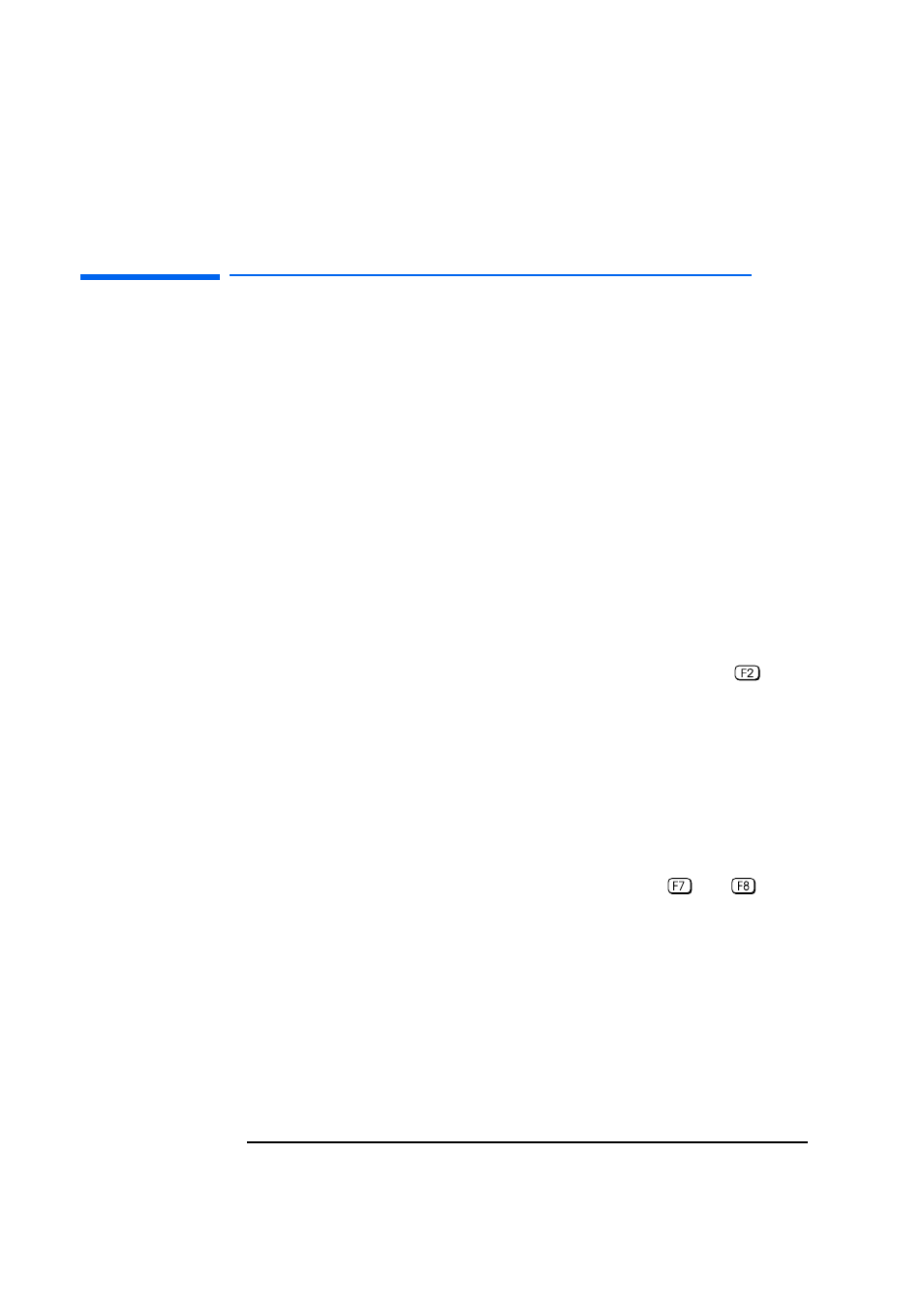
100
4 Summary of the HP/Phoenix BIOS
HP/Phoenix BIOS (BIOS version: GJ.07.xx)
HP/Phoenix BIOS (BIOS version: GJ.07.xx)
This section gives an overview of the HP/Phoenix BIOS identified by the
version number GJ.07.xx associated with the HP Vectra 500 Series models,
HP Service part numbers: D3657-63001 and D3661-63001.
The information in this section is divided into three main sub-sections:
•
Setup Program: with menu-driven context-sensitive help
(in U.S. English only).
•
I/O Addresses Used by the System: the address space, with details of the
interrupts used, described in the section I/O Addresses Used by the
System (BIOS version: GJ.07.xx), on page 104.
•
The Power-On-Self-Test or POST, which is the sequence of tests the PC
performs to ensure that the system is functioning correctly, described in
the section Power-On Self-Test (BIOS version: GJ.07.xx), on page 109.
Setup Program (BIOS version: GJ.07.xx)
You can interrupt the POST to run the Setup program by pressing
when
the
F2=Setup
message appears on the initial “Vectra” logo screen.
The band along the top of the screen offers six menus: Main, Preferences,
Configuration, Security, Power, and Exit. To select one of these, simply
move to the appropriate name, using the left and right arrow keys. Each
menu is discussed below.
Main Menu (BIOS version: GJ.07.xx)
The Main Menu presents the user with a list of fields, such as “System Time”
and “Running Windows 95”. These can be selected using the up and down
arrow keys, and can have their values changed using the
and
keys.
The “Item-Specific Help” field changes automatically as the user moves the
cursor between the fields. It tells the user what the currently highlighted
field is for, and what the options are.
Some fields are not changeable. Examples include fields that are for
information only, and fields whose contents become “frozen” by the setting
of a value in some other field. Such fields are displayed in a different color,
without the “[” and “]” brackets. When the user moves the cursor with the up
and down arrow keys, such fields are skipped. Some fields disappear
completely when a choice in another field makes their appearance
inappropriate).
