HP 39g+ User Manual
Page 203
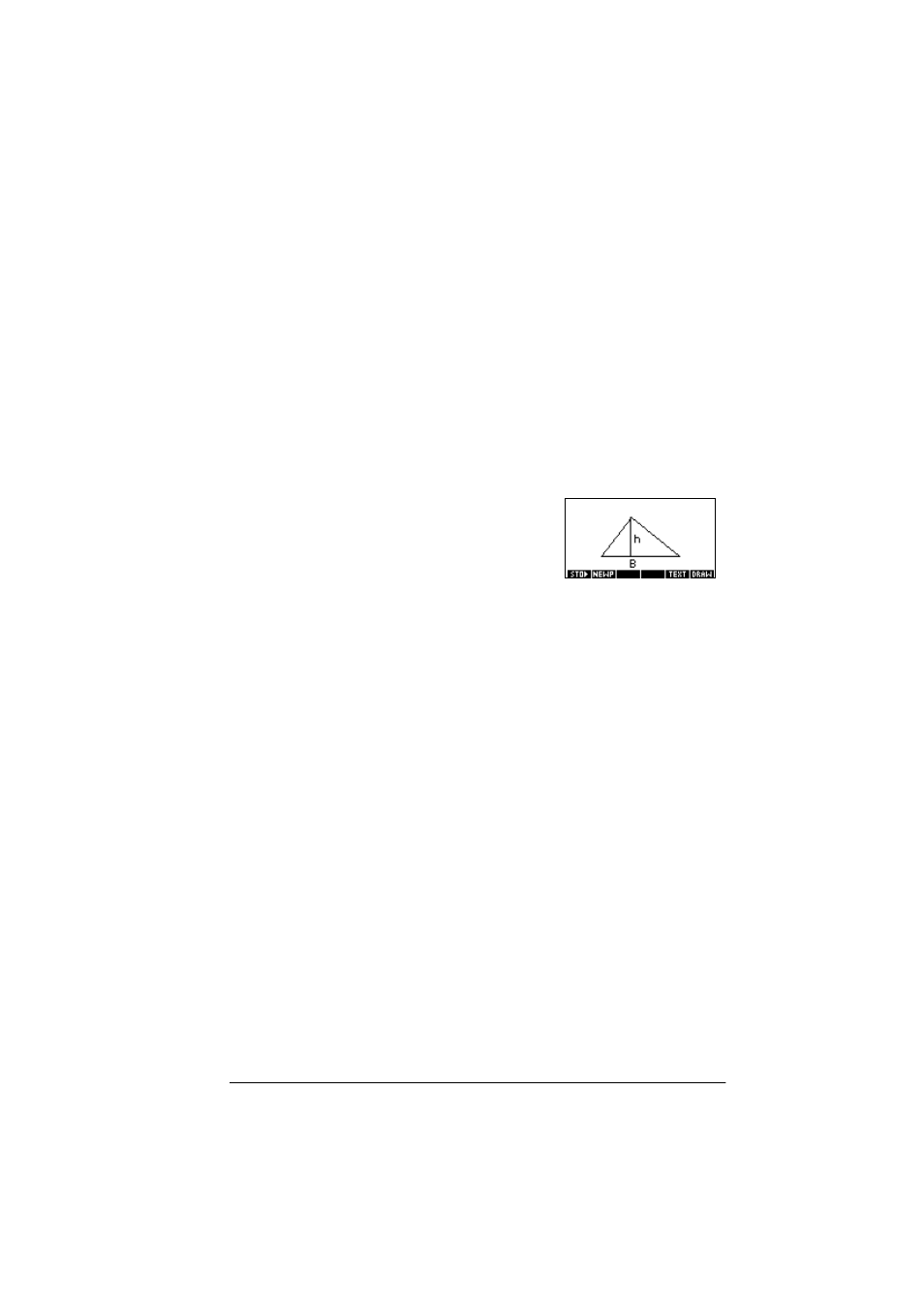
Notes and sketches
14-5
To label parts of a
sketch
1. Press
U@YU
and type the text in the edit line. To lock the
Alpha shift on, press
6a
(for uppercase) or
>6+,)7@
6a
(for lowercase).
To make the label a smaller character size, turn off
7DB
before pressing
6a
. (
7DB
is a toggle between small and
large font size). The smaller character size cannot display
lowercase letters.
2. Press
PF
.
3. Position the label where you want it by pressing the
*k,,
*e,,*A,,*>, keys.
4. Press
PF
again to affix the label.
5. Press
9S6X
to continue
drawing, or press
>+20(@ to exit Sketch
view.
To create a set of
sketches
You can create a set of up to ten sketches. This allows for
simple animation.
•
After making a sketch, press
I@XQ
to add a new, blank
page. You can now make a new sketch, which becomes
part of the current set of sketches.
•
To view the next sketch in an existing set, press
Q6B@É
.
Hold
Q6B@É
down for animation.
•
To remove the current page in the current sketch series,
press
>'(/@.
To store into a
graphics variable
You can define a portion of a sketch inside a box, and then
store that graphic into a graphics variable.
1. In the Sketch view, display the sketch you want to copy
(store into a variable).
2. Press
TUPc
.
3. Highlight the variable name you want to use and press
PF
.
4. Draw a box around the portion you want to copy: move
the cursor to one corner, press
PF
, then move the cursor
to the opposite corner and press
PF
.
