HTC Dash 3G HS S200 User Manual
Page 116
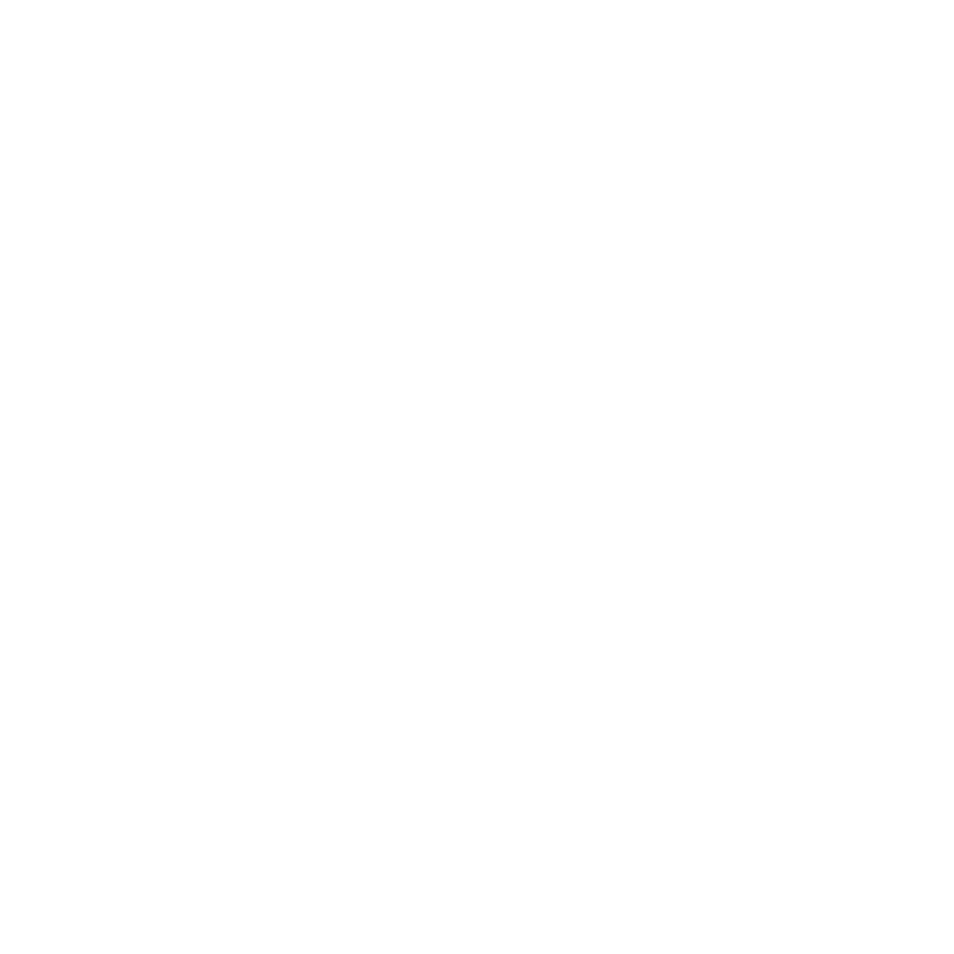
116 Working with Company E-mail and Meeting Appointments
To individually sign and encrypt a new message
Select Start > Messaging > Outlook E-mail.
Select Menu > New to create a new message.
Select Menu > Message Options.
From the Security list, select whether to encrypt only, sign the message only,
or do both.
Select Done.
To verify the digital signature on a signed message you receive
Open the Outlook e-mail message that has been digitally signed.
At the top of the message, select View signature status.
Select Menu > Check Certificate.
To view the details of the certificate in the message, select Menu > View
Certificate.
Note
There are several reasons why a digital signature may not be valid. For example, the
sender’s certificate may have expired, it may have been revoked by the certificate
authority, or the server that verifies the certificate is unavailable. Contact the sender
to report the problem.
To digitally sign and encrypt all messages
You can set up ActiveSync to digitally sign and encrypt all outgoing messages. You
must obtain a valid certificate to sign and encrypt e-mail messages successfully.
Select Start > Applications > ActiveSync.
Select Menu > Options.
Select the E-mail information type, and select Settings. On the E-mail Sync
Options screen, select Menu > Advanced.
1.
2.
3.
4.
5.
1.
2.
3.
1.
2.
3.
