Starting synchronization – HTC Dash 3G HS S200 User Manual
Page 108
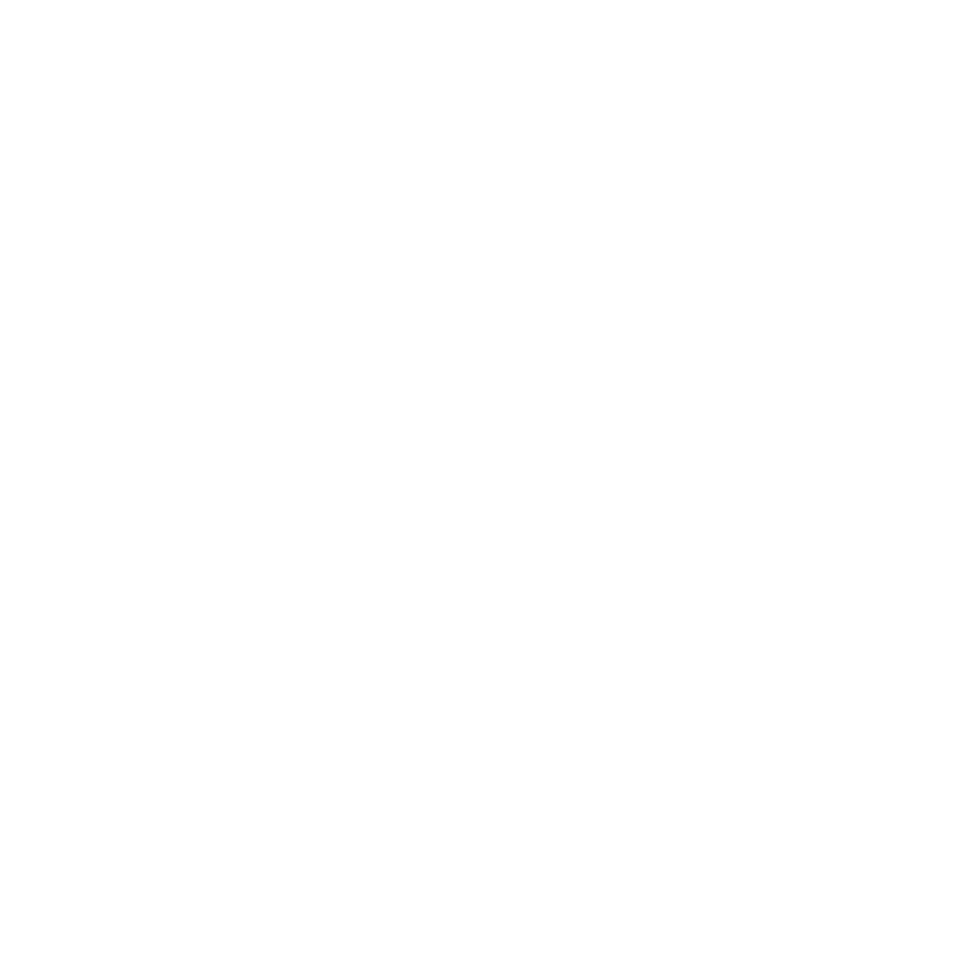
108 Working with Company E-mail and Meeting Appointments
Notes
• If you synchronized e-mail messages with your computer before, you need to
disable it first before you can choose to sync e-mail with the Exchange Server.
Open ActiveSync on your phone, select Menu > Options, and then clear the
E-mail check box under the Windows PC item.
• To change Exchange Server settings, open ActiveSync on your phone and select
Menu > Configure Server.
Starting synchronization
Before you start synchronizing with the Exchange Server, make sure your phone
has been set up with a data connection to the Internet or Wi-Fi so that you can
synchronize wirelessly. See Chapter 8 for details.
After you finish setting up an Exchange Server connection, your phone
automatically starts synchronization. You can manually start synchronization
anytime by selecting Sync in ActiveSync.
Note
If you connect your phone to your office computer via a USB or Bluetooth connection,
you can use this connection to the computer to “pass through” to the network and
download Outlook e-mail messages and other information to your phone.
