Operation, Output level adjustment with source signals, Ezset/eq on/off – Harman-Kardon AVR 445 User Manual
Page 44: Dim function
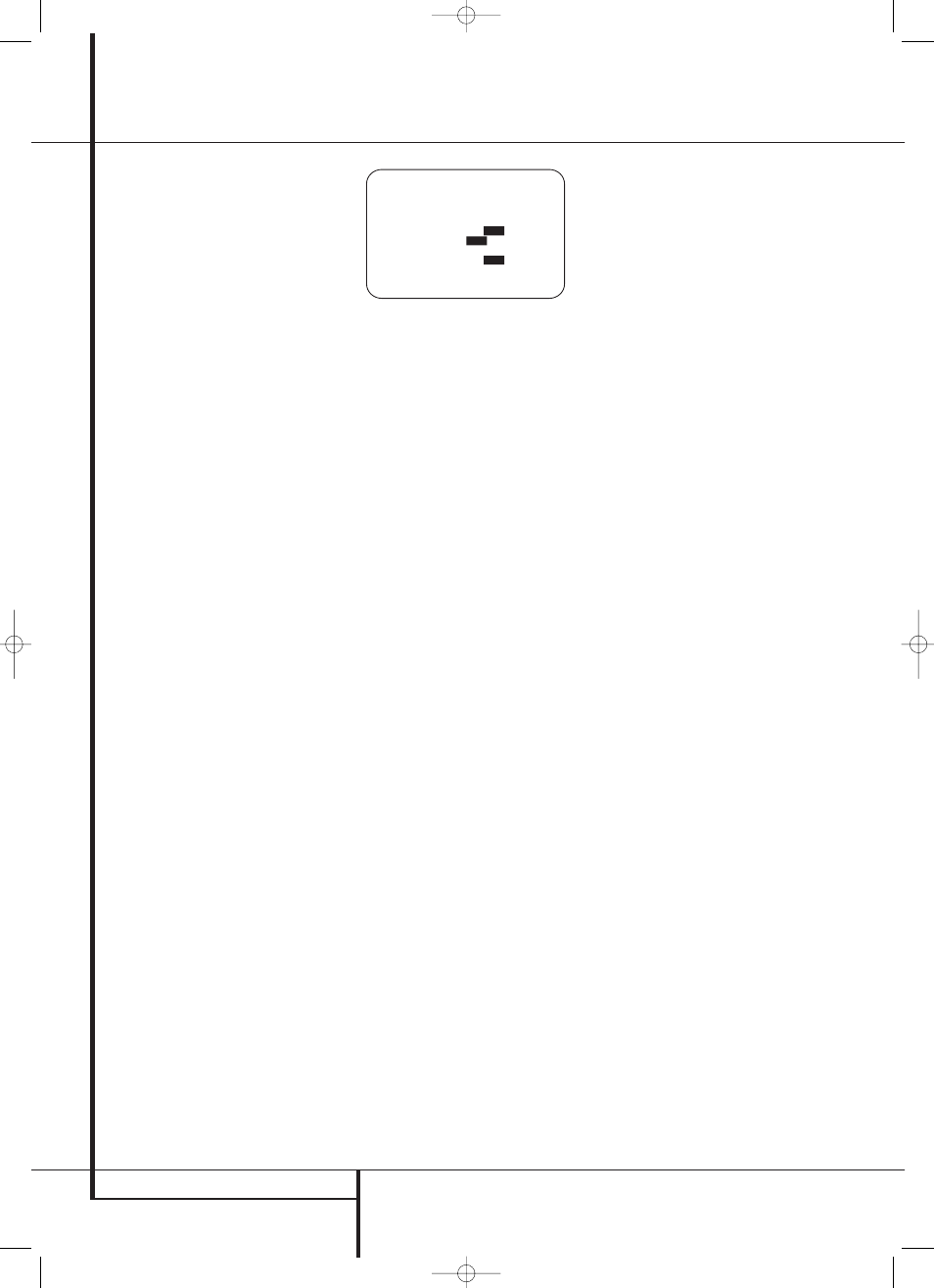
44 OPERATION
Operation
Output Level Adjustment
With Source Signals
Normal output level adjustment for the AVR is
established using the test tone, as outlined on
page 34. In some cases, however, it may be
desirable to adjust the output levels using
program material such as a test disc, or a
selection you are familiar with. Additionally, the
output level for the subwoofer and those for the
Stereo modes can only be adjusted using this
procedure. Note that all adjustments made with
any input will be effective with all inputs
selected, just as it is the case with the
adjustment using the test tone.
To adjust the output levels using program
material, first select the surround mode for which
you want to trim the speakers (see NOTE below),
start your program material source and set the
reference volume for the front left and front right
channels using the Volume Control
dI.
Once the reference level has been set, press the
Channel Select button
CÙ and note that
FRONT L LEVEL
will appear in the Lower
Display Line ˜. To change the level, first
press the Set button
F @, and then use the
Selector buttons 7$ or the
⁄
/
¤
buttons
E to raise or lower the level. DO NOT use the
volume control, as this will alter the reference
setting.
Once the change has been made, press the Set
button
F @ and then press the Selector
buttons 7$ or the
⁄
/
¤
buttons
E to
select the next output channel location that you
wish to adjust. To adjust the subwoofer level,
press the Selector buttons 7$ or the
⁄
/
¤
buttons
E until
WOOFER LEVEL
appears
in the Main Information Display ˜ or on-
screen display (only available if the subwoofer is
turned on).
Press the Set button
F @ when the name of
the desired channel appears in the Main
Information Display ˜ and on-screen
display, and follow the instructions shown above
to adjust the level.
Repeat the procedure as needed until all
channels requiring adjustment have been set.
When all adjustments have been made and no
further adjustments are made for five seconds,
the AVR will return to normal operation.
The channel output may also be adjusted using
the full-OSD on-screen menu system. First, set
the volume to a comfortable listening level using
the Volume Control ı
dI. Then, press
the OSD button
L to bring up the
MASTER
MENU
(Figure 7). Press the
¤
Button
E four
times until the on-screen
➞ cursor is next to
the
MANUAL SETUP
line. Press the Set
Button
F, select the
CHANNEL ADJUST
line and press the Set Button
F to activate the
CHANNEL ADJUST
menu (Figure 22).
Figure 22
When the menu appears, the internal test tone
will be turned off. This will allow you to use your
external test disc or other source material as the
test signal. Then, use the
⁄
/
¤
Buttons
E to
select the channels to be adjusted. At each
channel position use the
‹
/
›
Buttons
E to
change the output level.
Remember, when you are using a disc with test
signal (e.g. pink noise) or an external signal
generator as the source, the goal is to have the
output level at each channel be equal when
heard at the listening position, with any surround
mode selected. When your test source is a nor-
mal disc with music signals, you may adjust the
level for each channel and surround mode as you
prefer, e.g. you may lower the center channel
level when you find it to be too high or increase
the level of the rears when you find it to be too
low with specific surround modes.
If you wish to reset all the levels to their original
factory default of 0dB offset, press the
⁄
/
¤
Buttons
E so that the on-screen cursor is
next to the
LEVEL RESET
line and press
the
‹
/
›
Buttons
E so that the word
O N
is
highlighted. After the levels are reset, resume the
procedure outlined above to reset the levels to
the desired settings. When all adjustments are
done, press the
⁄
/
¤
Buttons
E to move the
on-screen
➞ cursor so that it is next to
BACK
T O MANUAL SETUP
and then press the
Set Button
F if you wish to go back to the
main menu to make other adjustments. If you
have no other adjustments to make, press the
OSD Button
L to exit the menu system.
NOTE: The output levels may be separately
trimmed for each digital and analog surround
mode. If you wish to have different trim levels for a
specific mode, select that mode and then follow the
instructions in the steps shown above.
With Stereo modes the adjustment procedure
described above is the only way to trim the out-
put level, e.g. to match the Stereo level with
other modes.
EzSet/EQ On/Off
If you wish to turn the filter settings established
by EzSet/EQ on or off to demonstrate the impact
EzSet/EQ has on the sound of your system,
simply press the EzSet/EQ On/Off button
e.
Using this feature does not change the settings;
it merely puts them in or out of the signal path.
Dim Function
Since the AVR will often be used when movies or
other video programming is viewed under low-
light conditions, you may wish to lower the
brightness of the front-panel displays and
indicators so that they do not distract from the
video presentation. You may dim the displays
using the menu system, as shown on page 45, or
you may control the brightness directly from the
remote.
Simply press the Dim Button
D once to dim
the front panel to half the normal brightness
level; press it again to turn the displays off. Note
that when the displays are dimmed or turned off,
the blue lighting around the Standby/On
Switch 3 will continue to stay lit as a reminder
that the AVR is still turned on.
The accent lighting for the Volume Control ı
will remain at its normal level, rather than dim
when the panel displays are at half brightness.
Note that all changes to the front-panel
brightness level are temporary; the displays will
return to full brightness after the AVR is turned off
and then on again. To return the displays to full
brightness without turning the unit off, press the
Dim Button
D as needed until the displays
are on.
In addition to lowering the brightness of the
displays or turning them off completely, you may
wish to have them appear whenever a button on
the remote or front panel is pushed, and then
gradually fade out after a set time period. You
may do this by making the appropriate settings in
the
VFD FADE TIME OUT
line of the
ADVANCED SELECT
menu, as shown on
page 45.
Memory Backup
This product is equipped with a memory backup
system that preserves tuner presets and system
configuration information if the unit is turned off
completely, accidentally unplugged or subjected
to a power outage. This memory will last for
approximately two weeks, after which time all
information must be reentered.
* C H A N N E L A D J U S T *
F L : 0 d B S B R : 0 d B
C E N : 0 d B S B L : 0 d B
F R : 0 d B S L : 0 d B
S R : 0 d B S W 1 : 0 d B
T E S T T O N E : A U T O
O F F
M A N
L E V E L R E S E T :
O F F
O N
C H A D J U S T : G L O B A L
E Z S E T S E T T I N G S :
O F F
O N
B A C K T O M A N U A L S E T U P
→
30362_AVR445_ENG 20/11/06 14:56 Side 44
