System configuration – Harman-Kardon AVR 445 User Manual
Page 35
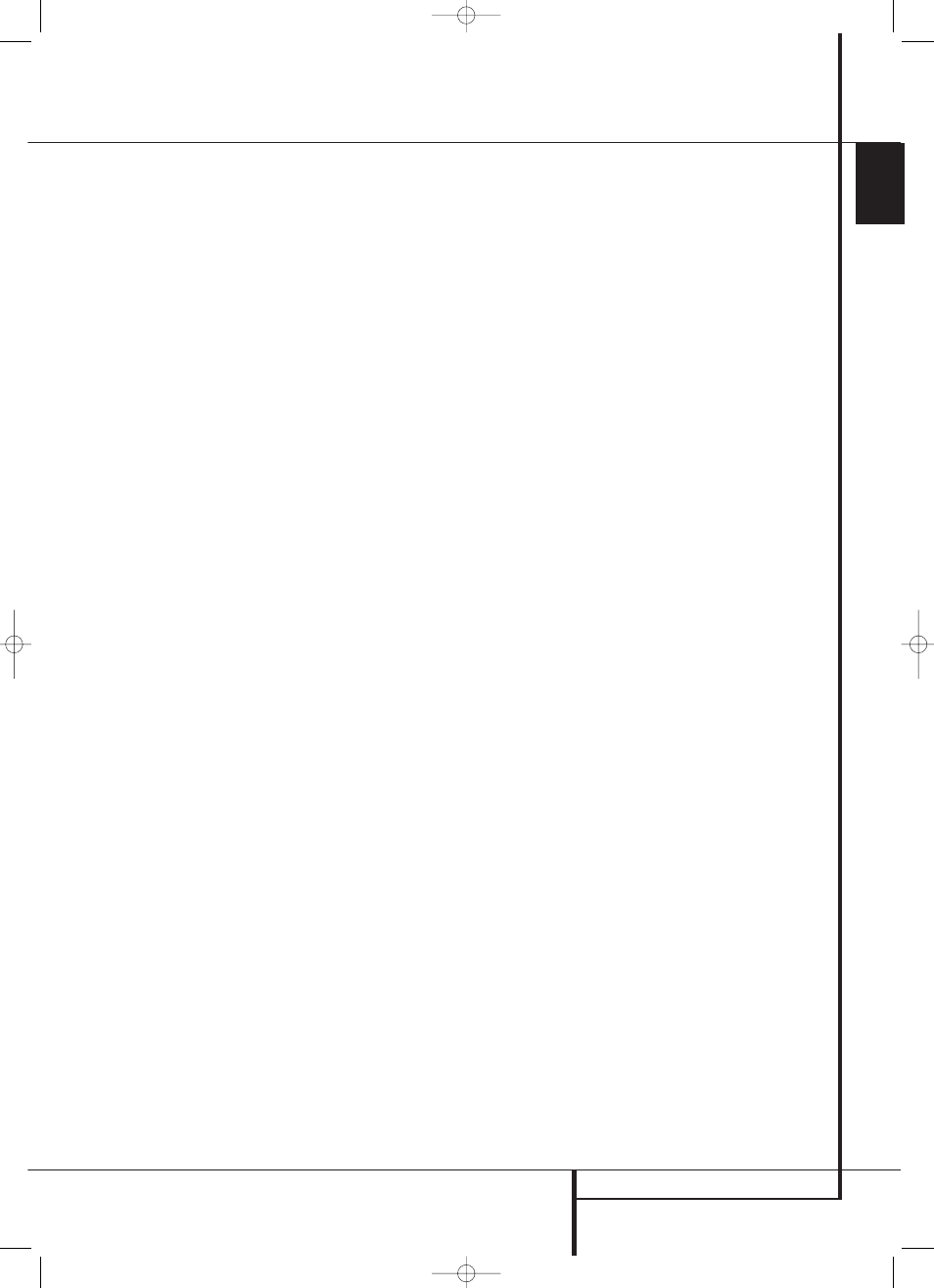
INTRODUCTION 35
ENGLISH
System Configuration
The output levels may also be adjusted at any
time using the remote control and semi-OSD
system. To adjust the output levels in this
fashion, press the Test Button
8. As soon as
the button is pressed, the test tone will begin to
circulate as indicated earlier. The correct channel
from which the test noise should be heard will be
shown in the lower third of the video screen and
in the Main Information Display ˜. While
the test noise is circulating, the proper channel
position will also be indicated in the Speaker/
Channel Input Indicators Ú by a blinking
letter within the correct channel. Turn up the
Volume
d until you can hear the test noise
clearly.
To adjust the output level, press the
⁄
/
¤
buttons
E until the desired level is shown in
the display or on screen. Once the buttons are
released, the test noise will begin to circulate
again in five seconds.
IMPORTANT NOTE: The Output level
adjustment made will be effective for all inputs,
but only for the actual surround mode selected.
To be effective for any other mode select that
mode (with any input) and repeat the level
adjustment described above. This will also allow
you to compensate level differences between
speakers, that may be different with each
surround mode, or to increase or decrease the
level of certain speakers intentionally, depending
on the surround mode selected.
Note: Output level adjustment is not available
for the Surround Off mode, as no surround
speakers are used (so level differences between
the speakers in the room cannot occur). But to
compensate level differences between stereo and
other surround modes (independently from the
input selected) the outputs can be adjusted with
the Level Trim Adjustment procedure, see page
44, also for the Surround Off (Stereo) modes.
In addition to the controls for selecting channels
and the test tone operation, the settings on this
menu also allow you to reset the level settings to
either the factory default of 0dB or to re-
establish the settings that were entered by
running Ezset/EQ.
To reset all channel levels to 0dB press
⁄
/
¤
Navigation Button
EF so that the cursor
is pointing to the
LEVEL RESET
line and
then press the
⁄
/
¤
Navigation Button
EF once so
O N
appears in highlighted
video.
To return to the settings established by Ezset/EQ,
even if you have made manual changes to the
output trims using the steps shown above, press
⁄
/
¤
Navigation Button
EF so that the
cursor is pointing to the
EZSET
SETTINGS
line and then press the
⁄
/
¤
Navigation Button
EF once so
O N
appears in highlighted video. Remember that
after turning the Ezset/EQ settings back on you
must turn return to this menu line and change
the setting to
OFF
if you wish to make any
manual trim adjustments.
The final setting in this menu enables you to
have the output levels remain the same for all
inputs or to be adjusted differently for each (or
any) input. While most listeners prefer to keep
the same output levels for all sources, you may
wish to raise or lower some channels, particularly
the subwoofer output for a specific source such
as a CD that is primarily used for music playback.
To enter individual settings for a specific channel,
first make sure that you have either run Ezset/EQ
and/or made any desired manual trim
adjustments to set a baseline for all channels.
After that is done, press the OSD Button
E to
exit the menu system and then select the input
for which you wish to enter different level
settings by using either the Input Source
Selectors % on the front panel or the buttons
on the remote that are used to select an input
source
BCD
. Next, return to the
CHANNEL OUTPUT
submenu using the
steps outlined above.
At the
CHANNEL OUTPUT
menu press
⁄
/
¤
Navigation Button
EF until the
cursor is pointing to the
LEVEL TRIM
line
and then press the
⁄
/
¤
Navigation Button
EF once so that
INDEPENDENT
appears in highlighted video. When this setting is
active you may change the channel output levels
for any input without changing the settings
previously established for another.
NOTE: With the default
GLOBAL
setting,
output levels are associated with the various
surround modes. As you spend time listening to
various materials and selecting a variety of
surround modes, you may wish to revisit the
CHANNEL ADJUST
menu to set the output
levels.
When all changes to the Channel Output levels
and the associated level trim settings have been
made press the
⁄
/
¤
Navigation Button
EF until the cursor is on the
BACK T O
MANUAL SETUP
menu and then pressing
the Set Button
FQ so that you may make
any other adjustments to the system parameters.
If the changes just made complete the manual
adjustments needed, press the OSD Button
E
to exit the menu system and resume normal
system operation.
Additional Input Adjustments
After one input has been adjusted for Surround
mode, digital input (if any), speaker type, and
output levels, go back to the
IN/OUT
SETUP
line on the
MASTER MENU
(Figure 7) and enter the settings for each input
that you will use. In most cases, only the digital
input and surround mode will be different from
one input to the next, while the speaker type,
crossover frequency, Night mode and output
level settings will usually be the same and may
be quickly entered by entering the same data
used for the original input.
Once the settings outlined on the previous pages
have been made, the AVR is ready for operation.
While there are some additional settings to be
made, these are best done after you have had an
opportunity to listen to a variety of sources and
different kinds of program material. These
advanced settings are described on pages 45 to
46 of this manual. In addition, any of the settings
made in the initial configuration of the unit may
be changed at any time. As you add new or
different sources or speakers, or if you wish to
change a setting to better reflect your listening
taste, simply follow the instructions for changing
the settings for that parameter as shown in this
section.
Having completed the setup and configuration
process for your AVR, you are about to
experience the finest in music and home theater
listening. Enjoy!
30362_AVR445_ENG 20/11/06 14:56 Side 35
