Operation – Harman-Kardon AVR 445 User Manual
Page 39
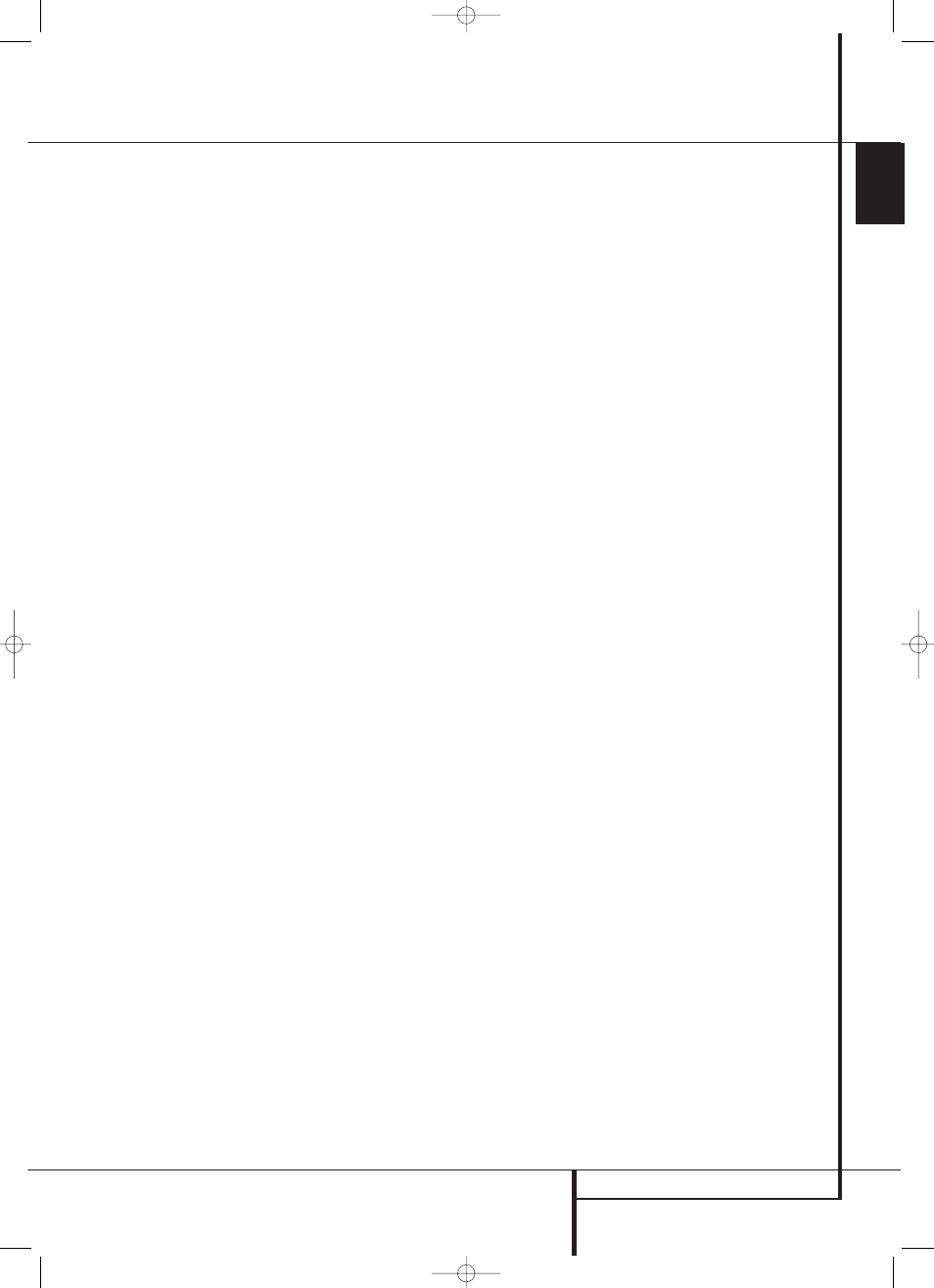
OPERATION 39
ENGLISH
Note that when the 6-Channel or 8-Channel
Input is in use, you may not select a surround
mode, as the external decoder determines the
processing in use. In addition, there is no signal
at the record outputs or bass management when
the 6-Channel or 8-Channel Direct Input is in use
and the tone or balance controls will not
function.
Controls and Use of Headphones
• Adjust the volume to a comfortable level using
the front panel Volume Control ı or remote
Volume Up/Down
dI buttons.
• To temporarily silence all speaker outputs press
the Mute button
g K. This will interrupt the
output to all speakers and the headphone jack,
but it will not affect any recording or dubbing
that may be in progress. When the system is
muted, the word
MUTE
will blink in the Main
Information Display ˜. Press the Mute
button
g K again to return to normal
operation.
• During a listening session you may wish to
adjust the Bass Control and Treble Control to
suit your listening tastes or room acoustics. Note
that these controls (and Balance) will not func-
tion when the 6/8 channel direct input is in use.
• To set the output of the AVR so that the output
is “flat,” with the tone and balance controls de-
activated, press the Tone Mode button 8
h
once or twice so that the words
Tone Out
appear momentarily in the Main Information
Display ˜. To return the tone controls to an
active condition, press the Tone Mode 8
button once or twice so that the words
Tone
I n
momentarily appear in the Main
Information Display ˜.
• When the tone controls are active, the amount
of bass and treble boost/cut may be adjusted by
first pressing the Tone Mode Button on the
front panel 8 or the remote
h two or three
times until the desired setting (
BASS MODE
or
TREBLE MODE
) appears in the on-screen
display and the Lower Display Line ˜. Next,
use the
⁄
/
¤
Navigation Button
E on the
remote or the
‹
/
›
Button on the front panel
7$ to change the setting as desired. The unit
will return to normal operation within five
seconds after the setting is changed.
• For private listening, plug the 6.3 mm stereo
phone plug from a pair of stereo headphones
into the front panel Headphone Jack 4.
Note that when the headphone’s plug is con-
nected, the speakers will automatically mute and
a two-channel stereo signal will be sent to the
headphones. The Lower Display Line ˜ will
read
DOLBY H
:
B P
, indicating that the
headphone output is in the Bypass mode, and to
confirm that no processing is being used.
• When the headphones are in use, you may take
advantage of the Dolby Headphone modes to
bring added spaciousness to headphone listen-
ing. Press the Dolby Mode Select Button
M
or the Surround Mode Group Selector 5 to
cycle through the three Dolby Headphone modes
to select the one that you prefer.
Surround Mode Selection
One of the most important features of the AVR is
its ability to reproduce a full multichannel
surround sound field from digital sources, analog
matrix surround encoded programs and standard
stereo or even mono programs.
Selection of a surround mode is based on personal
taste, as well as the type of program source
material being used. For example, CDs, motion
pictures or TV programs bearing the logo of one of
the major surround-encoding processes, such as
Dolby Surround should be played in either the
Dolby Pro Logic II Movie (with movies) or Music
(with music) surround mode, with any DTS NEO:6
mode or with Harman Kardon´s exclusive Logic 7
Movie Mode, to create a full range 5.1 channel
or (with Logic 7 and DTS NEO:6) even 7.1
channel surround signal from surround encoded
programs, with a stereophonic left and right rear
signal, just as it was recorded (e.g. sound being
recorded from left rear side will be heard from
that side only, for more details see chart on page
36).
When no rear speakers are in use, the Dolby 3
Stereo mode should be selected with all surround
recordings.
Note that when Dolby Digital 2.0 signals (e.g.
"D.D. 2.0" tracks from DVD), that are encoded
with Dolby Pro Logic information, are received
via any digital input, the Dolby Pro Logic II Movie
mode will be selected automatically (in addition
to the Dolby Digital mode) and will decode a full
range 5.1 channel surround sound even from
those recordings (see also "Dolby Digital" on
page 40).
To create wide, enveloping sound field
environments and defined pans and flyovers with
all analog stereo recordings select the Dolby Pro
Logic II Music or Emulation mode or Harman
Kardon’s exclusive Logic 7 Music mode for a
dramatic improvement in comparison to the
Dolby Pro Logic (I) mode of former times.
NOTE: Once a program has been encoded with
matrix surround information, it retains the
surround information as long as the program is
broadcast in stereo. Thus, movies with surround
sound may be decoded via any of the analog
surround modes such as Pro Logic II Cinema,
Logic 7 Cinema or DTS Neo:6 Cinema, when they
are broadcast via conventional TV stations, cable,
pay-TV and satellite transmission. In addition, a
growing number of made-for-television programs,
sports broadcasts, radio dramas and music CDs
are also recorded in surround sound. You may
view a list of these programs at the Dolby
Laboratories Web site at www.dolby.com.
Even when a program is not listed as carrying
intentional surround information, you may find
that the Dolby Pro Logic II, Dolby Pro Logic IIx,
DTS NEO:6 Music or Logic 7 Music or Enhanced
modes often deliver enveloping surround
presentations through the use of the natural
surround information present in all stereo
recordings.
However, for stereo programs without any
surround information the Theater, Hall and 5/7CH
Stereo modes should be tried (effective particularly
with old ”extreme” stereo recordings) and for
mono programs, we suggest that you try the
Theater or Hall modes.
Surround modes are selected using either the
front panel controls or the remote. To select a
new surround mode from the front panel, first
press the Surround Mode Group Selector
Button 5 until the desired major surround
mode group such as Dolby, DTS or Logic 7 is
selected. Next, press the Surround Mode
Selector Button 9 to choose the specific
individual surround mode.
To select a surround mode using the remote con-
trol, press the button for the major surround
mode group that includes the mode you wish to
choose from: Dolby
M, DTS Surround N,
DTS Neo:6
T, Logic 7 O, Stereo S or
DSP Surround
A. The first press of the button
will show the current mode from that group if it
is already in use, or the first available mode if you
are currently using another mode. To cycle
through the available modes in that group press
the button again until the desired mode appears
in the Lower Display Line ˜ and the on-
screen display.
To select from the DSP modes (Hall 1, Hall 2,
Theater) press the Surround Mode Selector
A repeatedly to scroll through the list of
available modes.
Operation
30362_AVR445_ENG 20/11/06 14:56 Side 39
