Installation and connections – Harman-Kardon AVR 445 User Manual
Page 17
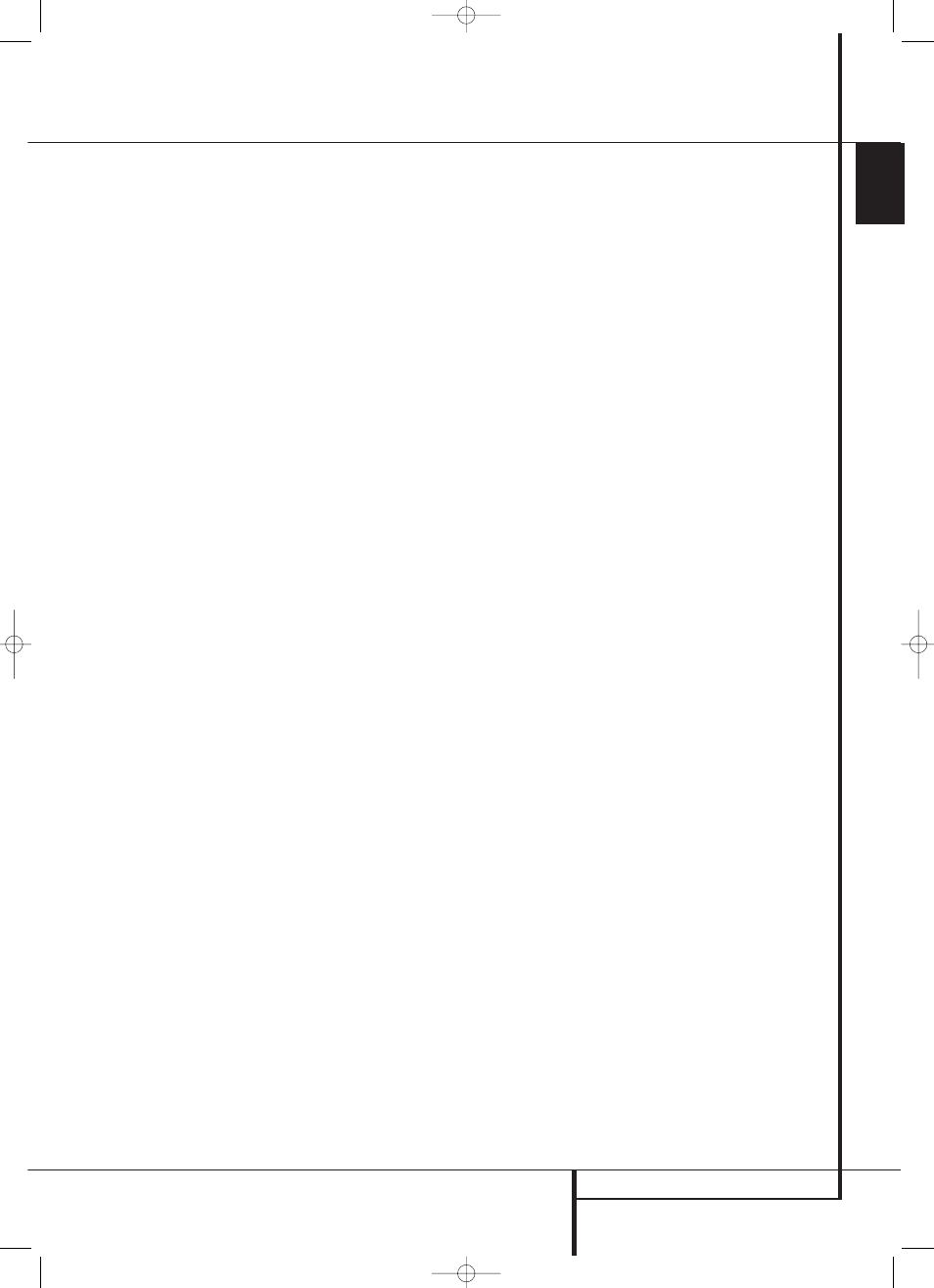
INSTALLATION AND CONNECTIONS
17
ENGLISH
Installation and Connections
NOTE: When connecting a device such as a
digital cable box or other set-top tuner product
with a digital audio output, we recommend that
you connect both the digital and analog outputs
of the product to your AVR. The audio input
polling feature of the AVR will then be able to
make certain that you have a constant audio
feed, since it will automatically switch the audio
input to the analog jacks if the digital feed is
interrupted or not available for a particular
channel.
8. If you have a camcorder, video game or other
audio/video device that is connected to the AVR
on a temporary, rather than permanent basis,
connect the audio, video and digital audio out-
puts of that device to the Front Panel Inputs
*ÓÔ. A device connected to the Video 4
jacks Ô is selected as the Video 4 input, and
connected to the digital jacks *Ó it is select-
ed as "Optical 4" or "Coaxial 4" input. (See
page 43 for more information on input configu-
ration.)
9. Connect the AVR to your video display using
one of the following connections, even if you will
also use an HDMI connection:
• If your video display has component video
inputs (Y/Pr/Pb), connect the Component
Video Outputs
K.
• If your display does not have digital or
component video inputs, connect the Video
Monitor Output
B on the AVR to the
matching input on your display. Only one
connection is needed, and S-video is the higher
quality signal.
HDMI Connections
HDMI
™
is the abbreviation for High-Definition
Multimedia Interface, which is quickly becoming
the standard connection point between
advanced video/audio source products and
displays, particularly for high-definition video
signals. HDMI is a digital connection, eliminating
the need to convert signals back and forth from
digital to analog.
Some source or display components in your
system may use DVI (Digital Video Interface) for
digital video connections. DVI carries the same
digital video signals as HDMI but uses a larger
connector and does not transport audio or
control signals. In most cases, you may mix and
match DVI and HDMI digital video connections
by using optional connector adapters. Note,
however, that some DVI-equipped video displays
are not compatible with the HDCP copy
protection coding that is increasingly carried with
signals connected via HDMI. If you have an
HDMI source and a DVI-equipped display, you
may occasionally be unable to view a program if
the display does not include HDCP. This is not the
fault of the AVR or your source; it simply
indicates that the video display is not compati-
ble.
The AVR 445 is equipped for HDMI switching,
which means that it is able to select either of the
two HDMI inputs as the source that feeds your
system’s video display. This preserves the digital
signal in its original form by passing it directly
through from source to display. However, this
also means that the AVR does not have access to
the signal and thus it is not able to add menus or
on-screen messages to HDMI signals, or to
process the audio that may be part of the signal
in an HDMI connection.
Therefore, the following connections are required
when the AVR 445 is used with HDMI sources:
• Connect the HDMI output of a source to either
of the HDMI Inputs
W.
• Connect the HDMI Output
R of the AVR to
an HDMI input on your display.
• Connect either an optical or coaxial digital
audio output from the source to the AVR. The
default connections are Optical 3
U for a
source connected to HDMI 1
W and
Coaxial 3
V for a source connected to
HDMI 2
W. You may use any digital or analog
audio source in conjunction with the HDMI
inputs, but if it varies from the default you
must make a change to the input’s setting, as
shown on page 24.
• Even when HDMI inputs are used, it is impor-
tant to make sure that a component, S-video
or composite video connection is made
between the AVR and your display. This is
needed to view both the setup menus and
on-screen messages, and to view other (non-
HDMI) video sources. The AVR 445 does not
convert analog video signals to HDMI.
2. Connect the analog audio and video outputs
of a satellite receiver, cable TV converter or televi-
sion set or any other video source to the Video 3
SY jacks.
3. Connect the analog audio and video outputs
of a DVD or laser disc player to the DVD jacks
5C.
4. If any of the video source devices has analog
component video (Y/Pr/Pb) outputs, but not
HDMI, connect them to Component Video
Inputs
JL. The chart on page 62 has the
default settings for various source devices, but
you may make any connection and change the
configuration setting using the
IN/OUT
SETUP
menu, as described on page 24.
5. The default video connection for a DVD player
is to use the Component Video Input 3 Jacks
f on the AVR, but you may change this
assignment in the
IN/OUT SETUP
menu
(see page 24). A DVD player’s composite and
S-video outputs may also be connected to the
DVD Video Inputs
C.
6. The default audio connection for a DVD player
is to link the coaxial digital audio output on the
DVD player to the Coaxial 1 Digital Audio
Input
V, but you may also make a connection
to either the Coaxial
V or Optical U digital
inputs, or the Analog DVD Audio Inputs
5.
You may change the assignment in the
IN/OUT SETUP
menu as described on page
24, or by using the front-panel Digital Input
Selector Û.
7. If you wish to use a portable audio/video
product such as a camcorder, portable media
player or digital still camera with the AVR, or
make a connection to a video game console or
other source that may not always be connected
to the AVR, connect the video outputs of the
source to the Video 4 Input/Output Jacks Ô
that are behind the Front-Panel Door .
If the source has digital audio outputs, connect
them to the Optical 4 Digital Input * or the
Coaxial 4 Digital Jack Ó.
Connection Notes:
When making connections to the Component
Video Inputs
JLf or the Coaxial V or
Optical
U digital audio inputs, it is a good idea
to make note of which jacks are connected to
which source, using the Worksheet in the
Appendix. This will help simplify the configuration
process.
30362_AVR445_ENG 20/11/06 14:56 Side 17
