System configuration, Manual setup – Harman-Kardon AVR 445 User Manual
Page 30
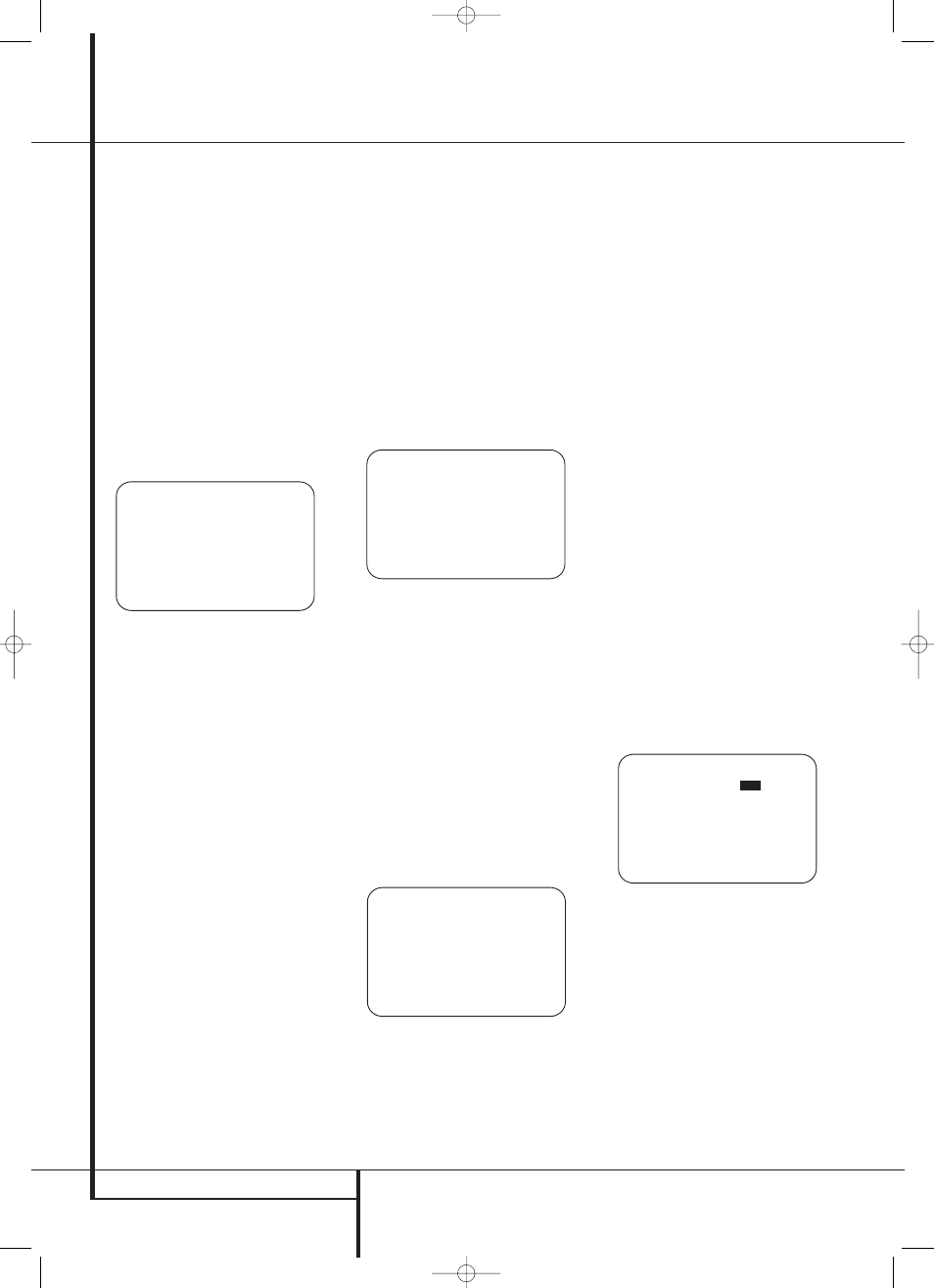
30 SYSTEM CONFIGURATION
System Configuration
Step 8. When the Far Field measurements are
completed, the system will ask you to take three
Near Field measurements, one at each front
speaker position. These measurements enable
EzSet/EQ to produce the most accurate settings
for both high and low frequency equalization.
The Near Field measurements are similar to the
Far Field tests, except that the system will
“listen” to only one speaker at a time, rather
than sending the test signals to all speakers in
rotation.
At the
NEAR FIELD E Q SELECT
menu
(Figure 17g) that should be on your screen after
completing the instructions in Step 6, press the
Set Button
F to start the near field measure-
ments with the front left speaker. If you are
repeating the setup process, you may also use
the
⁄
/
¤
Navigation Button
E to select
any of the three speaker positions shown.
Figure 17g
At the
NEAR FIELD E Q SELECT
menu
(Figure 17g), you will see an instruction to place
the microphone in a different position than the
one used for the initial Far Field measurements.
This time, place the microphone close to the
speaker to be measured, at a distance of about
60 cm. In addition, the top of the microphone
should be pointed towards the speaker, rather
than pointing up as was done for the Far Field
tests. For the first measurement, place the
microphone so that it is close to, and pointing
towards, the front left speaker, and with the
on-screen
➔ cursor pointing to
1 . F L
SPEAKER
, and press the Set Button
F.
Step 9. You will now see a Warning message
similar to the one shown in Figure 17c except
that it will contain an option to return to the
NEAR FIELD E Q SELECT
menu (Figure
17g) as well as the ability to return to the
MASTER MENU
. If you are ready to proceed
with the test, make certain that the microphone
is properly pointed toward the speaker selected
for calibration, press the
›
Navigation Button
E so that
O N
is highlighted and press the
Set Button
F.
Step 10. One short test signal will be sent to the
speaker position being calibrated and after a
slight pause fro the system to calculate the test
results, you will see either a “Near Field
Complete” message or a “Near Field Error”
message. In most cases, the “Complete”
message will appear, in which case you should
proceed to Step 11, if an “Error” message
appears, go to Step 12.
Step 11. If the test results were successful, the
message shown in Figure 17h will appear. In
order to properly calibrate the system, you will
need to run the Near Field tests for all three front
channel speakers (left, center and right). After
running the test for the front left speaker, make
certain that the cursor is pointing towards
BACK T O NEAR FIELD
and press the Set
Button
F. When you are taken back to the
Near Field Select menu (Figure 17g) where you
should repeat Steps 8 through 11 until all three
front speakers have been calibrated. When that is
done the EzSet/EQ process is complete and you
should press the
¤
Navigation Button
E to
return to the Master Menu.
Figure 17h
Step 12. If a “Near Field Error” message
appears, as shown in Figure 17i, you should
check to make certain that the microphone is
about 60 cm from the speaker being tested and
that the top of the microphone unit is pointing
towards the speaker. You may also have to raise
or lower the master volume to achieve accurate
readings. After checking these two items, as
needed, make certain that the cursor is pointing
to the
BACK T O NEAR FIELD
line and
press the Set Button
F. This will return you to
the
NEAR FIELD E Q SELECT
menu
(Figure 17g) where you should repeat Steps 8
through 11, adjusting the mike placement and
volume level as needed until the
NEAR
FIELD COMPLETE
menu (Figure 17h)
appears after the test tone stops.
Figure 17i
When both the Far Field and Near Field measure-
ments have been successfully completed your
system is ready for use. Thanks to EzSet/EQ, the
settings for speaker “size”, speaker crossover,
channel output and individual channel delay time
have been automatically set and require no
further adjustment. In addition, EzSet/EQ also
performs a complete room equalization that
tailors the system’s performance for the best
possible sound with your combination of
speakers, speaker placement and room acoustics.
The next few pages in this manual detail the
procedure for manually entering system data, but
unless you want to view the setting information
and make an adjustment, you are now ready to
enjoy the finest in home theater and music
reproduction. Go to page 38 for complete
information on operating your AVR.
Manual Setup
In most cases it is simpler, easier and more
accurate to let EzSet/EQ take care of entering the
system parameters for speaker “size”, speaker
crossover, channel output and individual channel
delay time. However, if you feel that your listen-
ing room or system components are best suited
to manual entry of these settings, the AVR 445
also allows you to enter or trim any of these
traditional system parameters. Even if you do
make the settings manually, we recommend that
you run the EzSet/EQ tests first so that a baseline
setting is established, and then make your
adjustments from there. Note that once EzSet/EQ
has been run you do not need to adjust all sys-
tem settings, only those that you want to adjust.
To view or change the current settings, press the
OSD Button
L on the remote to bring up the
MASTER MENU
(Figure 7). Next, press the
¤
Navigation Button
E as needed until the
cursor is on the
EZSET/EQ
line. Navigate to
the
EZSET/EQ MANUAL SETUP
line.
Press the Set Button
F to view the
MANUAL SETUP
menu (Figure 18).
Figure 18
If you have already run the EzSet/EQ calibration
system, the first line of the menu enables you to
hear the difference between the settings
established by EzSet/EQ. The default setting is
O N
, which plays the incoming source with the
EzSet/EQ settings. To hear the system in a Bypass
mode, with none of the equalization filters in the
circuit path, press the
‹
/
›
Navigation Button
E so that
OFF
is highlighted. Note that once
changed, this setting will remain until you
change it again in this menu. While you may
want to use this menu option to hear the
difference that EzSet/EQ makes, we recommend
that you leave the setting on to take advantage
of the benefits of EzSet/EQ’s advanced room
correction technology.
* M A N U A L S E T U P *
→
E z S e t E Q :
O F F
O N
E z S e t A D J U S T
S P E A K E R S I Z E
D E L A Y A D J U S T
C H A N N E L A D J U S T
B A C K T O M A S T E R M E N U
* N E A R F I E L D E R R O R *
N e a r F i e l d E q w a s n o t
s u c c e s s f u l .
P l e a s e c h e c k m i c
P l a c e m e n t a n d v o l u m e
S e t t i n g
B A C K T O N E A R F I E L D
B A C K T O M A S T E R M E N U
→
* N E A R F I E L D C O M P L E T E *
E Z S E T / E Q h a s s u c c e s s -
F u l l y p e r f o r m e d
N e a r F i e l d E q f o r
t h e s e l e c t e d s p e a k e r .
B A C K T O N E A R F I E L D
B A C K T O M A S T E R M E N U
→
* N E A R F I E L D E Q S E L E C T *
P l e a s e s e l e c t
1 . F L S p e a k e r
2 . C S p e a k e r
3 . F R S p e a k e r
B A C K T O M A S T E R M E N U
→
30362_AVR445_ENG 20/11/06 14:56 Side 30
