Selecting and using paper – HP 2000C User Manual
Page 23
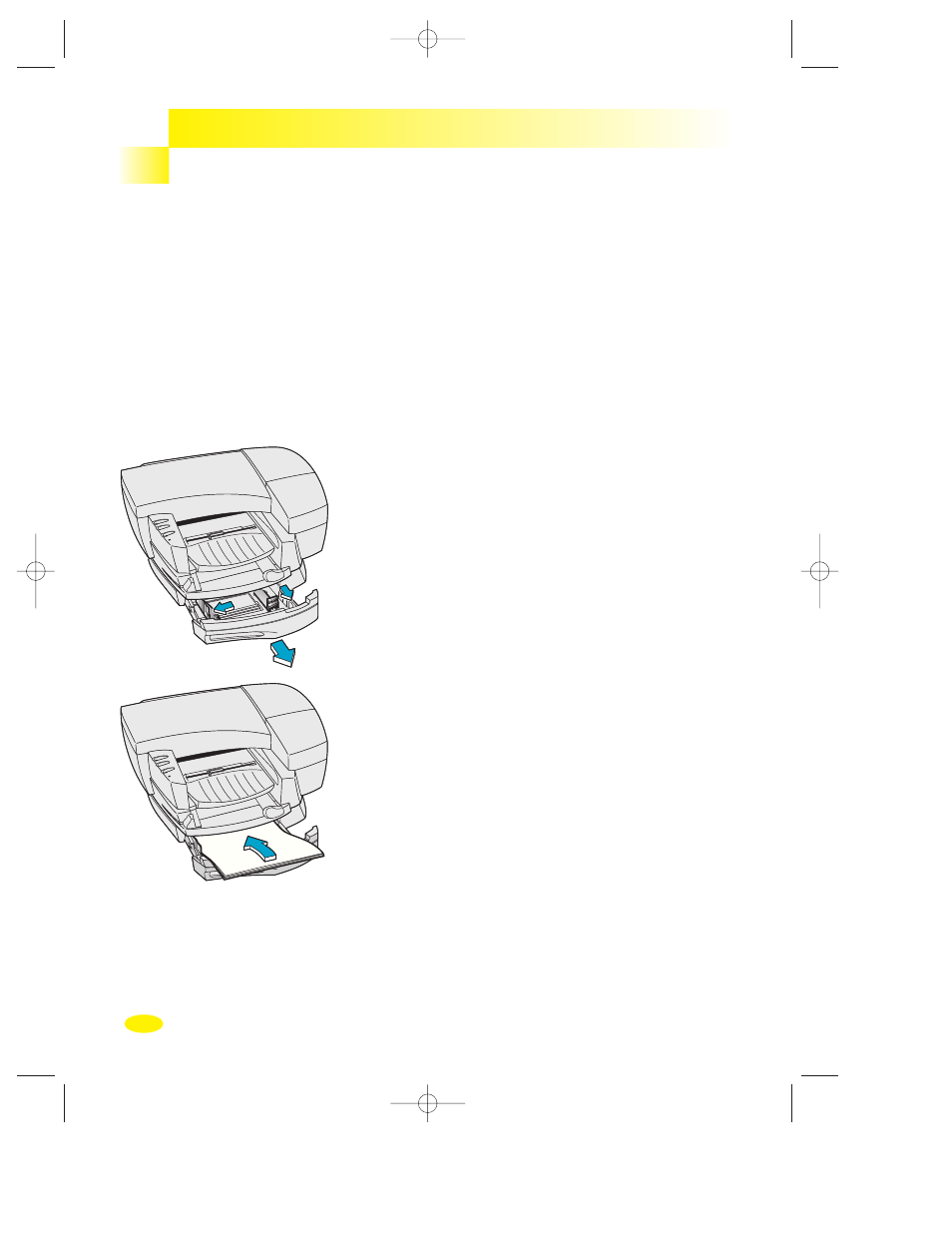
Selecting and Using Paper
To load media in the HP 2000C Professional Series
Accessory Paper Tray
1
Adjust the print settings in your software program and
the HP 2000C printer driver to match the paper type,
size, and orientation of the paper you are using. (See the
topic “Change Print Settings” on the
How Do I?
tab in
the HP 2000C Toolbox).
2
Open the accessory paper tray cassette drawer by
grasping its handle (left side) and pulling the drawer
toward you. (The drawer can be completely removed).
3
Slide the paper width adjuster to the left and slide the
paper length adjuster out to make room for the stack of
paper, transparencies, or envelopes.
4
Place a stack of paper, transparencies, or envelopes
print side down in the tray with the right side of the
stack against the right side of the tray. The accessory
paper tray will hold up to 250 sheets of paper (a stack
up to 1 in. or 26 mm thick).
To Load Media in the HP 2000C Professional Series Accessory Paper Tray
22
Section 1
Printing Basics
ug_guts.qxd 4/2/98 1:01 PM Page 22
