Step 2: installing the hardware – Hayes Microcomputer Products ADSL Ethernet Modem User Manual
Page 8
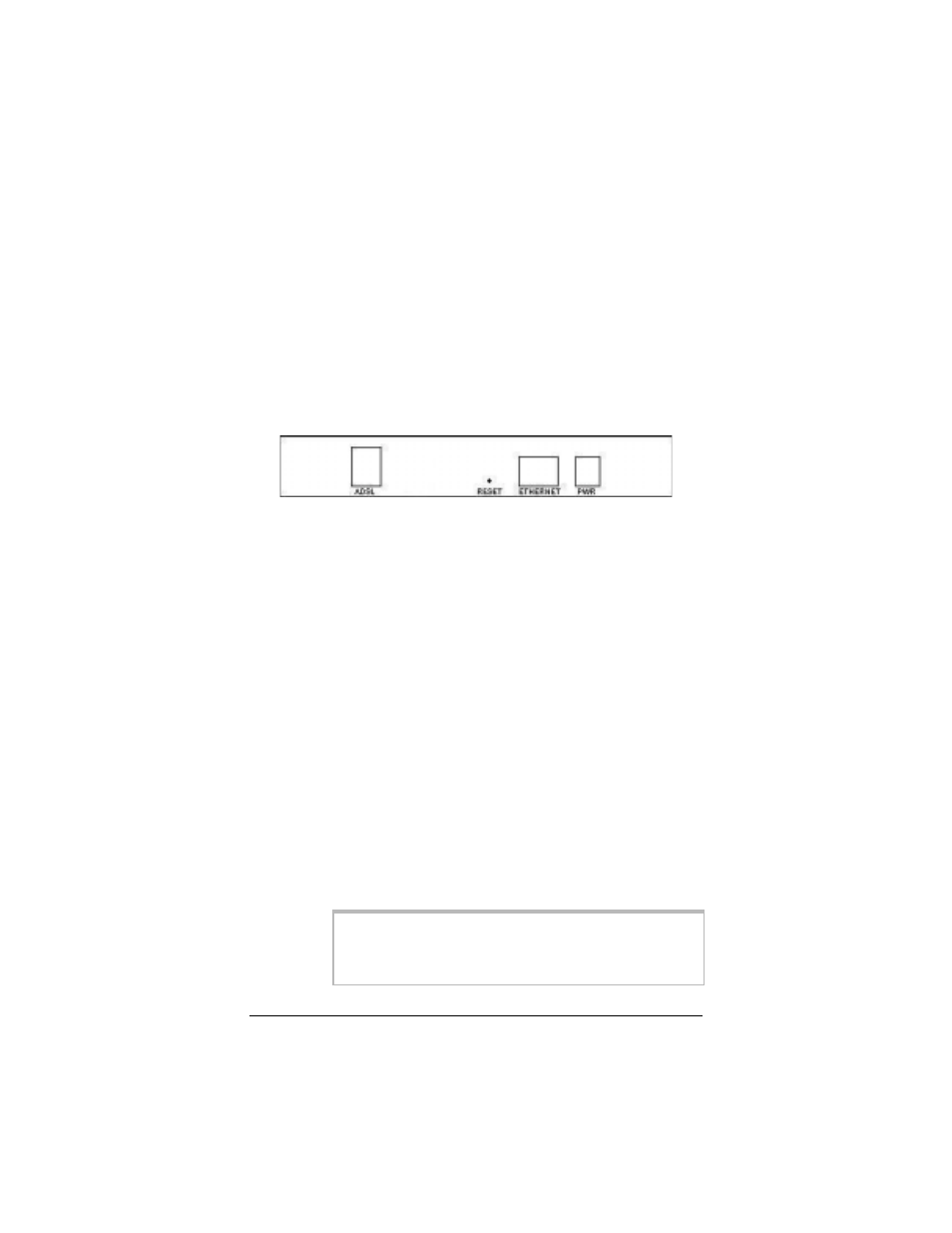
4 Hayes ADSL Ethernet User’s Guide
3
3
3
3
Click the ADSL Modem Installation Wizard button.
4
4
4
4
At the next screen, select ADSL Ethernet. The software
installation then proceeds automatically.
5
5
5
5
When the process is complete, you will be prompted to click
Finish. Now shut down your computer and install the
modem hardware.
Step 2: Installing the Hardware
Your computer should be shut down.
Rear panel ports
1
1
1
1
Plug one end of the straight-through Ethernet (10BaseT) cable
into the modem’s ETHERNET port and plug the other end
into your computer’s Ethernet port.
Note: You can also attach the ADSL Ethernet to an access
point, switch, or network hub via its ETHERNET port and
thus connect multiple computers.
•
If your hub has an uplink or daisy chain port, you can use
the supplied straight-through Ethernet cable to connect
the two.
•
If you are using a wireless access point, you need a
crossover Ethernet cable (sold separately).
Throughout this manual, when we refer to an Ethernet
connection, it should be understood that this connection may
be to a computer, wireless access point, or hub.
2
2
2
2
Plug the included power cube into a power strip or wall outlet
and then into the modem’s power (PWR) jack.
IMPORTANT
: Use only the power cube shipped with
the modem. Other power cubes may damage your
hardware.
