4 event schedule setup and examples – Honeywell SERIES COMMUNICATING TB7600 User Manual
Page 12
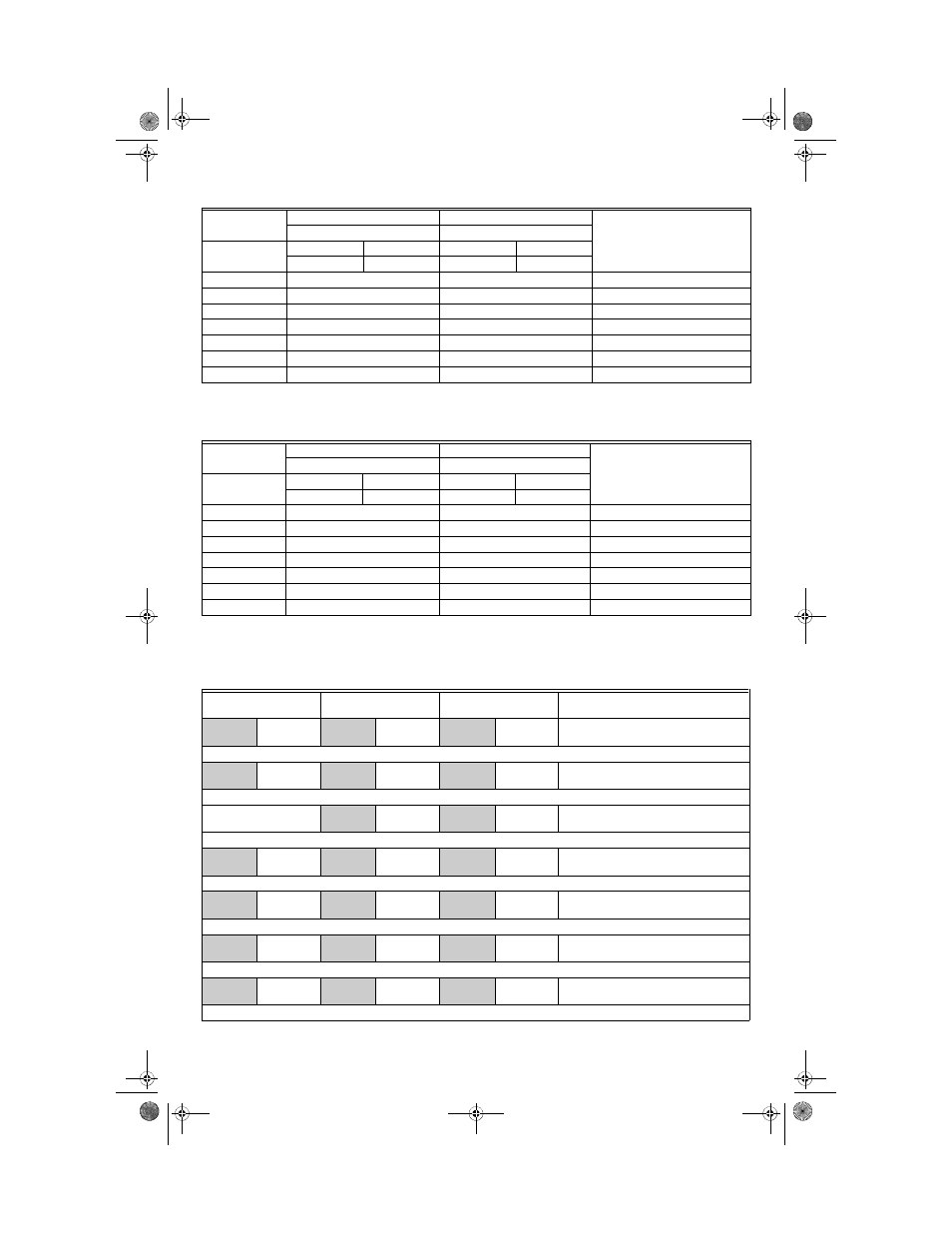
TB7600 SERIES COMMUNICATING RTU/HEAT PUMP THERMOSTATS
62-2016—01
12
Table 9. Example 1 - Office building closed all weekend
* Programming consecutive events to the same time will cause the thermostat to choose the last event as the time at
which it will set its schedule. In the above example, the thermostat will control to the unoccupied set point until
7:00 AM Monday.
Table 10. Example 2 - Commercial building that is occupied all weekend
**To program a day as occupied for 24 hours, set that day Occupied time to 12:00 AM and Unoccupied time to
11:59 PM There will be a 1 minute unoccupied period every night at 11:59 PM with this schedule configuration.
4 Event Schedule Setup and Examples
Table 11. Set 4 Events Per Day Menu Navigation
Event
Period #1 - Event #1
Period #1 - Event #2
Daily
Occupancy
Occupied
Unoccupied
Setpoint
Cool
Heat
Cool
Heat
72 F
70 F
80 F
62 F
Monday
7.00 AM
6.00 PM
Day time only
Tuesday
7.00 AM
6.00 PM
Day time only
Wednesday
7.00 AM
6.00 PM
Day time only
Thursday
7.00 AM
6.00 PM
Day time only
Friday
7.00 AM
6.00 PM
Day time only
Saturday
12.00 PM *
12.00 PM *
Unoccupied
Sunday
12.00 PM *
12.00 PM *
Unoccupied
Event
Period #1 - Event #1
Period #1 - Event #2
Daily
Occupancy
Occupied
Unoccupied
Setpoint
Cool
Heat
Cool
Heat
72 F
70 F
80 F
62 F
Monday
8.00 AM
5.00 PM
Day time only
Tuesday
8.00 AM
5.00 PM
Day time only
Wednesday
8.00 AM
5.00 PM
Day time only
Thursday
8.00 AM
5.00 PM
Day time only
Friday
8.00 AM
5.00 PM
Day time only
Saturday
12.00 AM **
11.59 PM **
Occupied
Sunday
12.00 AM **
11.59 PM **
Occupied
Monday timer
Schedule set
Tuesday timer
Schedule set
Wednesday timer
Schedule set
Other days are identical
Monday
set? Y/N
No next
→
Yes down
↓
Tuesday
set? Y/N
No next
→
Yes down
↓
Wednesda
set? Y/N
No next
→
Yes down
↓
Selects the day to be programmed or
modified
Yes key to access day scheduling, No key to jump to next day
Occupied
Day? Y/N
No next
→
Yes down
↓
Occupied
Day? Y/N
No next
→
Yes down
↓
Occupied
Day? Y/N
No next
→
Yes down
↓
Yes = Daily schedules will be accessed
No = Unoccupied mode all day
Yes key to access day scheduling, No key to jump to next day
Copy Y/N
Previous
Yes next
→
No down
↓
Copy Y/N
Previous
Yes next
→
No down
↓
Yes = Will copy previous day schedule
No = Daily schedules will be accessed
Yes key to copy previous day, No key to set new time value for each day
Occupied
00:00 AM
Use
To set value
Occupied
00:00 AM
Use
To set value
Occupied
00:00 AM
Use
To set value
Sets Event # 1 Occupied time
Will activate occupied setpoints
Use to set value, Yes key to confirm
Unoccup
00:00 AM
Use
To set value
Unoccup
00:00 AM
Use
To set value
Unoccup
00:00 AM
Use
To set value
Sets Event # 2 Unoccupied time
Will activate unoccupied setpoints
Use to set value, Yes key to confirm
Occupie2
00:00 AM
Use
To set value
Occupie2
00:00 AM
Use
To set value
Occupie2
00:00 AM
Use
To set value
Sets Event # 3 Occupied time
Will activate occupied setpoints
Use to set value, Yes key to confirm
Unoccup2
00:00 AM
Use
To set value
Unoccup2
00:00 AM
Use
To set value
Unoccup2
00:00 AM
Use
To set value
Sets Event # 4 Unoccupied time
Will activate unoccupied setpoints
Use to set value, Yes key to confirm
62-2016.fm Page 12 Thursday, April 14, 2011 1:40 PM
