HP 7800 User Manual
Page 39
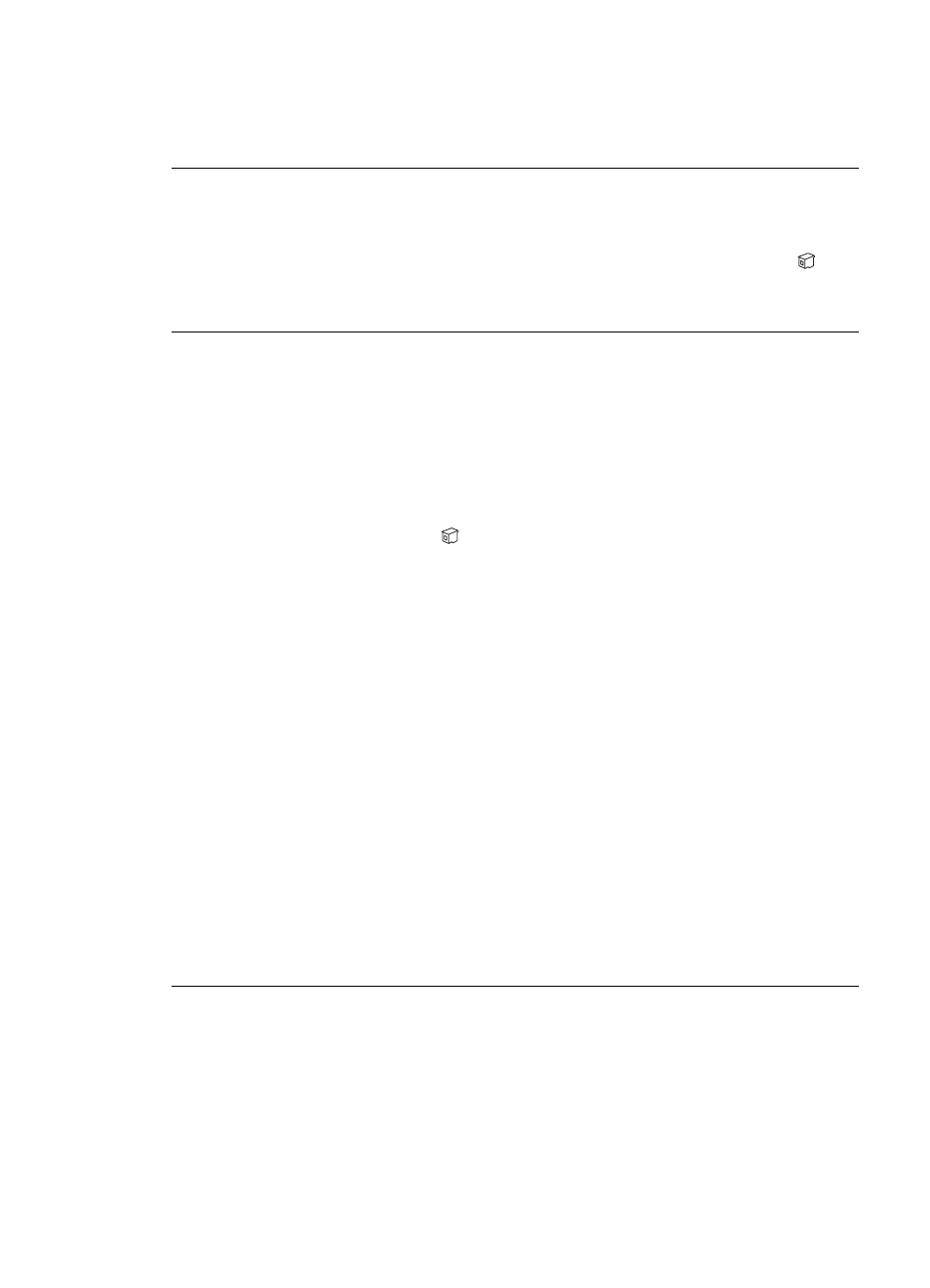
My photos do not print when I press the Print button.
Solution
You may not have selected your photos by pressing
OK
. For
instructions on how to select your photos, see
The printer is displaying the out of ink indicator, but I don't know which
cartridge to replace.
Solution
The left or right arrow next to the print cartridge status indicator
point to the cartridge you should replace. For more information, see
Print quality is poor.
Solution
●
You may be printing in Ink-backup Printing Mode. The printer enters Ink-
backup Printing Mode when one of the print cartridges is missing. Replace
the missing print cartridge with a new one.
●
One of the print cartridges may be running out of ink. Check to see if the print
cartridge status indicator appears on the printer screen. If a print cartridge
is running low on ink, replace it. For more information, see
replacing the print cartridges
.
●
Use photo paper designed for the printer. For best results, use HP paper.
●
You may be printing on the wrong side of the paper. Make sure the paper is
loaded with the side to be printed facing down.
●
You may have selected a low-resolution setting on the digital camera.
Reduce the size of the image and try printing again. For better results in the
future, set the digital camera to a higher photo resolution.
●
There may be a problem with a print cartridge. Try the following:
–
Remove and then reinsert the print cartridges.
–
Run an automatic print cartridge cleaning procedure from the
HP Photosmart
Toolbox
. For more information, see the HP Photosmart
Printer Help.
–
Align the print cartridges. For more information, see
–
If this does not solve the problem, try cleaning the copper-colored
contacts on the print cartridges. For more information, see
cleaning the print cartridge contacts
.
–
If these solutions do not work, replace the print cartridge(s).
Chapter 6
36
HP Photosmart 7800 series
