Using a pictbridge camera, Using a bluetooth camera, Printing photos from other bluetooth devices – HP 7800 User Manual
Page 22
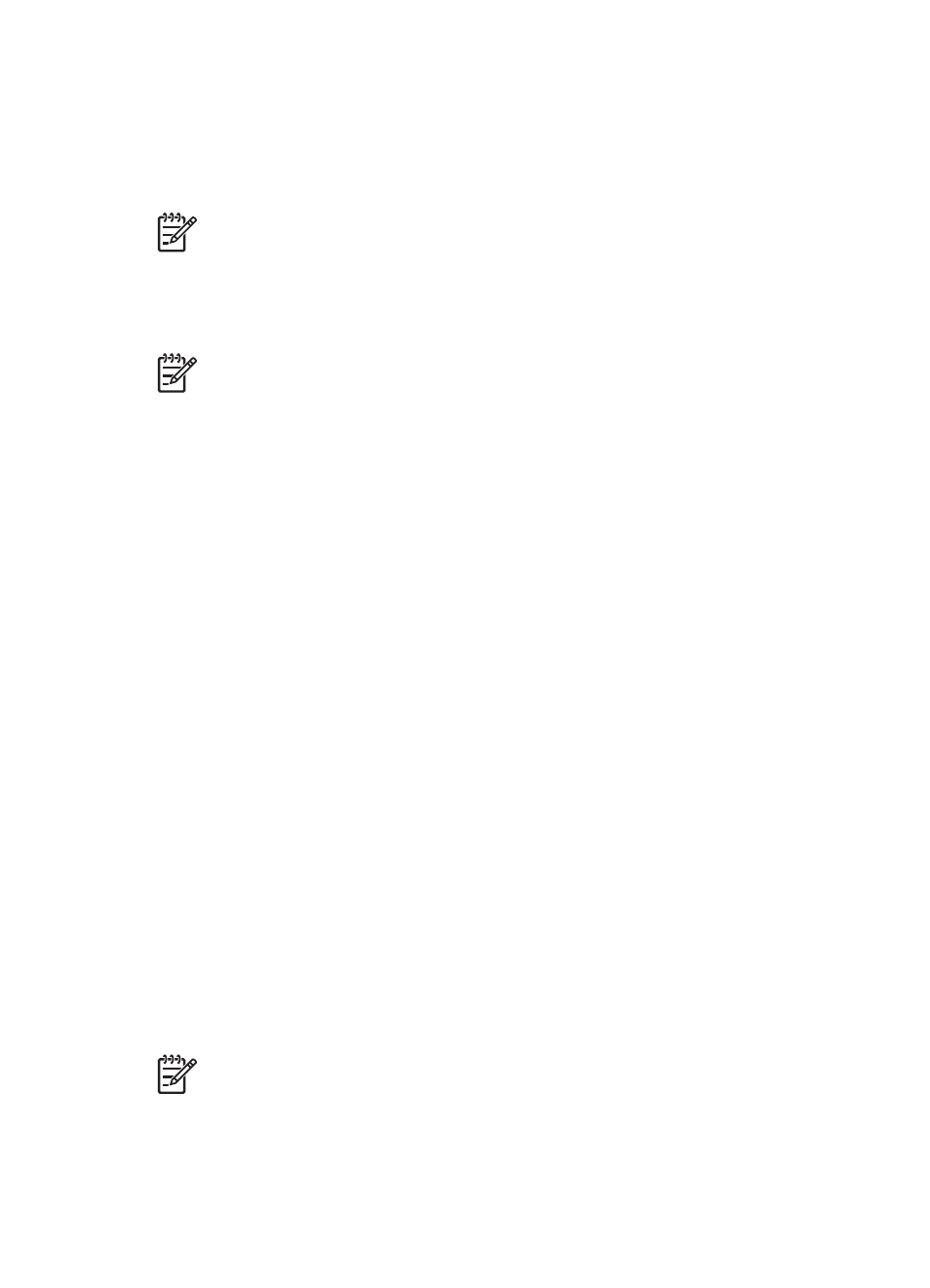
printer adapter into the camera port of the printer and send photos to the printer
wirelessly.
When you print from a digital camera, the printer uses the settings that you selected
on the camera. For more information, see the documentation that came with the
camera.
Note
For the fastest print speed and best quality, align the print cartridges.
For more information, see
Using a PictBridge camera
Using a PictBridge-compatible camera with the printer is easy and fast.
Note
Some PictBridge cameras might list the 5 x 7 inch paper size as 2L,
127 x 178 mm, or 13 x 18 cm.
To connect a PictBridge-compatible camera to the printer
1.
Set the camera PictBridge mode, and then select the photos you want to print.
2.
Load photo paper in the printer. For information, see
.
3.
Connect the PictBridge-compatible digital camera to the camera port on the front
of the printer using the USB cable that came with the camera.
Once the printer recognizes the PictBridge-compatible camera, the selected
photos print automatically.
Using a Bluetooth camera
If you have a digital camera with Bluetooth wireless technology, you can purchase the
optional HP Bluetooth wireless printer adapter and print from a camera using a
Bluetooth wireless connection.
To print photos from a Bluetooth camera
1.
Load photo paper in the printer. For information, see
.
2.
Insert the HP Bluetooth wireless printer adapter into the camera port on the front
of the printer.
The light on the adapter will flash when the adapter is ready to receive data.
3.
Follow the instructions in the documentation that came with the digital camera to
send photos to the printer.
Printing photos from other Bluetooth devices
You can also print from other devices with Bluetooth wireless technology, such as
PDAs, notebook computers, and mobile phones. For more information, see
, the onscreen HP Photosmart Printer Help, and the documentation that
came with the Bluetooth device.
Note
For the fastest print speed and best quality, align the print cartridges.
For more information, see
HP Photosmart 7800 series User's Guide
19
