Printing problems – HP 7800 User Manual
Page 36
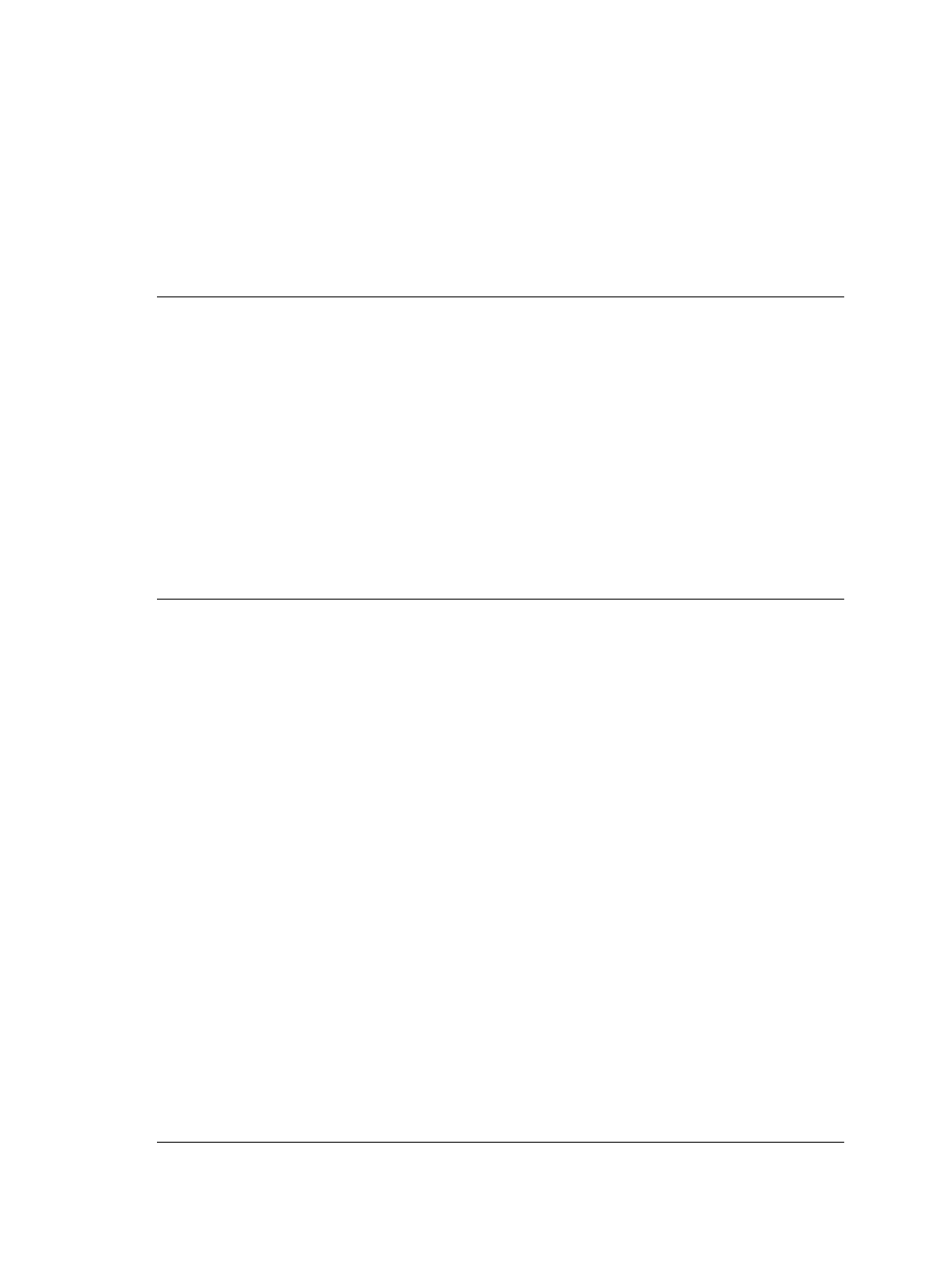
Printing problems
Before contacting HP Customer Care, read this section for troubleshooting tips or go
to the online support services at
The printer does not print borderless photos.
Solution
Make sure you have selected an appropriate paper size. The printer
cannot print borderless photos on all sizes of paper. For information about
selecting the paper size for borderless photos, see
Printing is very slow.
Solution
You could have one of the following problems.
●
You may need to calibrate the print cartridges. If you replace a print cartridge
and don't calibrate it, print quality and speed will be less than optimal. See
.
●
You may be printing a project containing a high-resolution graphic, a high-
resolution photo, or a PDF. Large, complex projects containing graphics or
photos print slower than text documents.
●
The printer may be in Ink-backup Printing Mode. The printer enters this mode
when one of the print cartridges has been removed. Replace the missing
print cartridge.
Photo paper does not feed into or come out of the printer correctly.
Solution
You may have one of these problems.
●
If you are using the Photo cassette for printing, there may be paper loaded in
the Main tray. Remove any paper from the Main tray before inserting the
Photo cassette for printing.
●
The Photo cassette may not be engaged. Insert the Photo cassette until it
snaps into place. For more information about loading the Photo cassette, see
●
The printer may be in an extremely high- or low- humidity environment. Load
one sheet of photo paper at a time.
●
The photo paper may be curled. If the photo paper is curled, place the paper
in a plastic bag and gently bend it the opposite direction of the curl until the
paper lies flat. If the problem persists, and then use photo paper that is not
curled.
●
There may be too much paper loaded in the Main tray. Remove some paper
from the Main tray and try printing again. For paper loading instructions, see
●
The paper may be too thin or too thick. Use HP paper for best results. For
more information, see
.
●
Two or more pieces of paper may be stuck together. Remove the paper from
the paper tray and shuffle the paper so it does not stick together. Reload the
paper into the paper tray and try printing again.
HP Photosmart 7800 series User's Guide
33
