Loading your paper – HP 7800 User Manual
Page 11
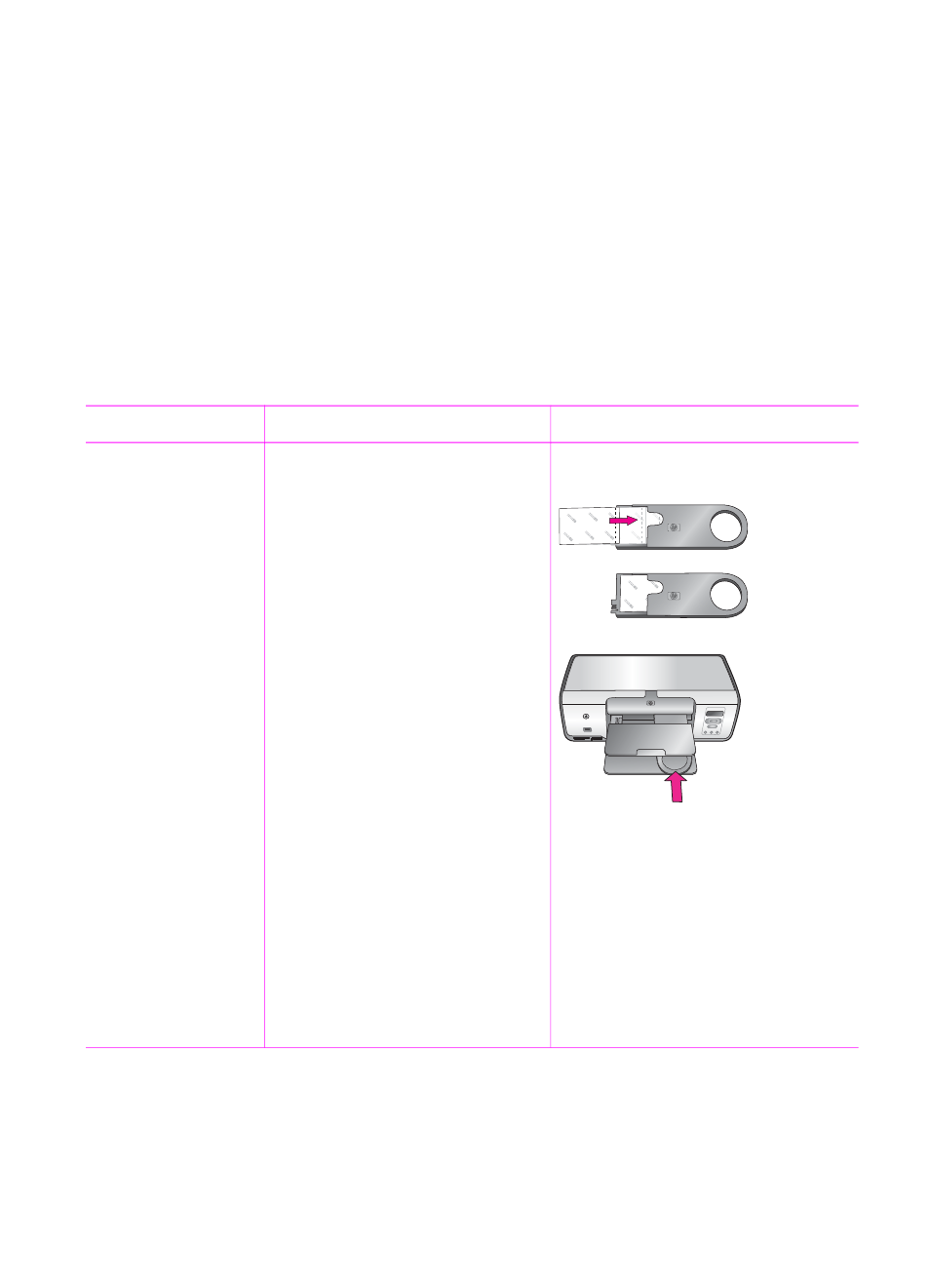
are supported when printing directly from the control panel. Supported sizes when
printing from the control panel A6, A4, 10 x 15 cm (4 x 6 inch) with or without a tab,
8.5 x 11 inch, Hagaki, and L-size.
Loading your paper
Paper loading tips:
●
Before loading paper, slide out the paper-width guide to make room for the paper.
●
Load only one type and size of paper at a time. Do not mix paper types or sizes in
the Main tray or the Photo cassette.
●
After loading paper, extend the Output tray extender to hold your printed pages.
This prevents printed pages from dropping off of the Output tray.
Use the directions in the following table to load the most commonly used paper sizes
into the printer.
Paper type
How to load
Tray to load
●
10 x 15 cm
(4 x 6 inch)
photo paper
(with or without
tab)
●
Index cards
●
Hagaki cards
1.
Remove any paper that is
loaded in the Main tray.
2.
Raise the top cover and
remove the Photo cassette
from its holder.
3.
Squeeze the paper-width
guide and slide it to the left
until it stops.
4.
Load up to 20 sheets of
paper into the Photo
cassette with the side to be
printed facing down.
If you are using tabbed
paper, insert the tabbed end
first.
5.
Line up the Photo cassette
on the right side of the Main
tray, and then slide it into the
printer until it snaps into
place.
6.
Extend the Output tray
extender to hold your printed
pages.
7.
When you finish printing,
remove the Photo cassette
and store it in the cassette
storage area.
Photo cassette into the Main tray
Chapter 2
8
HP Photosmart 7800 series
