Updating the software, Storing the printer and print cartridges, Storing the printer – HP 7800 User Manual
Page 32: Storing the printer storing the print cartridges
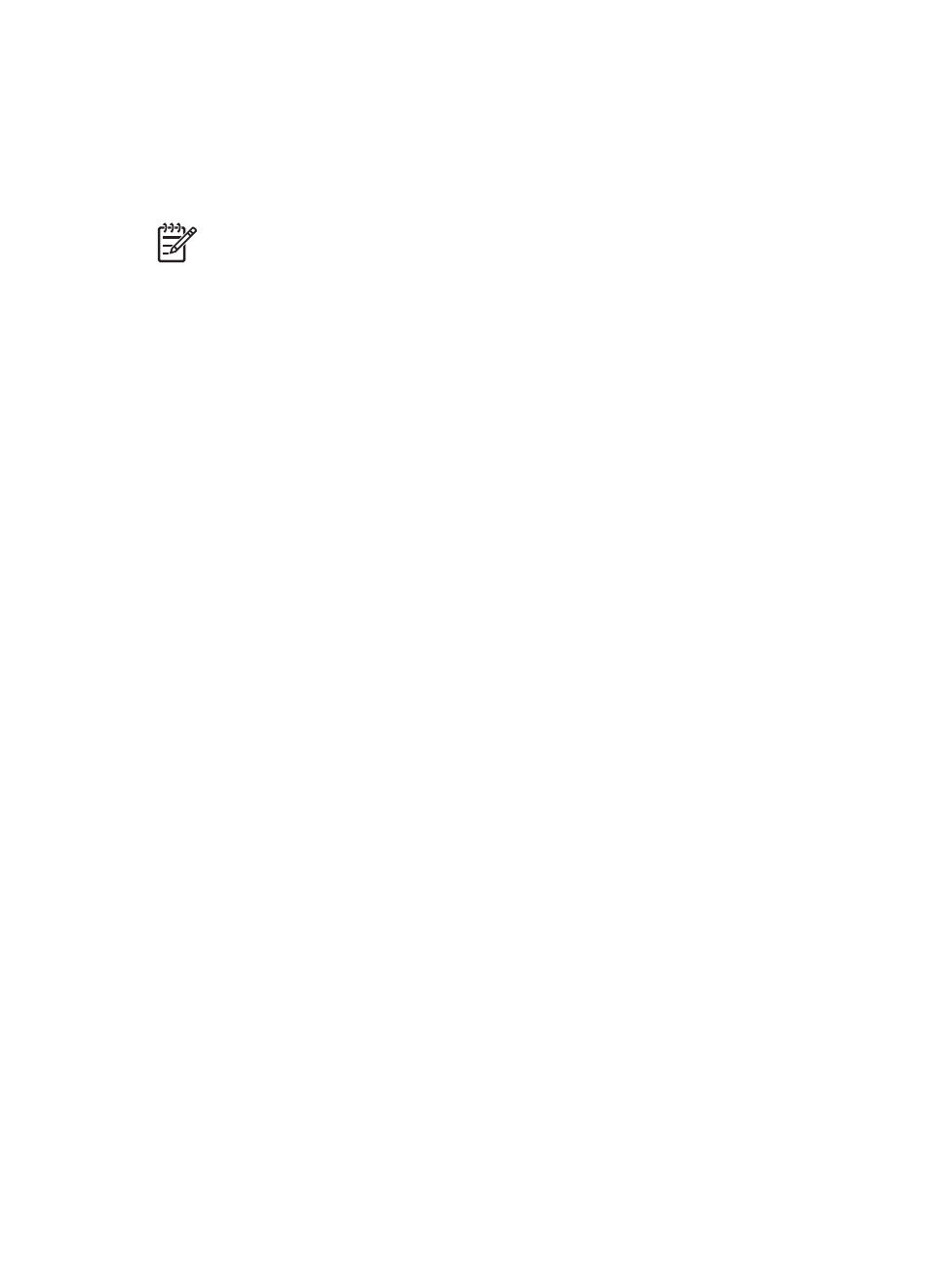
Updating the software
Download the latest printer software update periodically to ensure you have the latest
features and improvements. To download printer software updates, visit
or use
HP Software Update
. Make sure the computer is connected to the
Internet before performing software updates.
Note
These procedures do not update the HP Image Zone software. In some
countries/regions, you can contact HP directly to order HP Image Zone
software updates on CD.
Downloading the software (Windows users)
1.
From the Windows
Start
menu, select
Programs
(in Windows XP, select
All
Programs
) >
HP
>
HP Software Update
. The
HP Software Update
window
opens.
2.
Click
Next
. HP Software Update searches the HP website for printer software
updates. If the computer does not have the most recent version of the printer
software installed, a software update appears in the
HP Software Update
window.
If the computer has the most recent version of the printer software installed, No
new updates are available appears in the
HP Software Update
window.
3.
If a software update is available, click the check box next to the software update
to select it.
4.
Click
Next
.
5.
Follow the onscreen instructions to complete the installation.
Downloading the software (Macintosh users)
1.
Click
HP Image Zone
in the Dock.
2.
Click the
Applications
tab.
3.
Click
HP Software Update
.
4.
Follow the onscreen instructions to check for software updates.
If you are behind a firewall, you need to enter the proxy server information in the
updater.
Storing the printer and print cartridges
Protect the printer and print cartridges by storing them properly when you are not
using them.
Storing the printer
For safe and convenient storage of the printer, the Main and Output trays fold up into
the printer. You can store the paper trays by following these steps:
1.
Turn off the printer.
2.
Remove all paper from the paper trays.
3.
If the Output tray extender is extended, push it in.
4.
Lift and fold up the Output tray.
5.
Lift and fold up the Main tray until it snaps into place.
HP Photosmart 7800 series User's Guide
29
