HP 7800 User Manual
Page 38
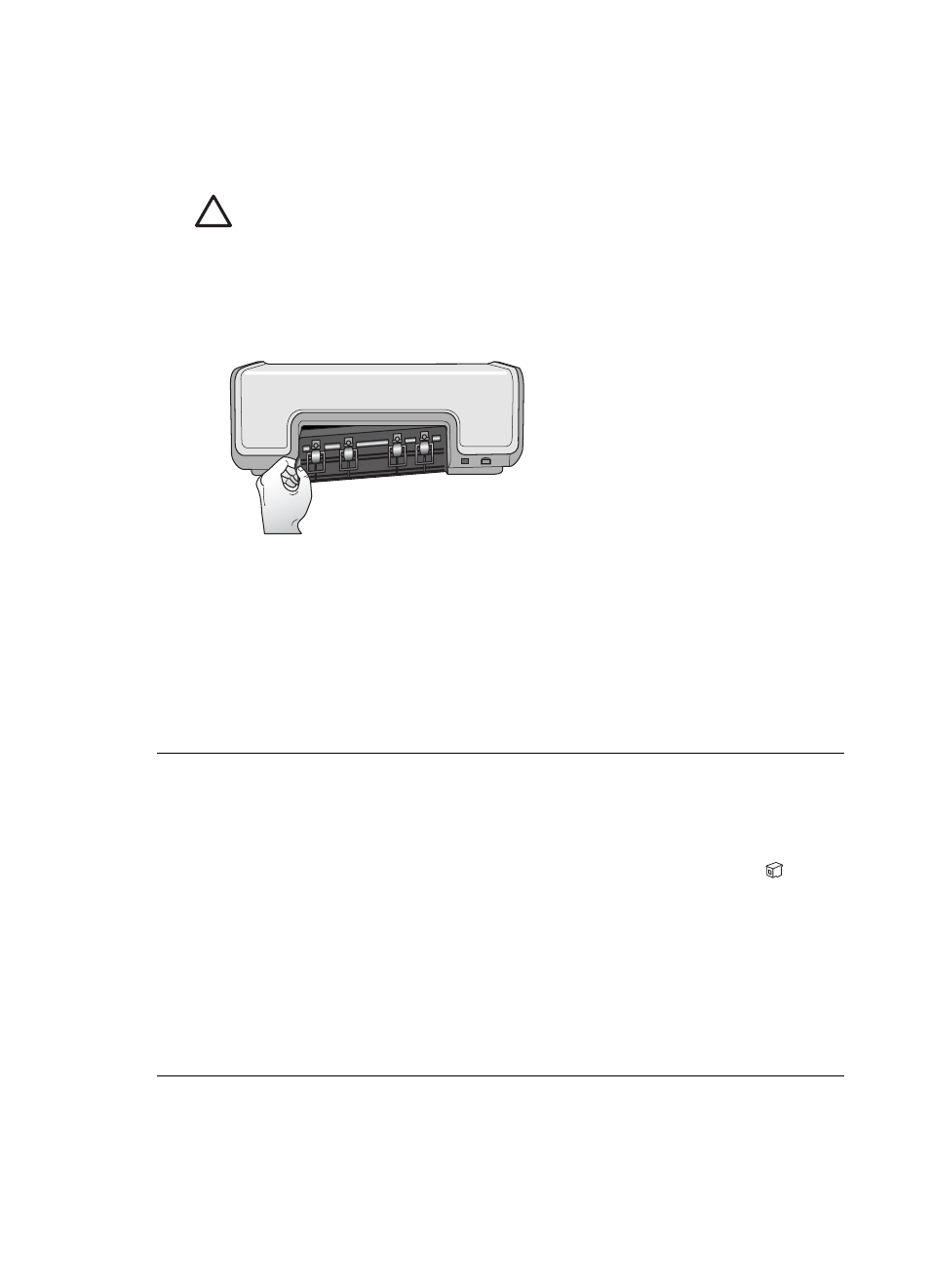
No page came out of the printer.
Cause
There may be a paper jam.
Solution
Caution
Do NOT remove jammed paper from the front of the printer.
Doing so can cause irreversible damage to the printer.
To clear a paper jam
1.
Turn off the printer, and then unplug the printer.
2.
Remove the rear access door.
3.
Gently remove the jammed paper from the printer.
4.
Replace the rear access door.
5.
Plug in the printer and turn it on.
6.
When you have cleared the paper jam, print your document again.
If you experience paper jams when printing on photo paper, try the following:
●
Insert the photo paper as far as it will go into the Photo cassette.
●
Load one sheet of photo paper at a time.
A blank page came out of the printer.
Solution
●
Check the printer screen to see if the print cartridge status indicator
appears. If the indicator is on, the ink level is low. If the indicator is flashing,
the ink level may be too low to print. Replace any print cartridges that are out
of ink. For more information about checking ink levels, see the
HP Photosmart Printer Help.
●
You may have begun printing and then cancelled the process. If you
cancelled the process before printing started, the printer may have already
loaded paper in preparation for printing. The next time you print, the printer
will eject the blank page before starting the new printing project.
HP Photosmart 7800 series User's Guide
35
