Troubleshooting, Printer hardware problems – HP 7800 User Manual
Page 34
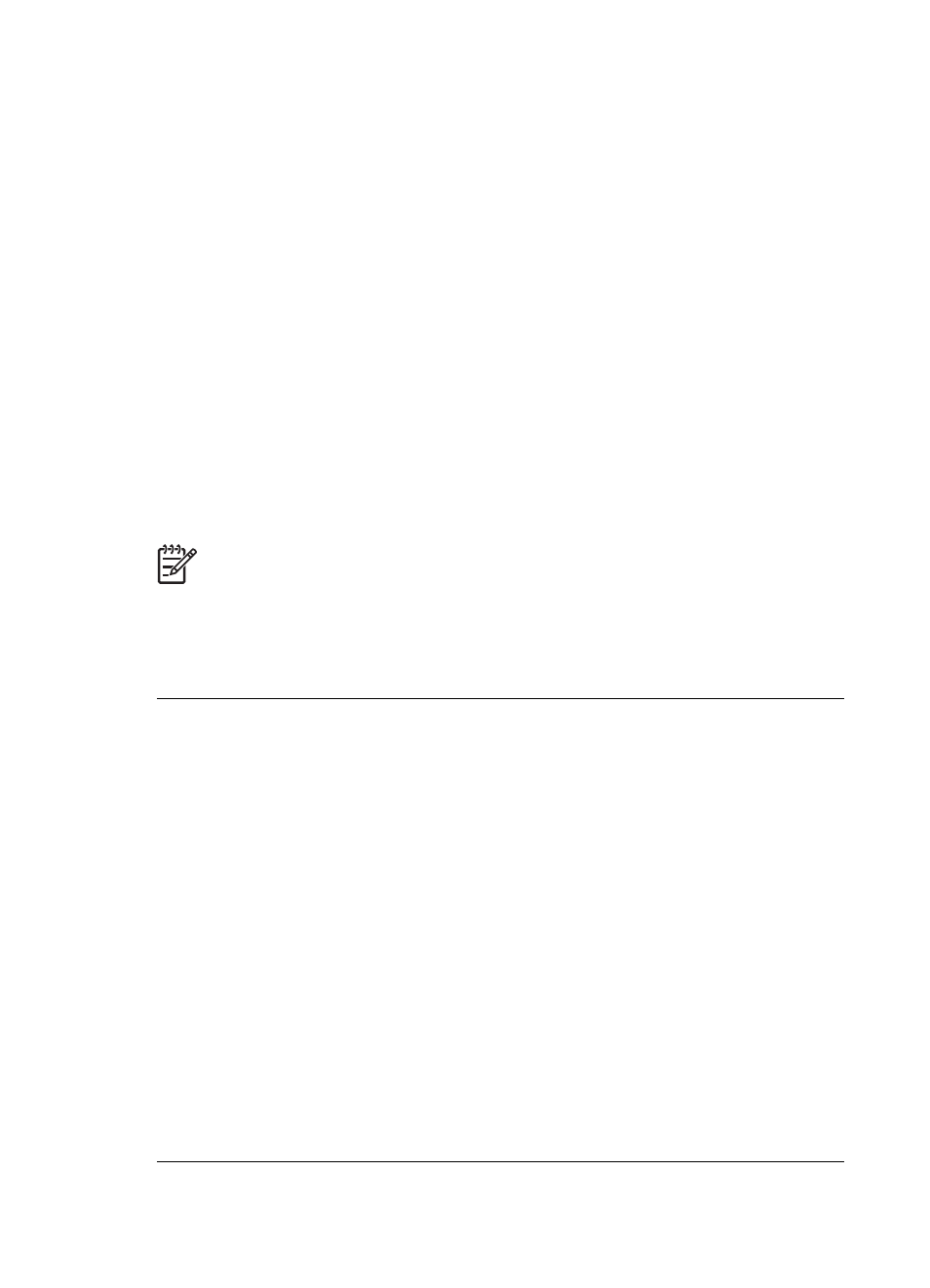
6
Troubleshooting
The HP Photosmart 7800 series printer is designed to be reliable and easy to use.
This chapter answers frequently asked questions about using the printer and printing
without a computer. It contains information about the following topics:
●
●
●
●
Printer screen status indicators
For troubleshooting information about software installation, see the Quick Start
booklet that came with the printer. For troubleshooting information about using the
printer software and printing from a computer, see the HP Photosmart Printer Help.
For information about viewing the Printer Help, see
Printer hardware problems
Before contacting HP Customer Care, read this section for troubleshooting tips or go
to the online support services at
Note
When connecting the printer to a computer, HP recommends using a
USB cable of less than 10 feet (3 meters) in length to minimize injected noise
due to potential high electromagnetic fields.
The Print light is pulsing green, but the printer is not printing.
Solution
The printer is busy processing information. Wait for it to finish.
The Status light is flashing red.
Solution
The printer requires attention. Try the following:
●
If the printer is connected to a computer, check the computer screen for
instructions.
●
If you have a digital camera connected to the printer, check the camera
screen for instructions.
●
If the printer is not connected to a computer, check for the following problems:
–
Main cover open
–
Out of paper
–
Paper jam
–
Print carriage jammed or stuck
–
Print cartridge missing or inserted incorrectly
–
Print cartridge tape not removed
–
Incorrect print cartridge installed
–
Packaging materials are not removed
●
If you are unable to solve the problem by using the instructions above, turn
off the printer and unplug the printer power cord. Wait 10 seconds, and then
plug it in again. Turn on the printer.
HP Photosmart 7800 series User's Guide
31
