Diagnostic tools, Hp insight diagnostics, Array diagnostic utility – HP DL120 User Manual
Page 73: Ipmi event log
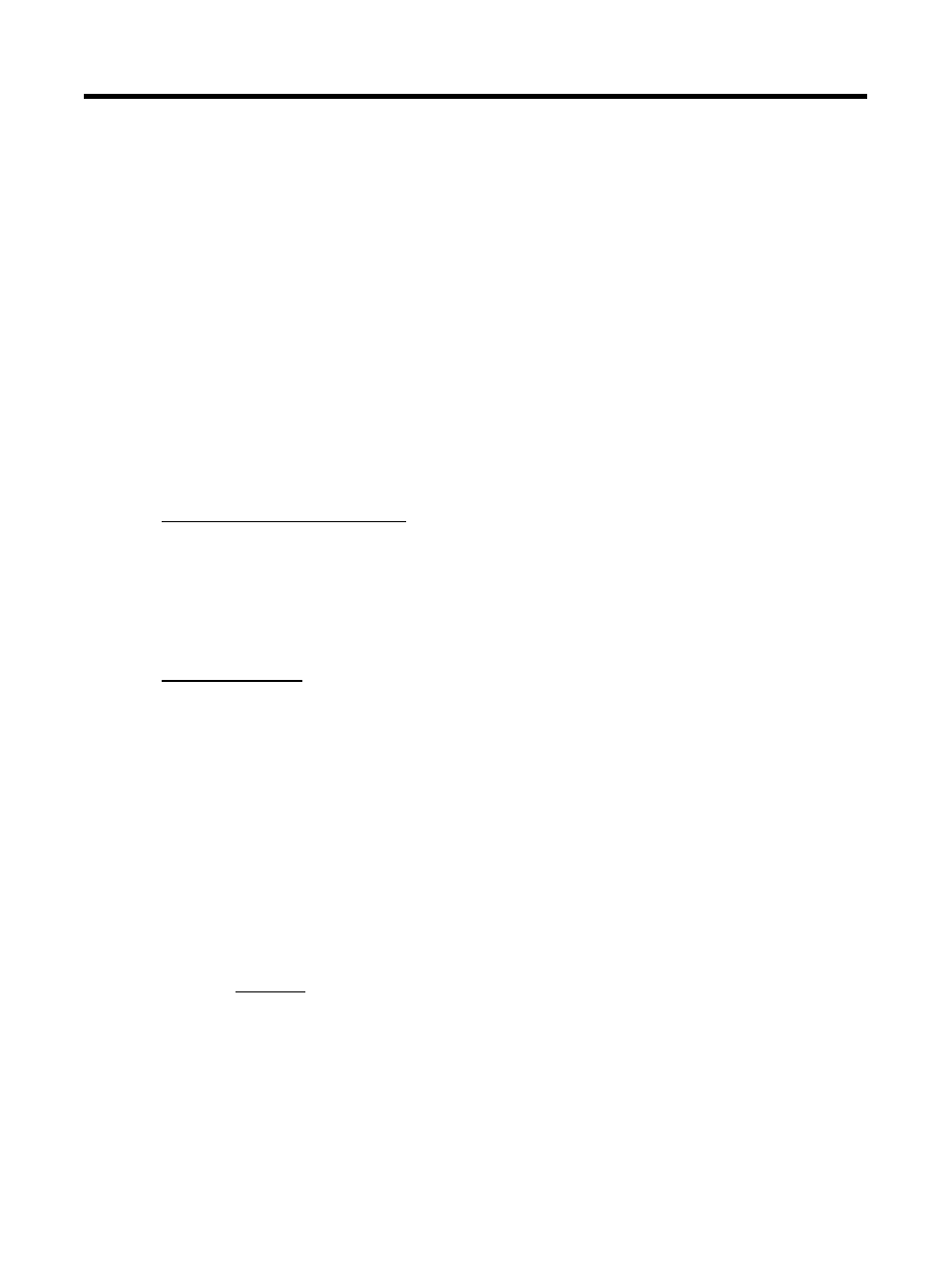
Diagnostic tools 73
Diagnostic tools
HP Insight Diagnostics
HP Insight Diagnostics is a proactive server management tool, available in both offline and online
versions, that provides diagnostics and troubleshooting capabilities to assist IT administrators who
verify server installations, troubleshoot problems, and perform repair validation.
HP Insight Diagnostics Offline Edition performs various in-depth system and component testing while
the OS is not running. To run this utility, launch the Support CD.
HP Insight Diagnostics Online Edition is a web-based application that captures system configuration
and other related data needed for effective server management. Available in Microsoft
®
Windows
®
and Linux versions, the utility helps to ensure proper system operation.
For more information or to download the utility, refer to the HP website
Array Diagnostic Utility
The HP Array Diagnostics Utility is a web-based application that creates a report of all HP storage
controllers and disk drives. This report provides vital information to assist in identifying faults or
conditions that may require attention. ADU can be downloaded from the HP website
IPMI Event Log
The IPMI Event Log is a log that is generated by the management controller when it detects significant
or critical system management events. This includes messages for events such as ‘temperature
threshold exceeded’, ‘voltage threshold exceeded’, ‘power fault’, etc.
To view the IPMI event log:
1.
Turn on the monitor and the server.
If the server is already turned on, save your data and exit all open applications, and then restart
the server.
2.
During POST, press F10 to access the Phoenix BIOS Setup Utility.
3.
In the Advanced menu screen, select the IPMI field, and then press Enter.
4.
Select System Event Log, and then press Enter.
