HP 300X User Manual
Page 29
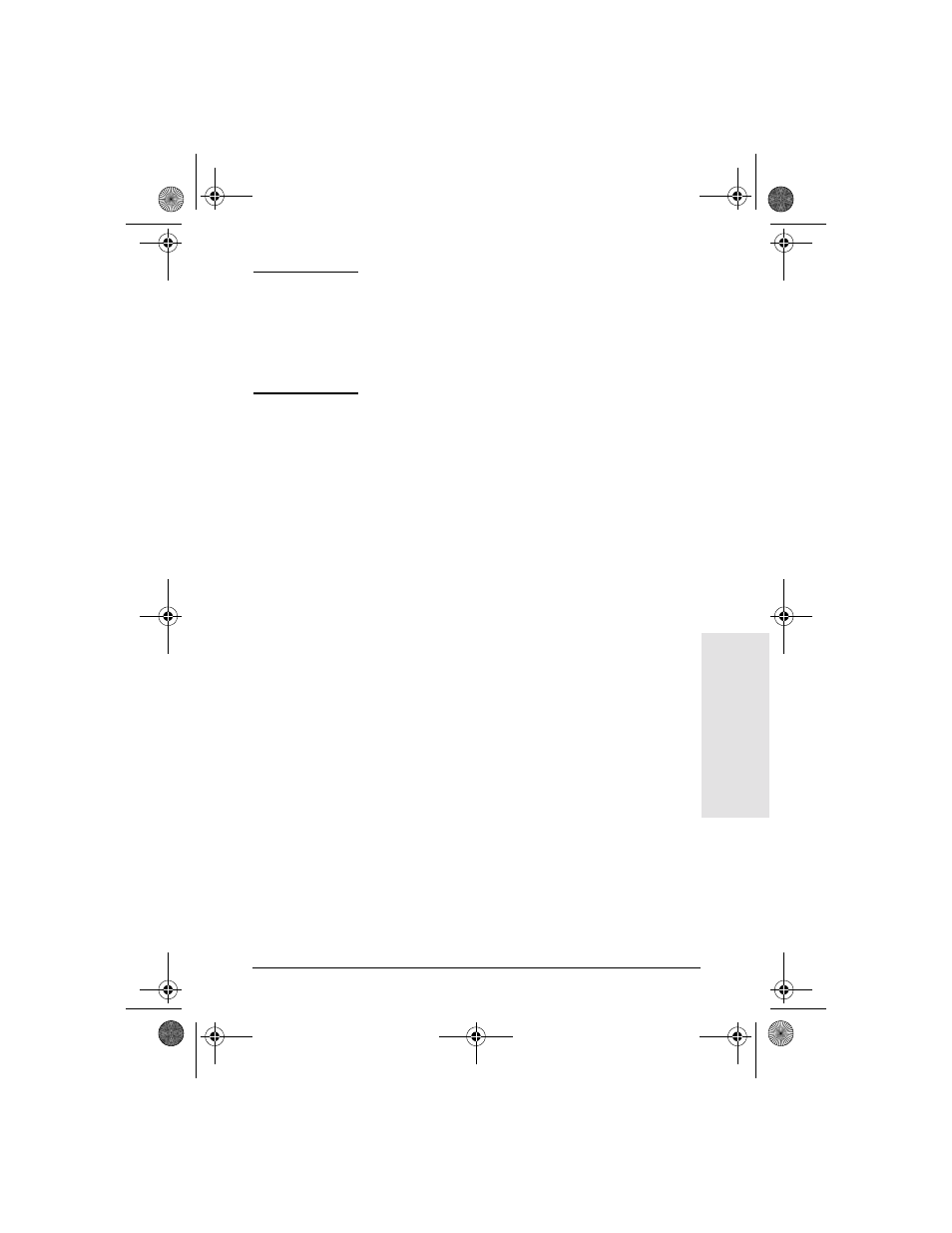
Installing External Print Servers 3-3
External Pri
n
t
Servers
3
Note
In the following steps, the circled numbers
correspond to those in Figure 3-2. The HP JetDirect
300X and EX Plus have one printer port
. The
HP JetDirect 500X has a BNC port
. The HP
JetDirect 500X and 300X has an RJ-45 connector
for either 10- or 100-Mbps operation.
5. Connect the print server to the network
or
.
6. Connect the print server to the printer(s)
,
, and
.
If you are attaching only one printer to the 500X, HP recommends
that you attach that printer to Port 1
.
If you are using DLC/LLC network protocols, your printer must be
connected to Port 1 (the DLC/LLC protocol is supported only on
Port 1).
7. Plug the power module into the power receptacle on the print server
.
8. Plug the power module into the wall outlet
. Since there is no
power switch, the print server is switched on after you plug it in.
9. Check the LEDs on the front of print server. The Status LED should
be green (steady or blinking).
If the internal self-test failed, the Activity LED will be on and
the Status LED will be off. For troubleshooting information, see
the HP JetDirect Print Servers Administrator’s Guide on the
HP JetDirect CD-ROM.
10. Wait about 10 seconds. For 10Base-T and 100Base-TX networks,
check the 10 and 100 LEDs to verify that the correct one is lit (see
page 3-5).
11. Switch on the power on your printer(s) to begin printing.
qsF00_en.book Page 3 Monday, June 26, 2000 3:15 PM
