Missing hp photosmart software – HP PhotoSmart A620 Series User Manual
Page 62
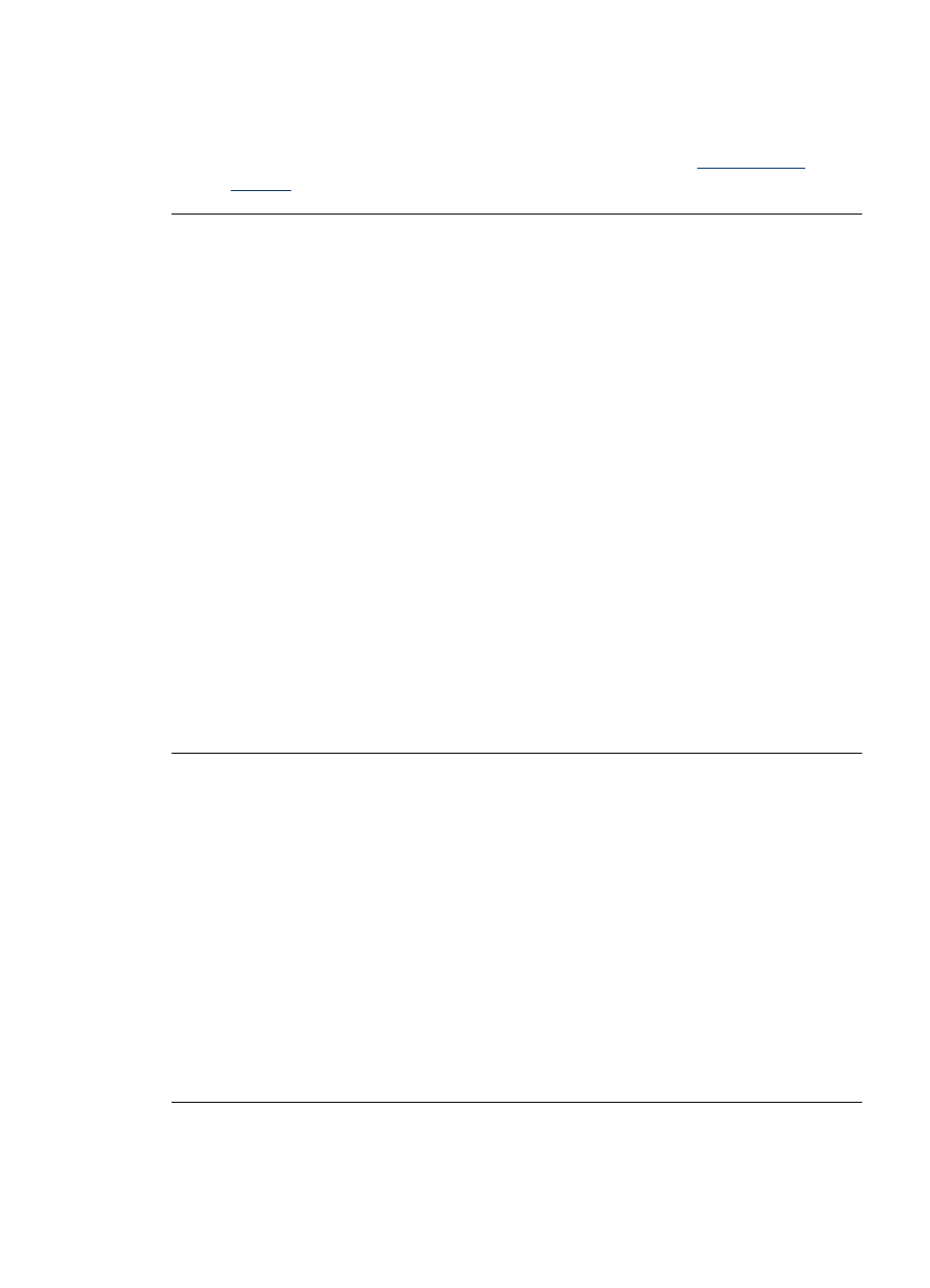
•
Try inserting a CD that you know autoplays. If that CD does not autoplay, you
may need to service the CD-ROM drive.
•
If other CDs work but the HP Photosmart CD does not work, you may have a
damaged CD. You can download the printer software from
.
A "There was an error writing to Dot4" message appeared
Cause: The printer software may have not installed correctly.
Solution:
•
Unplug the USB cable from the computer, then plug it in again.
•
Make sure the cable is securely attached to the computer and to the USB port on
the back of the printer.
•
Restart the computer.
If this does not resolve the issue, follow these steps:
1. Disconnect the USB cable from the printer.
2. Uninstall the printer software:
a. From the Windows Start menu, go to Programs > HP > HP Photosmart
A620 series > Uninstall Devices.
b. Follow the onscreen instructions.
3. When the uninstall is complete, restart the computer.
4. Reinstall the printer software. Follow the onscreen installation instructions.
5. Connect the power cord to the back of the printer and turn on the printer.
6. When the computer prompts you, connect the USB cable to the USB port on the
back of the printer.
Missing HP Photosmart Software
Cause: The HP Photosmart Software is not installed.
Solution: Install the HP Photosmart Software that came with the HP Photosmart.
If it is installed, restart your computer.
To install the HP Photosmart Software
1. Insert the HP Photosmart CD-ROM into your computer’s CD-ROM drive and then
start the Setup program.
2. When prompted, click Install More Software to install the HP Photosmart
Software.
3. Follow the onscreen instructions and the setup instructions provided in the box
with the HP Photosmart.
Software installation issues
61
