Enhance or edit your photos, Use photo fix, Crop a photo – HP PhotoSmart A620 Series User Manual
Page 36: Crop
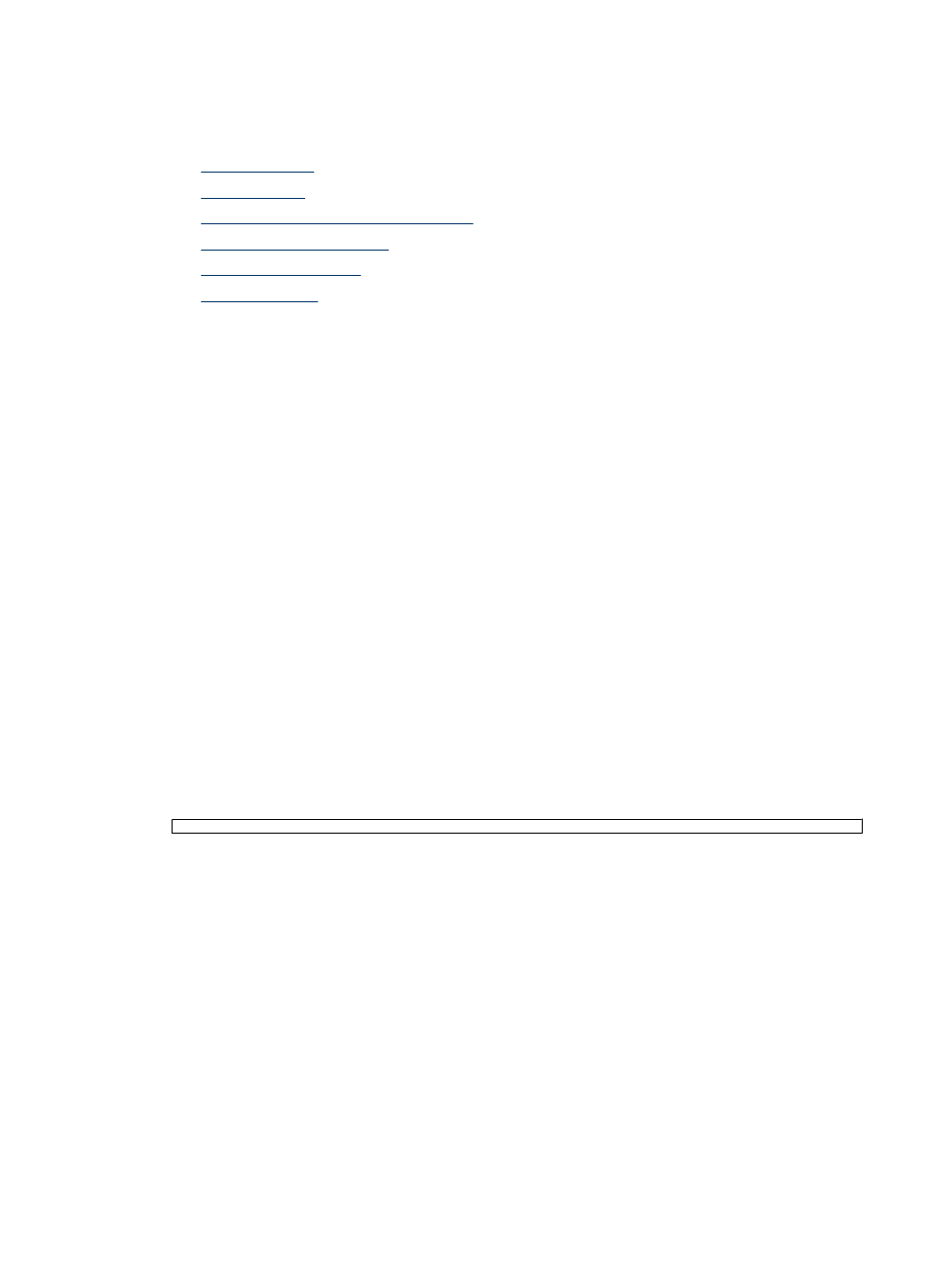
Enhance or edit your photos
You can enhance or edit your photos in various ways, as explained in the following:
•
•
•
Remove red-eye from your photos
•
•
•
Use Photo Fix
Photo Fix automatically enhances your photos using HP Real Life Technologies that:
•
Sharpen blurred photos.
•
Improve the dark areas of a photo without affecting the light areas of a photo.
•
Improve the overall brightness, color, and contrast of photos.
Photo Fix is on by default when you turn on the printer. If you want to print a photo without
using the Photo Fix improvements, turn off Photo Fix.
To turn off Photo Fix
1. Touch the Menu icon on the quick touch frame.
2. Touch Preferences, and then touch Photo Fix.
3. Touch Off.
Photo Fix remains off until you turn it on again. Photo Fix is always on for Bluetooth or
PictBridge printing.
Crop a photo
The Crop feature lets you crop the current photo. You can change the amount and area
of the photo to crop.
To crop a photo
1. Touch Edit Photo when viewing a photo in 1-up view.
2. Touch Crop Photo.
3. Touch the Zoom In and Zoom Out icons to adjust the amount of cropping.
The crop box shows how much of the photo will be cropped. The crop box turns red
if the amount cropped causes the photo to print at a resolution below 100 dpi.
4. Touch the Rotate icon if you want to rotate the crop box 90 degrees clockwise.
5. Drag the crop box with your finger to reposition it, and then press Done.
Enhance or edit your photos
35
