Passport photos, Cd/dvd labels – HP PhotoSmart A620 Series User Manual
Page 35
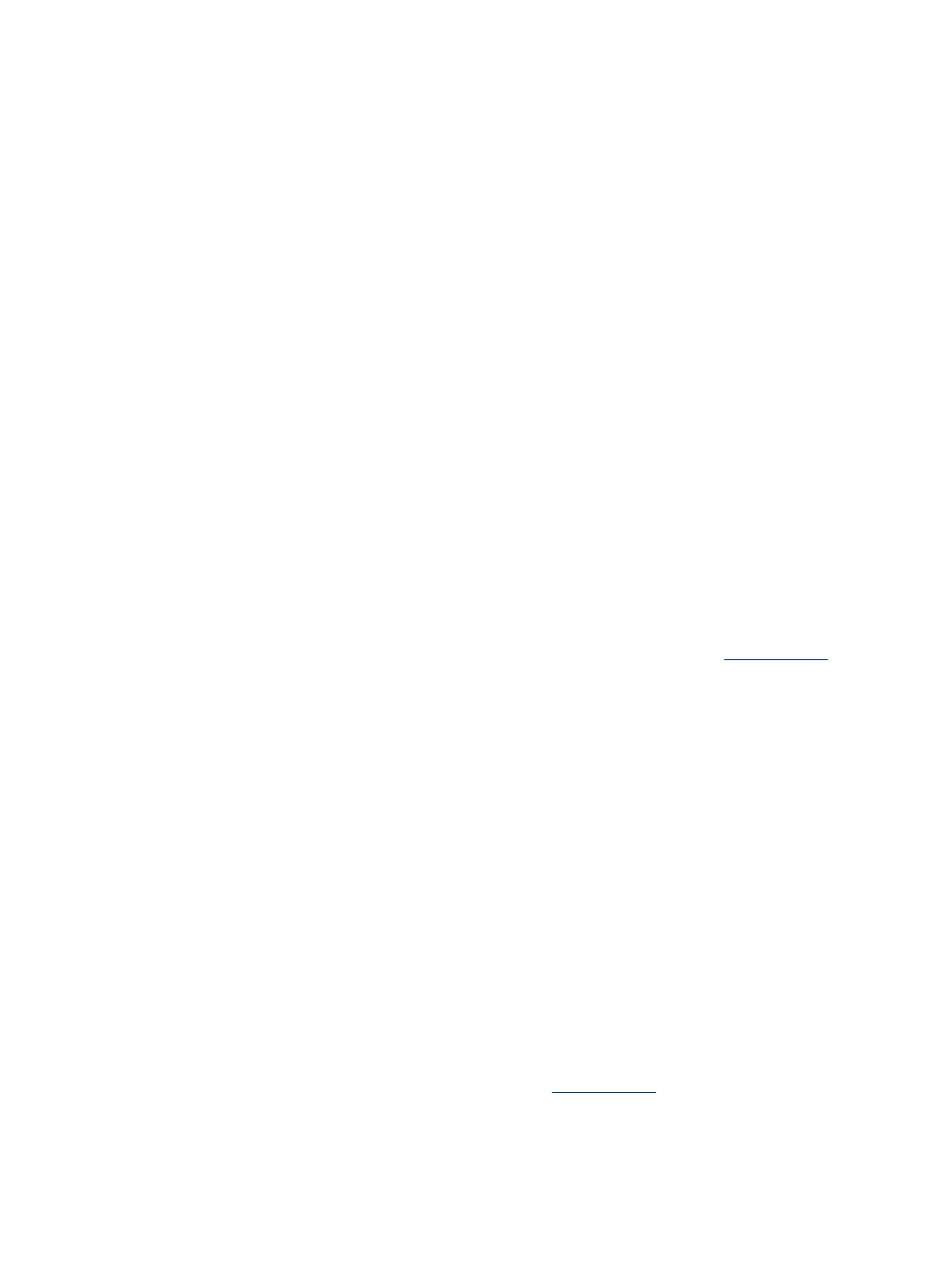
5. Touch the Print icon on the quick touch frame. The printed sheet contains 16 copies
of a single photo.
6. If you are finished printing in Photo Stickers mode, touch Yes at the prompt to exit
Photo Stickers mode.
Passport photos
To use Passport Photos mode
1. Touch the Menu icon on the quick touch frame.
2. Touch Specialty Printing Projects, and then touch Passport Photos.
3. Touch On, and then select one of the following sizes, when prompted:
•
2 x 2 inches
•
25 x 36 mm
•
35 x 45 mm
•
36 x 51 mm
•
45 x 55 mm
4. Touch OK and then load photo paper, if needed.
5. Browse through your photos and touch one to open it in 1-up view.
While Passport Photos mode is on, the printer displays photos in the selected aspect
ratio. This means only part of each photo appears. To change the area of the photo
that prints, touch the photo to open it in 1-up view, and then touch the Crop icon. The
entire photo is displayed, but the crop box is in the selected aspect ratio. Move the
crop box around the photo with your finger to select the area of the photo you want
to print as a passport photo. For more information on cropping, see
.
6. Touch the Print icon on the quick touch frame. The printed sheet contains as many
copies of a photo as will fit on the page, depending on the passport photo size
selected.
7. If you are finished printing in Passport Photos mode, touch Yes at the prompt to exit
Passport Photos mode.
CD/DVD labels
To use CD Tattoo mode
1. Touch the Menu icon on the quick touch frame.
2. Touch Specialty Printing Projects, and then touch CD Tattoo.
3. Touch On, and then load CD/DVD label media, when prompted.
4. View the photo to be used as a CD/DVD label in 1-up mode, and then touch the
Crop icon.
5. When the circular crop box overlay area of the CD label is displayed on the screen,
move it around with your finger to position the label on the photo, and then press
Done. For more information on cropping, see
6. Touch the Print icon on the quick touch frame.
7. If you are finished printing in CD Tattoo mode, touch Yes at the prompt to exit CD
Tattoo mode.
Chapter 4
34
Print without a computer
