Save photos from a memory card to another device, Remove a memory card, Print from a bluetooth device – HP PhotoSmart A620 Series User Manual
Page 26
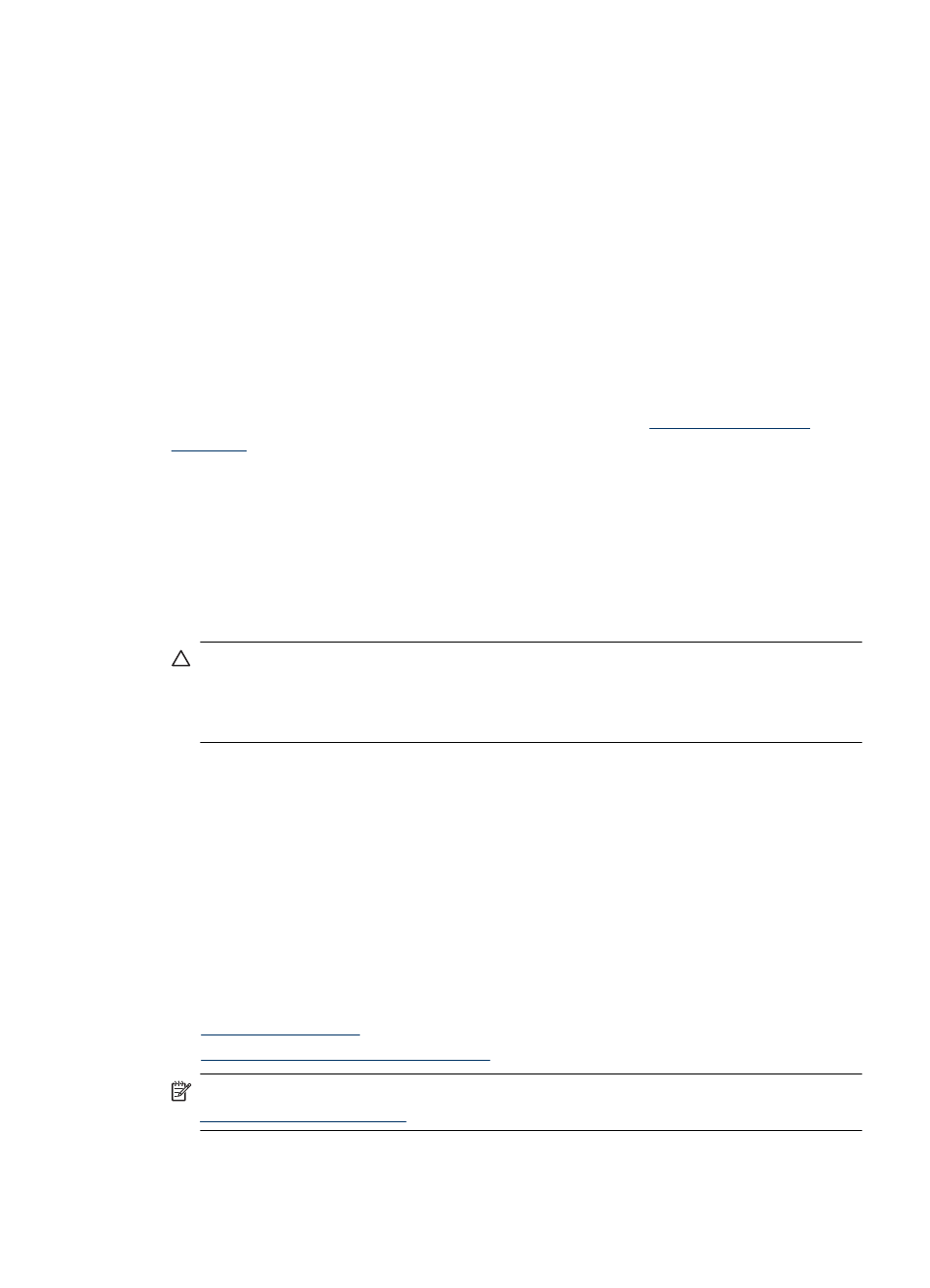
To cancel printing
1. Touch Cancel on the quick touch frame when viewing a photo in 1-up view.
If the current photo is not in the print queue
▲ Click Yes in the Cancel All Printing dialog box.
If there is only one photo in the print queue
▲ The print is cancelled without displaying a dialog box.
If the current photo is in the print queue
▲ Touch This Image or All Images in the Cancel Printing dialog box.
Save photos from a memory card to another device
You can save photos from a memory card inserted in the printer to another device, such
as a thumb drive connected to the printer, without using a computer. For information on
transferring photos from a memory card to a computer, see
.
To save photos from a memory card to another device
1. Insert a memory card and connect a storage device to the camera port.
2. Touch Yes when prompted to save the photos to the storage device.
3. When prompted, remove the storage device.
Remove a memory card
CAUTION:
Do not pull out the memory card while the memory card/camera port light
is flashing. A flashing light means the printer or computer is accessing the memory
card. Wait until the light remains solid. Removing a memory card while it is being
accessed may corrupt information on the card or damage the printer and card.
To remove a memory card
▲ When the memory card/camera port light on the printer is solid, it is safe to pull the
card out of the slot.
Print from a Bluetooth device
This section describes how to print from any device with Bluetooth wireless technology,
a short-range communications technology that enables a wide range of devices to
connect with each other without the clutter of cables.
This section contains the following topics:
•
•
Print photos from a Bluetooth device
NOTE:
For more information on Bluetooth wireless technology and HP, go to
.
Print from a Bluetooth device
25
