Hp digital imaging monitor icon, Print a test page, Print a sample page – HP PhotoSmart A620 Series User Manual
Page 58
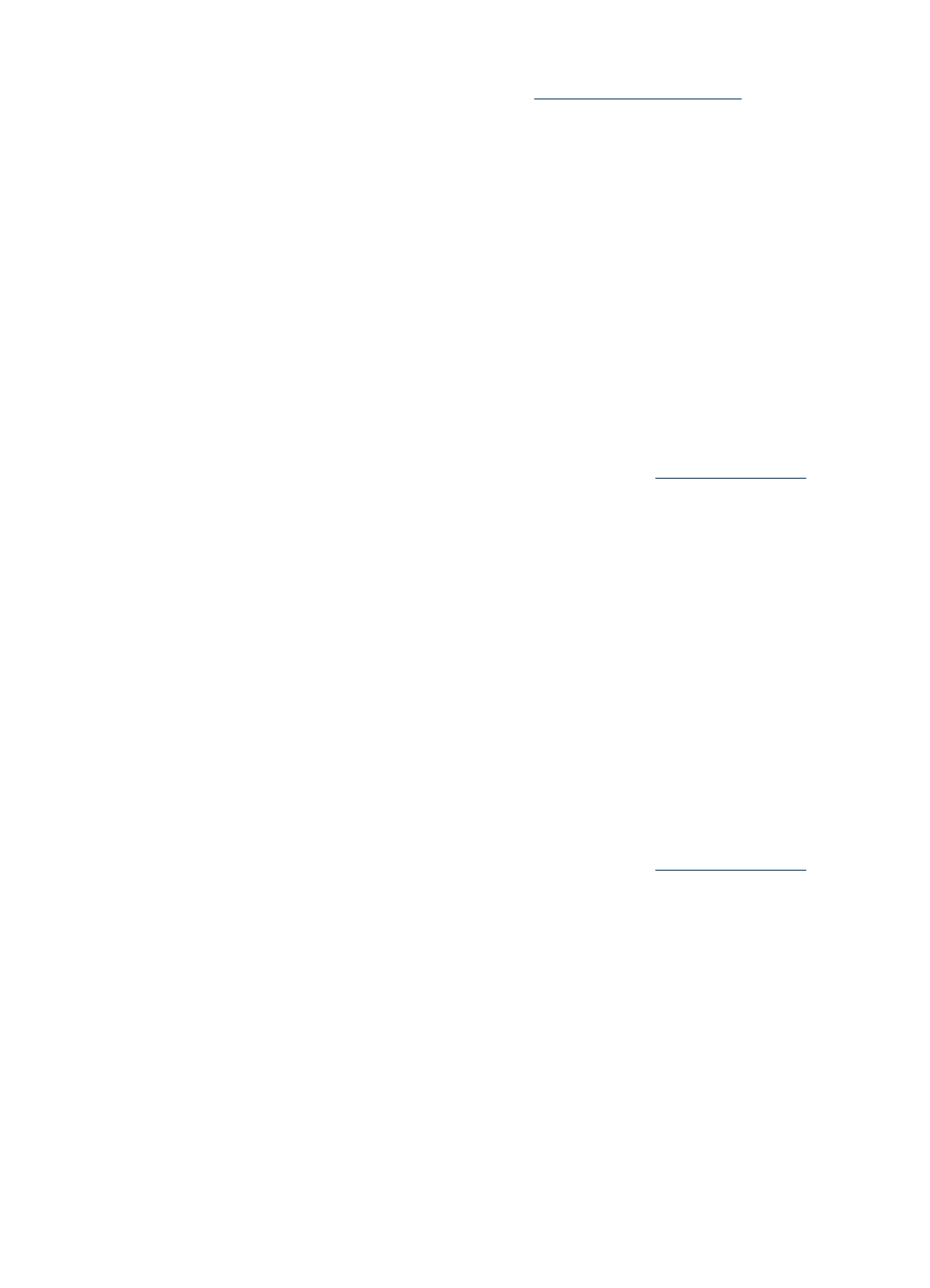
To order HP papers and other supplies, go to
. If prompted,
choose your country/region, follow the prompts to select your product, and then click one
of the shopping links on the page.
Print a test page
The information on a test page can be helpful if you need to contact HP support. It also
contains information about ink levels, print or ink cartridge performance, printer serial
number, and so on. You can print a test page either from the printer or, if the printer is
connected to a computer, from the printer driver software.
To print a test page from the printer
1. Touch the Menu icon on the quick touch frame.
2. Touch Tools, and then touch Print Test Page.
To print a test page from a computer
1. Open the Toolbox dialog box. For more information, see
.
2. Click the Device Services tab.
3. Click Print a Test Page.
4. Click Print Page.
Print a sample page
Print a sample page to test the printer photo printing quality and to make sure the paper
is loaded correctly.
To print a sample page from the printer
1. Touch the Menu icon on the quick touch frame.
2. Touch Tools, and then touch Print Sample Page.
To print a sample page from a computer
1. Open the Toolbox dialog box. For more information, see
.
2. Click the Device Services tab.
3. Click Print a Sample Page.
4. Click Print Page.
HP Digital Imaging Monitor icon
After you install the printer software, the HP Digital Imaging Monitor icon appears in the
Windows taskbar. This icon helps you perform a variety of tasks.
Print a test page
57
