HP PhotoSmart A620 Series User Manual
Page 17
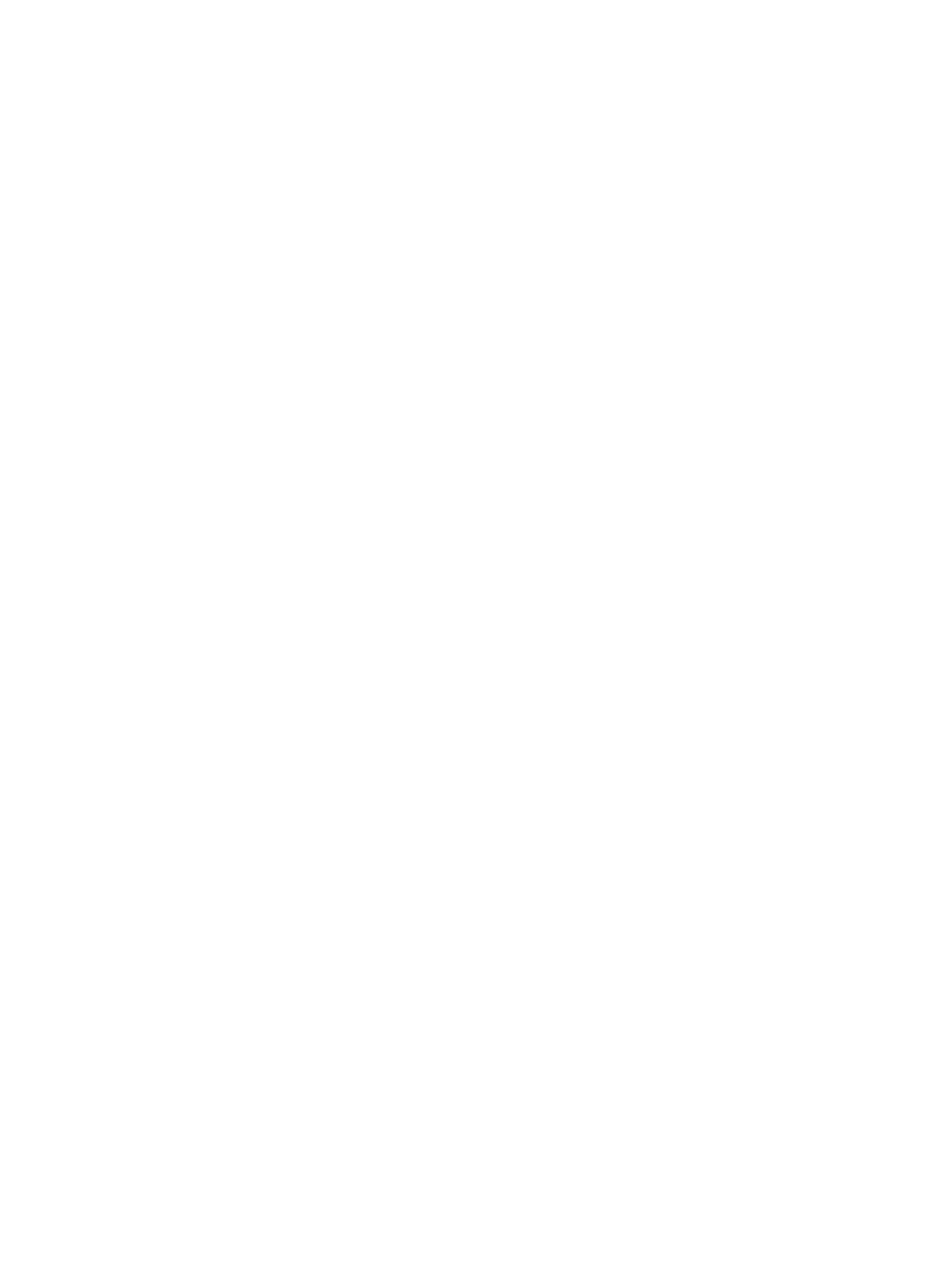
•
Security level: Select Low (default) or High. The Low setting does not require
users of other devices with Bluetooth wireless technology to enter the printer
passkey. High requires users of other devices with Bluetooth wireless technology
to enter the printer passkey.
•
Reset Bluetooth options: Select to reset all items in the Bluetooth menu to their
default values.
•
Photosmart Share (Instant Share): Touch to share photos on an inserted memory
card with family and friends. The printer must be connected to a computer and the
printer software must be installed on the computer.
•
Test & Sample Pages
•
Print test page: Touch to print a test page containing information about the printer
that can help in troubleshooting problems.
•
Print sample page: Touch to print a sample page useful for checking the print
quality of the printer.
Cartridge
•
Align cartridge: Touch to align the print cartridge, which ensures high print quality
prints. Do this if colors in the printouts are misaligned, or if the alignment page does
not print correctly when you install a new print cartridge.
•
Clean cartridge: Touch to clean the print cartridge. After cleaning, you will be asked
if you want to continue to second-level cleaning (touch Yes or No), and if you touch
Yes another cleaning cycle is completed. Next you will be asked if you want to
continue to third-level cleaning (touch Yes or No).
Help
Help tips appear on the printer screen whenever you begin an Edit Photo or Get Creative
operation, such as cropping a photo or adding a frame. Follow the instructions on the
printer. If you turn this feature off, you can turn it back on by setting the Reset Help Tips
preference to Yes in Preferences.
•
Photo printing tips: Touch to read the top ten printing tips.
•
Printer features: Touch to see information about printer features.
•
Print from imaging devices: Touch to see information about printing from imaging
devices.
•
Get Creative tips: Touch to see information about the Get Creative aspects of the
printer.
•
Printing specialty projects: Touch to see information on printing specialty projects.
•
Troubleshooting and maintenance: Touch to see information on troubleshooting
and maintenance.
•
Getting assistance: Touch to read how to obtain help with the printer.
Preferences
•
Sound: Touch to change the sound volume to High, Medium (default), Low, or
Off.
•
Reset Help Tips: Touch Yes to reset the help tips, if they have been turned off.
•
Photo Fix: Touch to turn Photo Fix enhancements On (default) or Off.
Chapter 2
16
Get started
