Configure bluetooth, Print photos from a bluetooth device – HP PhotoSmart A620 Series User Manual
Page 27
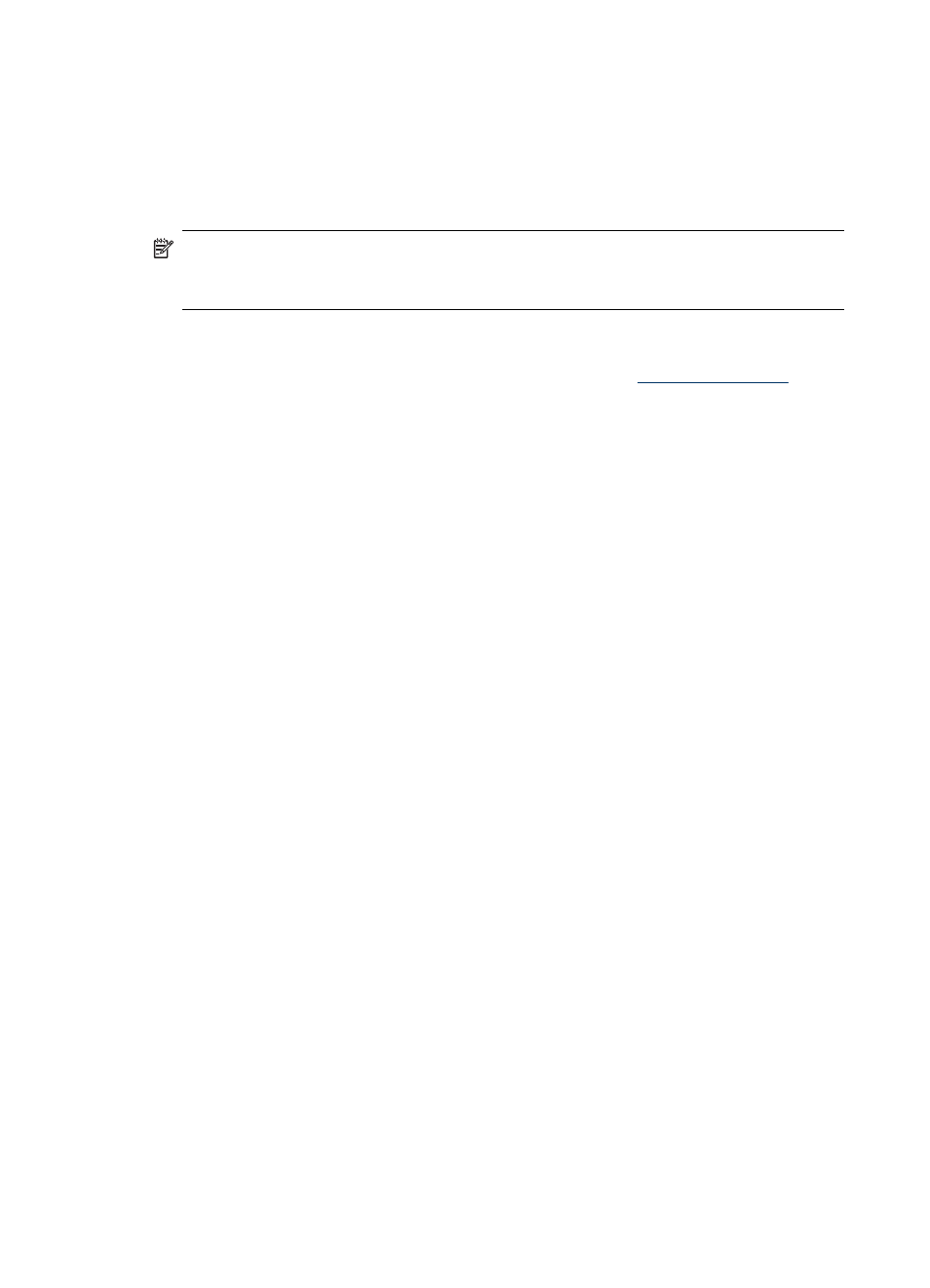
Configure Bluetooth
To access the full configuration options for Bluetooth wireless technology, you need to
configure both the printer and your computer. The way you access these settings
depends on the Bluetooth software you use. This section provides Bluetooth instructions
using the Widcomm software. In general, the default Bluetooth settings on the printer will
work for most users without the need for further configuration.
NOTE:
Before you configure the printer, verify that Bluetooth connectivity functions
correctly on the device you want the printer to communicate with. Refer to the
documentation that came with the Bluetooth device for instructions.
To configure Bluetooth settings on the computer
1. Open the Toolbox dialog box. For more information, see
.
2. Click the Configure Bluetooth Settings tab.
3. Make changes and then click Apply.
To configure Widcomm Bluetooth software on the computer
1. Right-click the Bluetooth icon in the Bluetooth tray, and select Explore My Bluetooth
Places.
2. In Bluetooth Tasks, click View devices in Range.
3. When the printer appears in the device list, click the Printer icon, then click OK.
4. Select Yes or No to choose the encryption options:
If the security level is set to High, select Yes, then click Next. You will be prompted
to enter a passkey.
a. To find the passkey, press the Menu button on the printer control panel.
b. Select Bluetooth, then select Display Passkey.
The passkey appears on the printer screen.
c. Enter the passkey in the Bluetooth Pin Code field, and then click OK.
5. From the Windows Control Panel, click Printers & Faxes, then click Add Printer.
6. Click Local Printer, then click Next. The Printer Properties dialog box appears.
7. Click the General tab, and enter a name for the printer.
8. Click OK.
Print photos from a Bluetooth device
The basic procedure for printing from any device with Bluetooth wireless technology is
the same. For more detailed instructions, see the documentation that came with your
Bluetooth device.
To print from a Bluetooth device
1. Connect the optional Bluetooth adapter to the camera port on the printer.
2. Have the device you are printing from search for available Bluetooth printers.
3. Select the HP Photosmart A620 series printer when it appears on the device.
4. Send the print job from the Bluetooth device to the printer. See the documentation for
your Bluetooth device for specific instructions on starting a print job.
Chapter 4
26
Print without a computer
