Accessing the printer properties, Changing default settings, Making settings from an application – HP 2045 User Manual
Page 9
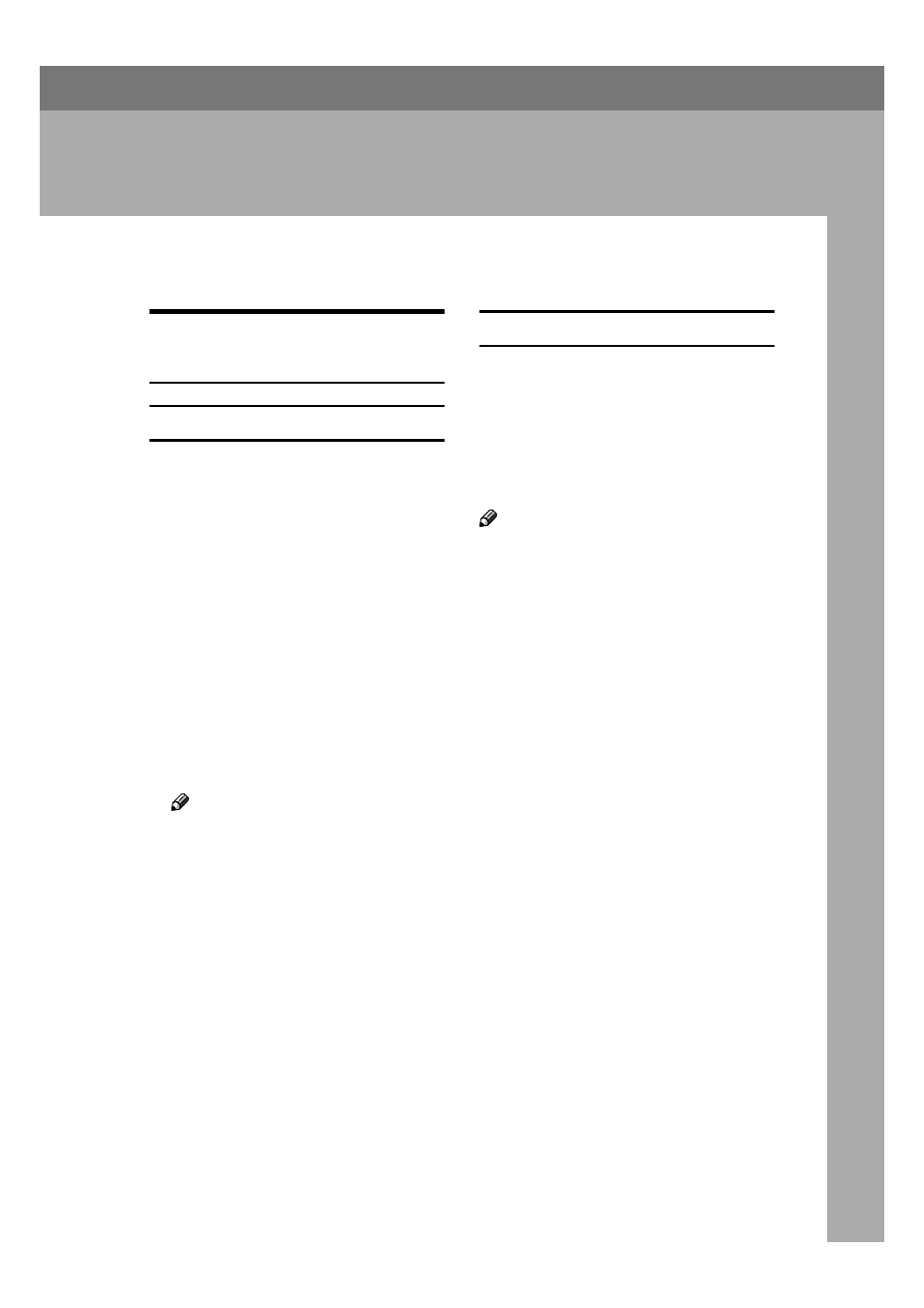
3
1. Setting Up the Printer Driver
and Cancelling a Print Job
Accessing the Printer Properties
Windows 95/98/Me - Accessing
the Printer Properties
Changing default settings
AAAA
On the taskbar, click the [Start]
button, point to [Settings], and
then click [Printers].
The [Printers] window appears.
BBBB
Click the icon of the machine
w h o s e d e f a u l t y o u w a n t t o
change.
CCCC
On the [File] menu, click [Proper-
ties]
.
The [Printer Properties] dialog box
appears.
DDDD
Make the settings you require,
and then click [OK].
Note
❒ With some applications, the
printer driver settings are not
used, and the application own
settings are applied.
Making settings from an application
To make settings for a specific appli-
cation, open the [Printer Properties] di-
alog box from that application. The
following example describes how to
make settings for the WordPad appli-
cation that comes with Windows
95/98/Me.
Note
❒ Actual procedures you should fol-
low to open the [Printer Properties]
dialog box may vary depending on
the application. For more informa-
tion, see the operating instructions
that comes with the application
you are using.
❒ Any settings you make in the fol-
lowing procedure are valid for the
current application only:
AAAA
On the [File] menu, click [Print].
The [Print] dialog box appears.
BBBB
Select the machine you want to
use in the [Name] list box, and then
click [Properties].
The [Printer Properties] dialog box
appears.
CCCC
Make the settings you require,
and then click [OK].
DDDD
Click [OK] to start printing.
