Deleting locked print files – HP 2045 User Manual
Page 24
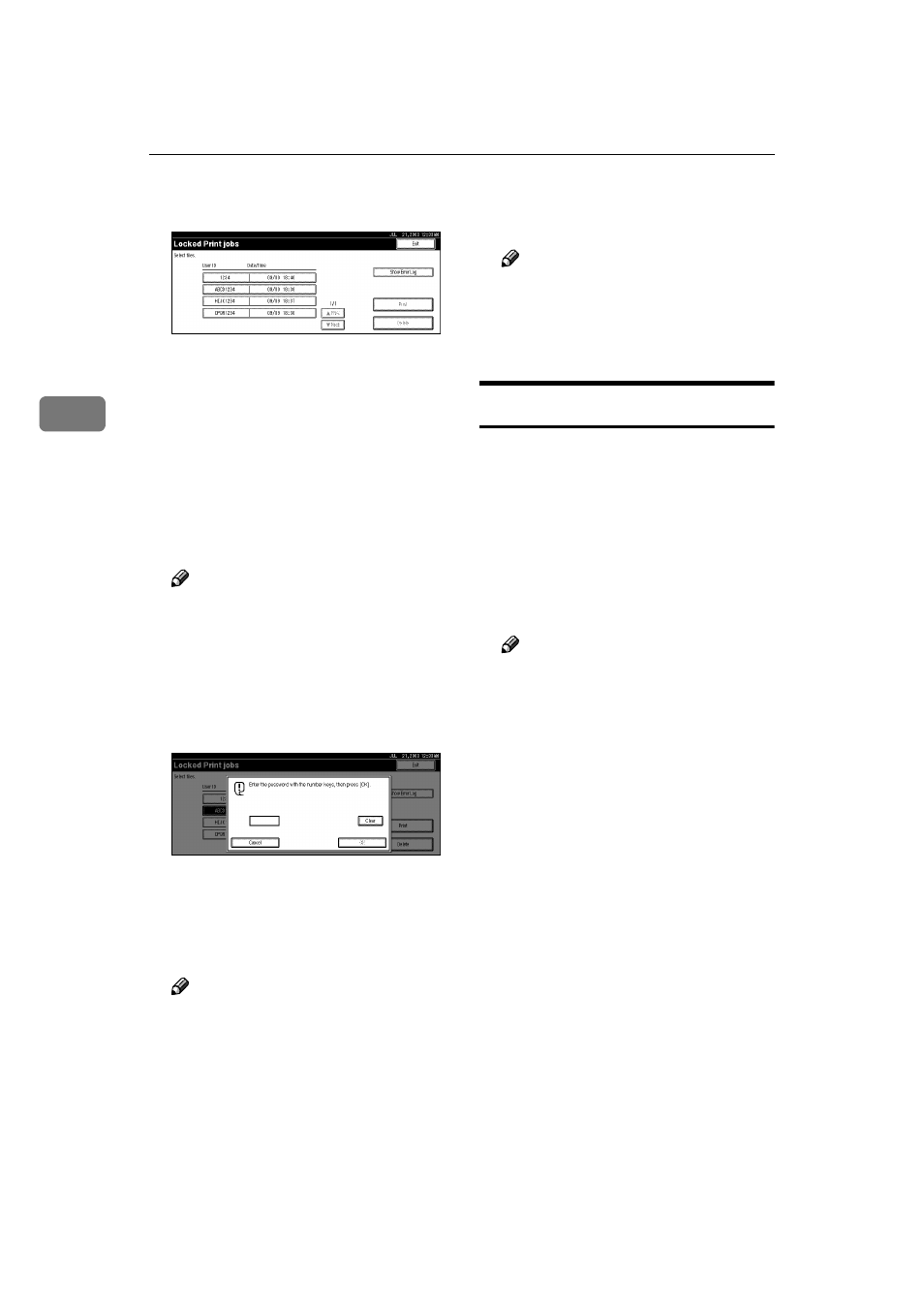
Sample Print/Locked Print
18
3
A list of locked print files stored is
displayed.
The following will be also be dis-
played:
• User ID: The user ID set up by
the printer driver.
• Date/Time: The date and time
when the job was sent from the
computer.
EEEE
Select the file you want to print
by pressing on it.
Note
❒ Press [U
U
U
UPrev.] or [T
T
T
TNext] to
scroll through the list.
❒ Only one file can be selected at a
time.
FFFF
Press [Print].
The password screen is displayed.
GGGG
Enter the password using the
number keys, and then press [OK].
The print confirmation screen is
displayed.
Note
❒ A confirmation screen will ap-
pear if the password is not en-
tered correctly. Press [OK] to
enter the password again.
HHHH
Press [Yes].
The locked file is printed.
Note
❒ Press [No] to cancel printing.
❒ If printing is stopped by press-
ing [Job Reset] after printing has
started, the file will be deleted.
Deleting Locked Print Files
AAAA
Press the
{{{{Printer}}}} key to display
the Printer screen.
BBBB
Press [View Locked Print jobs].
A list of locked print files stored is
displayed.
CCCC
Select the file you want to delete
by pressing on it.
Note
❒ Press [U
U
U
UPrev.] or [T
T
T
TNext] to
scroll through the list.
❒ Only one file can be selected at a
time.
DDDD
Press [Delete].
The password screen is displayed.
EEEE
Enter the password using the
number keys and press [OK].
The delete confirmation screen is
displayed.
