Remaining tape running time display, Copying a video tape – Hitachi VT-FX600A User Manual
Page 39
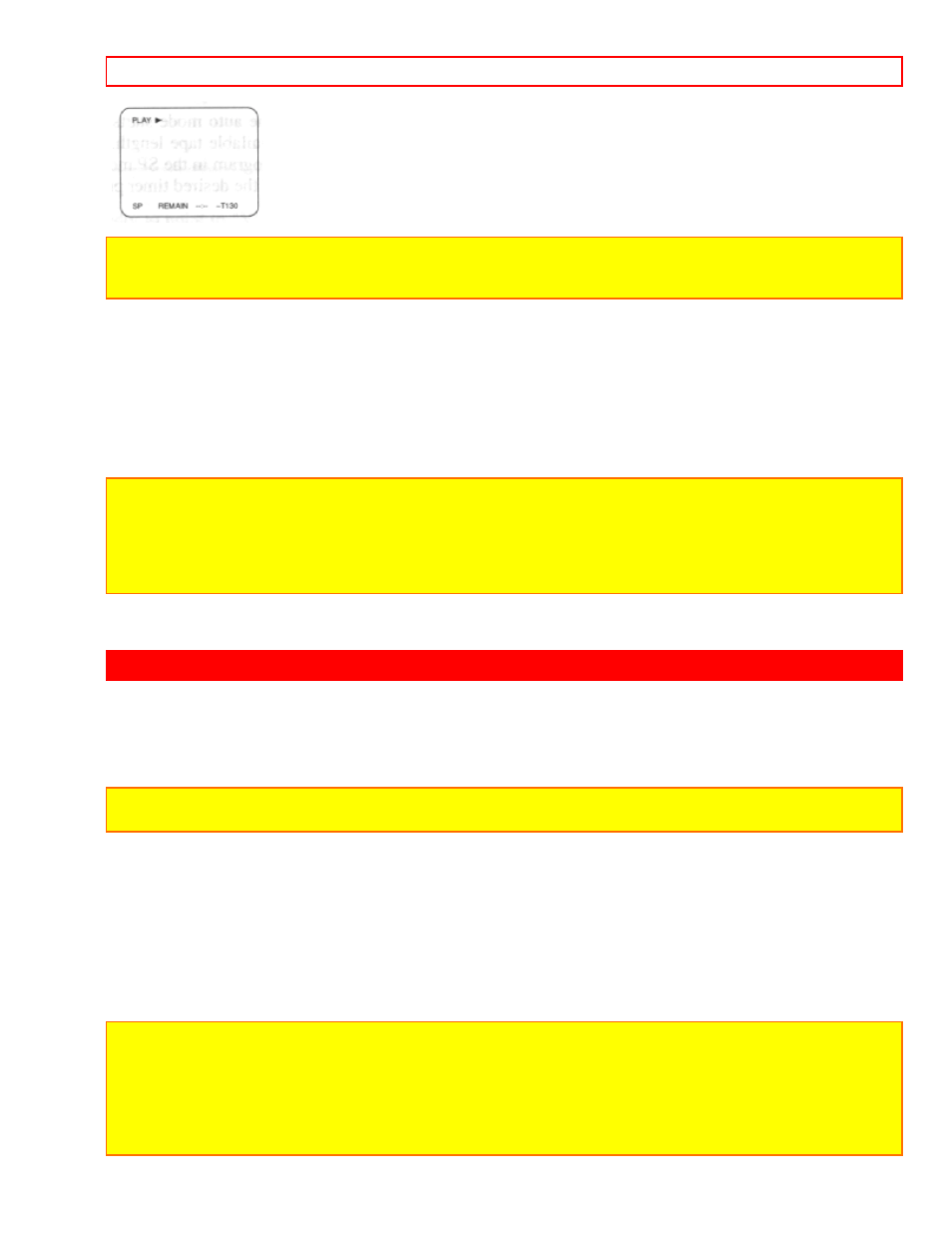
COPYING A VIDEO TAPE
- 39 -
Note:
• In the Remain Time Mode calculating will start when the cassette tape is inserted and PLAY button is pressed.
While calculating, the TV screen shows as illustrated.
REMAINING TAPE RUNNING TIME DISPLAY
• Since the reel diameter and tape thickness are not common to all cassettes, the time count differs from cassette
to cassette. Use the time display as an informative number only.
• During recording, the remaining tape running time is estimated based on the current recording mode (SP, LP,
SLP).
• During playback the remaining tape running time is calculated based on the current playback mode.
• Remain time will not appear on TV screen while in the Fast forward or Rewind Mode.
• There will be a delay of up to 1 minute before the remain time appears on the TV display.
Note:
The use of the following tapes will result in difference between the displayed remaining time and actual time to the
end of the tape:
• Tape housed in a VHS-C cassette adapter.
• Shorter tape length such as a 10-minute cassette.
• T-180 cassette. In this case the display may read 2 Hours, 40 Minutes at the starting point in SP mode.
COPYING A VIDEO TAPE
Connect the editing (recording) VCR, source (playing) VCR and your TV using the following diagram.
EXAMPLE: The editing (recording) VCR is this unit. The source (playing) VCR is another VCR.
NOTE: When you connect the monaural VCR to this VCR, connect the Audio output jack of the monaural VCR to
the AUDIO IN L jack of this VCR. The audio signal will be recorded both L and R channel equally.
Copying a Video Tape Hookup Illustration
1) Insert a pre-recorded video cassette into the source (playing) VCR.
2) Insert a blank video cassette, or one you want to record over, into the editing (recording) VCR cassette
compartment.
3) Press TAPE SPEED button on the remote control to selec the desired recording speed (SLP, LP or SP) on the
editing (recording) VCR.
4) Select AUX position on the editing (recording) VCR. See page 11, under "Input Select".
5) Press REC button on the editing (recording) VCR.
6) Begin playback of the tape in the source (playing) VCR.
NOTES:
• For best results during dubbing, use the VCR's front panel controls whenever possible. The remote control might
affect the playback VCR's operation.
• Always use video-quality shielded cables with RCA-type connectors. Standard audio cables are not
recommended.
• You can use a video disc player, satellite receiver, or other audio/video component with A/V outputs in place of
the playback VCR.
