HP Photosmart 7700 User Manual
Page 34
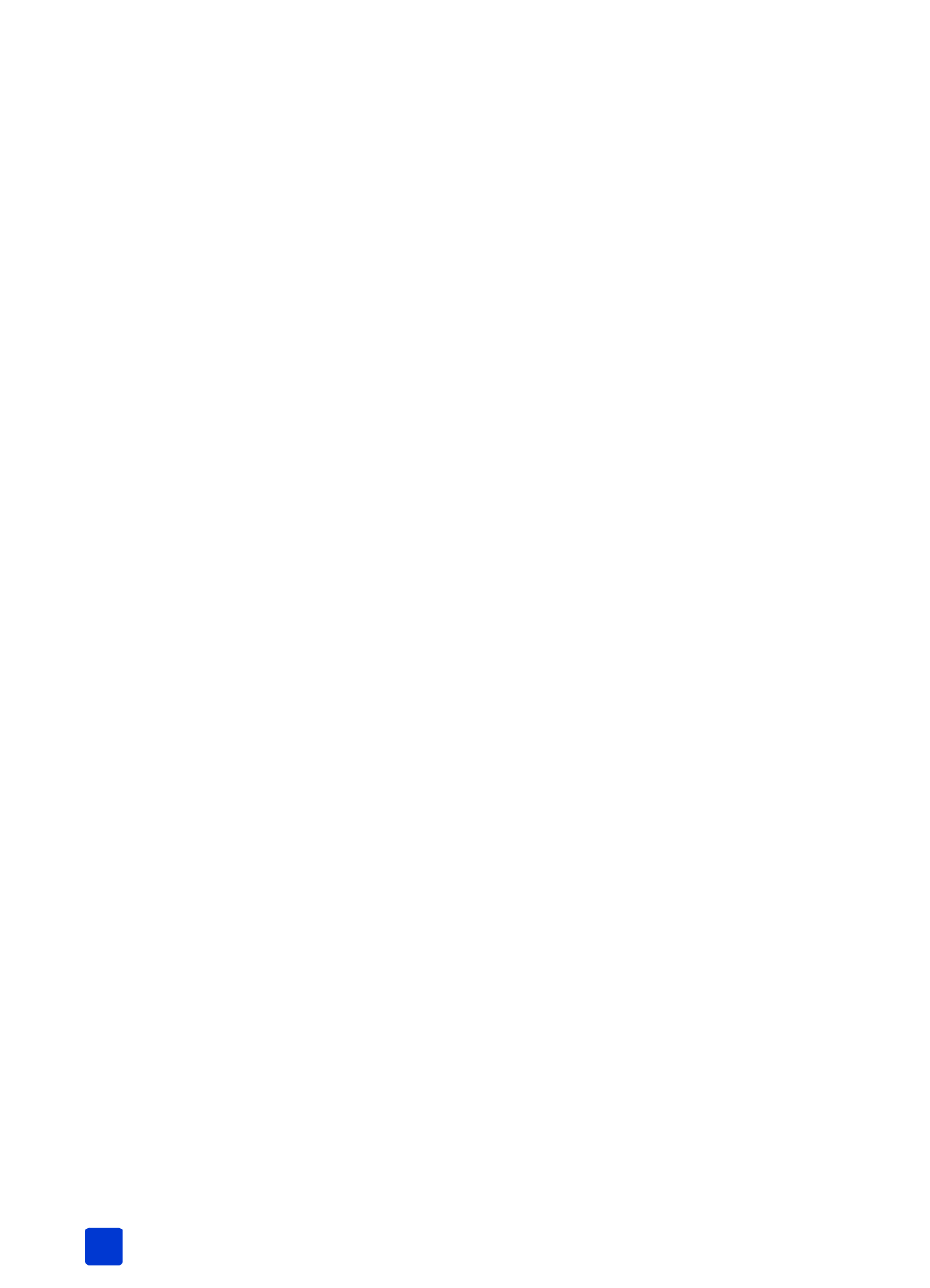
hp photosmart 7700 series
chapter 3
30
select a photo
Once you have decided which photos on your memory card you want to print,
you can use the printer’s control panel to select those photos for printing. For
more information, see decide which photos to print or to send via e-mail on
page 26.
1
Insert a memory card into the printer’s memory card slot and wait for the
first photo stored on the memory card to appear on the LCD screen.
2
Press the S
ELECT
P
HOTOS
or button to navigate through the photos
on the memory card.
3
Press the OK button when the photo you want to print appears on the LCD
screen. The print settings and a printer icon appear on the LCD screen to
indicate a photo has been selected.
To select additional photos, repeat steps 2 and 3. Once you have finished
selecting your photos, you can print them. For more information, see print
photos from a memory card on page 30.
deselect a photo
You can use the printer’s control panel to deselect photos that you do not want
to print.
1
Press the S
ELECT
P
HOTOS
or button to navigate through the photos
on the memory card.
2
When the photo you want to deselect is displayed on the LCD screen, press
the C
ANCEL
button. The printer deselects the currently displayed photo and
returns the print settings for the photo to the default settings.
Note: To deselect all selected photos, press the C
ANCEL
button twice. All
selected photos will be deselected.
print photos from a memory card
Your printer can print digital photos that are stored on your memory card. Digital
photos may be unmarked or camera-selected. For a list of supported digital
photo file types, see specifications on page 53.
Note: Before you start printing, make sure that you have paper loaded in
the appropriate tray. For more information, see paper information on
page 7.
For more information about printing photos from a memory card, see the HP
Photosmart Printer Help.
