HP Photosmart 7700 User Manual
Page 26
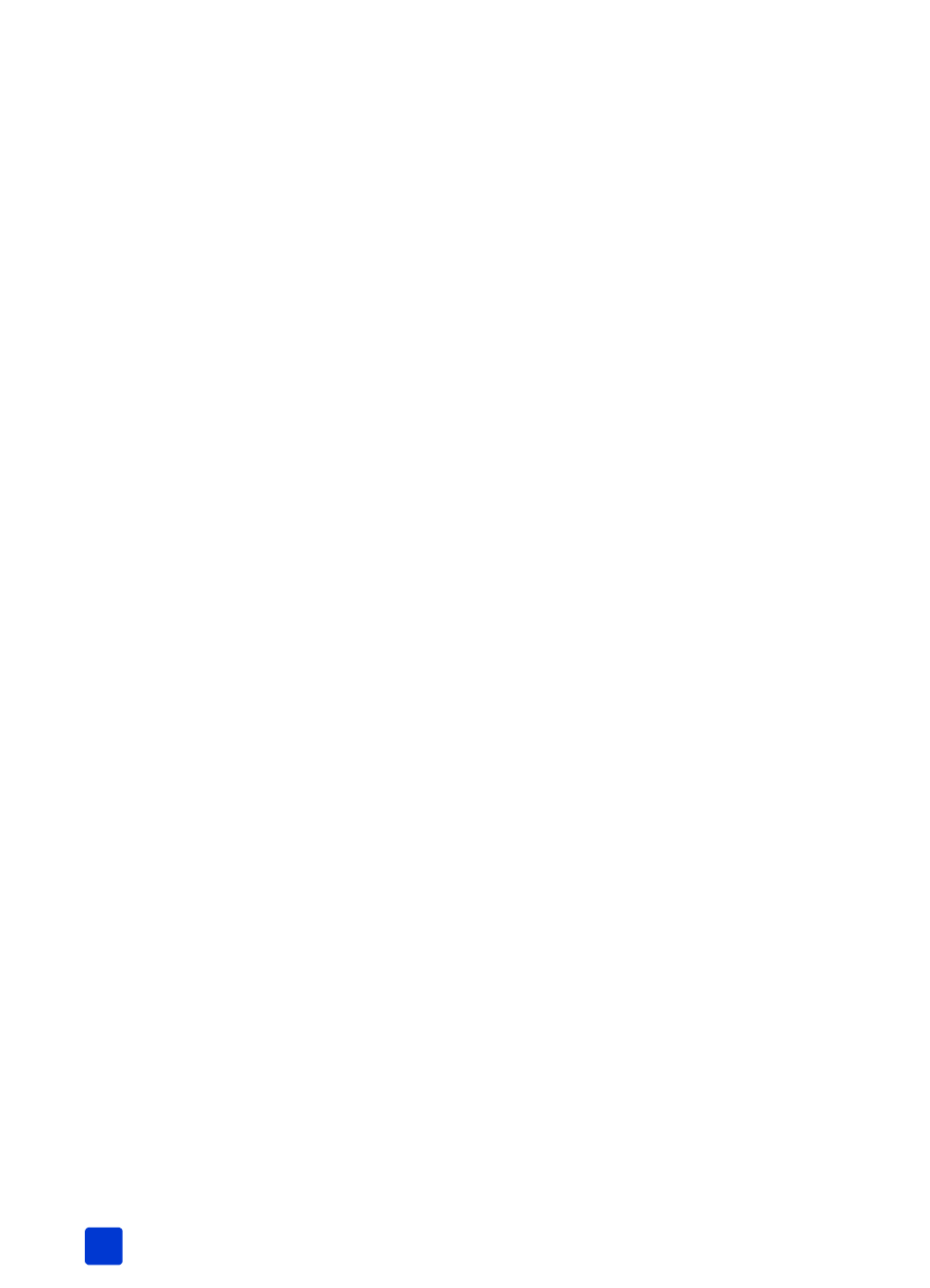
hp photosmart 7700 series
chapter 3
22
supported file formats
You can print certain file formats directly from the memory card. If your digital
camera supports file formats that are not supported by your printer, you must first
save the photos to your computer and then print them using a software
application.
For more information about supported image and video file formats, see printer
specifications on page 54.
For more information about saving files to your computer, see the HP Photosmart
Printer Help.
insert a memory card
After you have taken pictures with your digital camera, remove the memory card
from your camera and insert it into your printer to view the photos. You can print
photos immediately or save the photos to your computer.
When the memory card is inserted correctly, the memory card light blinks and
then remains solid.
Caution! Do not pull out the memory card while the memory card light is
blinking. Removing a memory card while it is being accessed may damage
the printer or the memory card, or corrupt the information on the memory
card. For more information, see remove a memory card on page 25.
To insert a memory card:
1
Lift the Input bay door.
2
Remove any memory cards that are already inserted into any of the
memory card slots.
Caution! Do not pull out a memory card while the memory card light is
blinking. For more information, see remove a memory card on page 25.
3
Hold the memory card so the correct side faces up. To determine the
correct orientation of your memory card, see the table after these steps.
If you are using a Sony Memory Stick Duo
™
memory card, attach the
adapter that came with the memory card before you insert it into the
printer’s memory card slot.
4
Insert the memory card into the appropriate memory card slot. The end
with the metal contacts or pinholes must go into the printer first.
Caution! Inserting the memory card any other way may damage the
memory card or the printer.
5
Gently push the memory card into the printer until it stops. The memory
card may not insert all the way into the printer. Forcing the memory card
into the printer too far may damage the memory card or the printer.
If you insert a SmartMedia memory card upside down, the red On/
Attention light will begin blinking. Remove the memory card and reinsert it
properly.
