HP Photosmart 7700 User Manual
Page 33
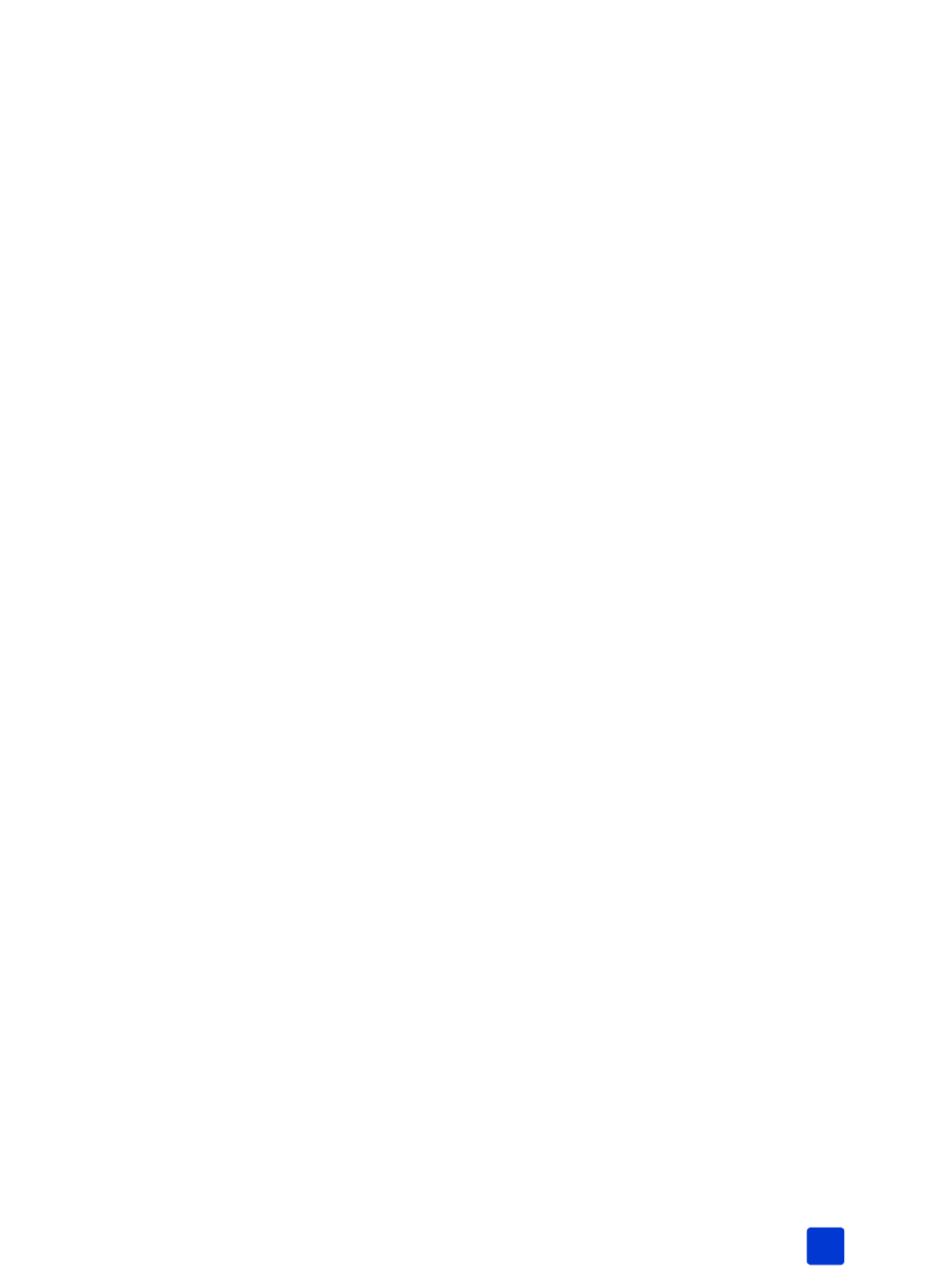
basics guide
print from a memory card
29
Once the proof sheet has printed, you can mark the proof sheet to indicate the
photos you want to print, the size of the photos, and the number of photo copies
you want to print. You can then scan the proof sheet into the printer, and the
printer will print the selected photos to your specifications. For more information
about how to select photos on a proof sheet then scan it into the printer, see the
next section.
scan a proof sheet
After you print a proof sheet, you can use it to print specific photos from your
memory card.
1
Select the photos you want to print by filling in the circle below each photo
with a dark pen.
2
Select only one choice each in the number of copies section and the layout
section.
Note: If you make more than one selection in either of these sections, an
error appears on the LCD screen, and you will need to print a new proof
sheet and start over.
3
Make sure that the memory card is inserted in the memory card slot on the
printer’s control panel.
4
On the printer’s control panel, press the M
ENU
button.
5
Press the S
ELECT
P
HOTOS
button until Print special appears highlighted
on the printer’s LCD screen, and then press the OK button.
6
Press the S
ELECT
P
HOTOS
button until Scan proof sheet appears
highlighted on the printer’s LCD screen, and then press the OK button.
A message appears on the LCD screen instructing you how to insert the
proof sheet.
7
Load the proof sheet in the In tray with the printed side facing down and
the top of the page facing toward the printer.
8
Press the OK button to start the scanning process.
After the proof sheet is scanned, a message appears on the LCD screen
prompting you to load the correct paper for the print job.
9
Load the correct paper for printing your photos in the In tray, and then
press the OK button to print the photos that you selected.
Note: The printer can only scan one proof sheet at a time. Repeat steps 1–
9for each proof sheet you want to scan.
